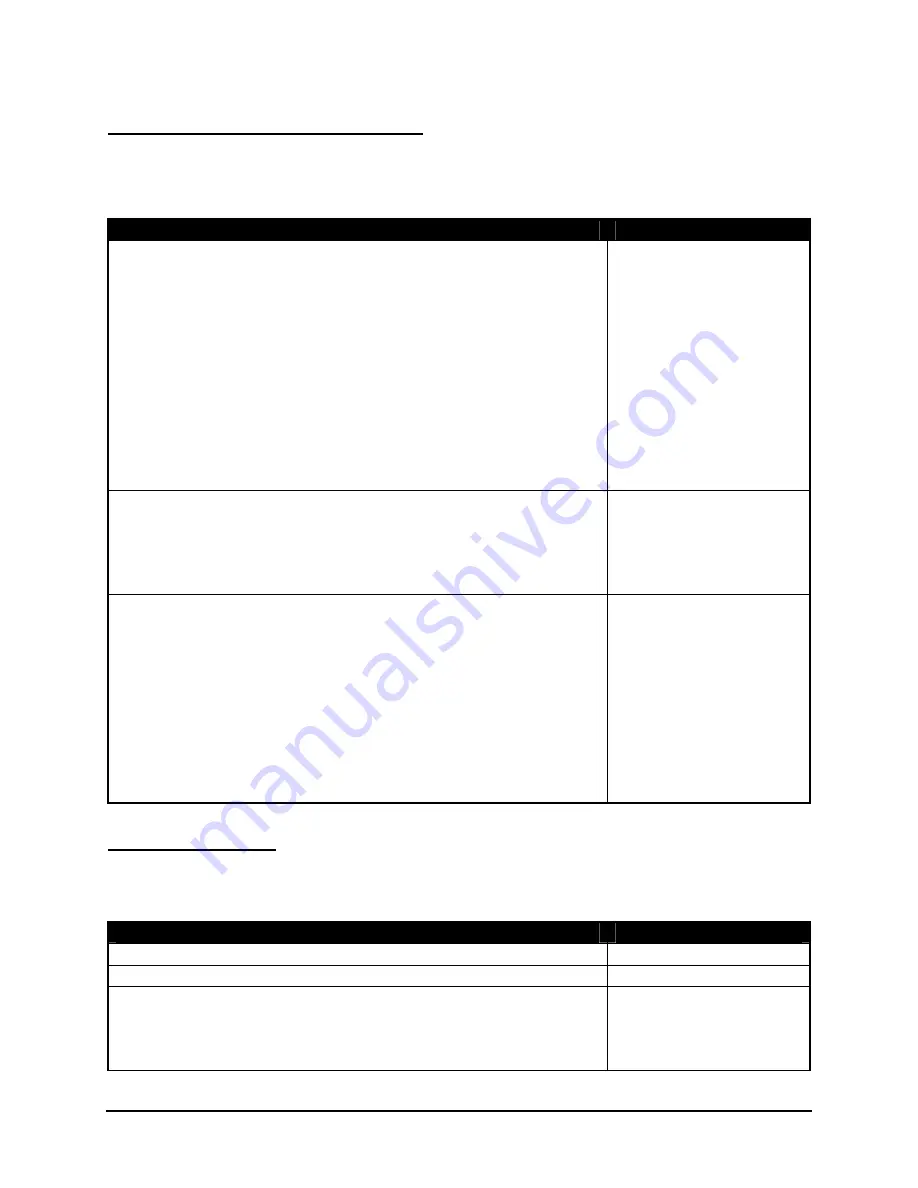
Stowaway Infrared Wireless Keyboard Owner Manual Page 13
Menu and Toolbar Navigation
You can access program menus, submenus, and toolbars with the Stowaway IR
Wireless Keyboard using the following commands.
Action
Key command
To activate a program’s menu bar at the bottom of the
Pocket PC device screen and select a main menu item use
one of these 2 methods:
1. Press and release the Alt key, then use the arrow keys to
scroll left and right until the main menu item you want is
highlighted.
or
2. Press and hold the Alt key, then press the letter key that
corresponds to the first letter of the main menu item. For
example to access the Tools menu in Word, hold the Alt
key then press “T”.
Alt +
→
or
Alt +
←
Alt
–
first letter of main
menu item
To access a program’s submenu, first select a main menu
item and then navigate the submenu using the up and down
arrow keys.
Press the Enter key to choose the submenu item.
↑
or
↓
Enter
To access a program’s toolbar at the top of the Pocket PC
device screen:
1. Press and hold the Ctrl key and then press the Tab key.
2. Use the left and right arrow keys to highlight the Tool bar
item you want.
3. Press Enter to select the highlighted tool bar item.
4. Use the up and down arrow keys to highlight the
submenu item you want.
5. Press Enter to select the highlighted submenu item.
Ctrl–Tab
←
or
→
Enter
↑
or
↓
Enter
Other Shortcuts
Several shortcuts below provide you additional flexibility when using the Stowaway IR
Wireless Keyboard:
Action
Shortcut
Show/hide keyboard input panel
LFn
–
Left Spacebar
Launch the keyboard control panel
LFn
–
Right Spacebar
Turns off the Pocket PC device
Note: Pressing a keyboard key will not turn on the handheld.
You must press the handheld power button or any of the
application keys on the front of the handheld to turn it on.
LFn
–
Backspace




































