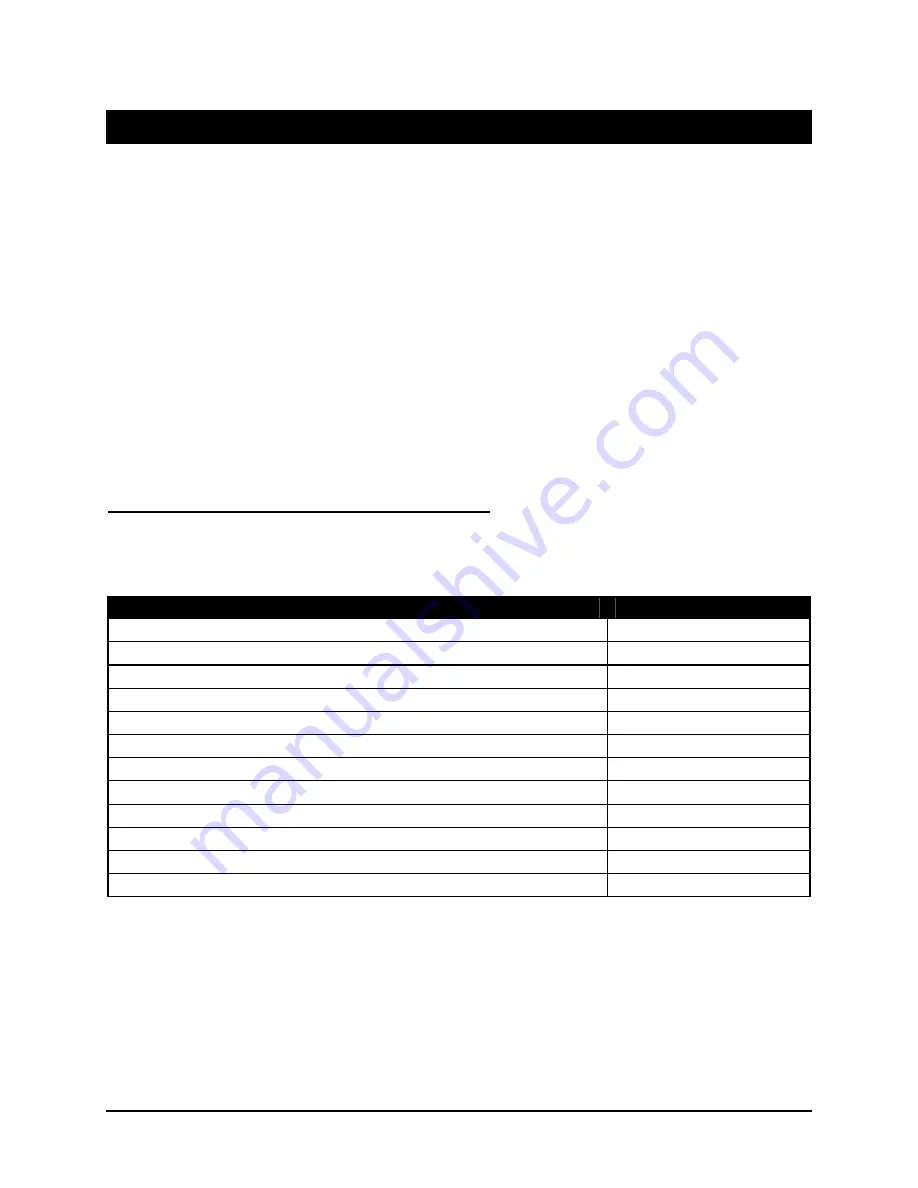
Stowaway Infrared Wireless Keyboard Owner Manual Page 11
Using the Stowaway IR Wireless Keyboard
•
Commands joined by a dash “
–
” mean that the key combination must be pressed in
order and with all keys held down at the same time.
•
Commands joined by a plus “+” mean that the key following the “+” must be pressed
after the initial key combination is pressed and released.
•
The keyboard provides 2 separate color-coded function keys (
blue
Fn
and
green
Fn
) that enable you to navigate the device or access numbers and symbols. In the
tables below, the
blue
Fn
key is to the left of the spacebar and is referred to as
“
LFn
”. The
green
Fn
key is to the right of the spacebar and is referred to as “
RFn
”.
Moving the Cursor/Highlighting Text
You can easily navigate, position the cursor, and select text for subsequent editing
functions with these key combinations:
Action
Shortcut
The cursor moves left (back) one word
Ctrl
–
←
The cursor moves right (forward) one word
Ctrl
–
→
Select (highlight) previous line
LFn
–
↑
Select (highlight) next line
LFn
–
↓
Select (highlight) next character to the left
LFn
–
←
Select (highlight) next character to the right
LFn
–
→
Select (highlight) the next word to the left
Ctrl
–
LFn
–
←
Select (highlight) the next word to the right
Ctrl
–
LFn
–
→
Page Up one screen at a time
RFn
–
↑
Page down one screen at a time
RFn
–
↓
Beginning of the line
RFn
–
←
End of the line
RFn
–
→



































