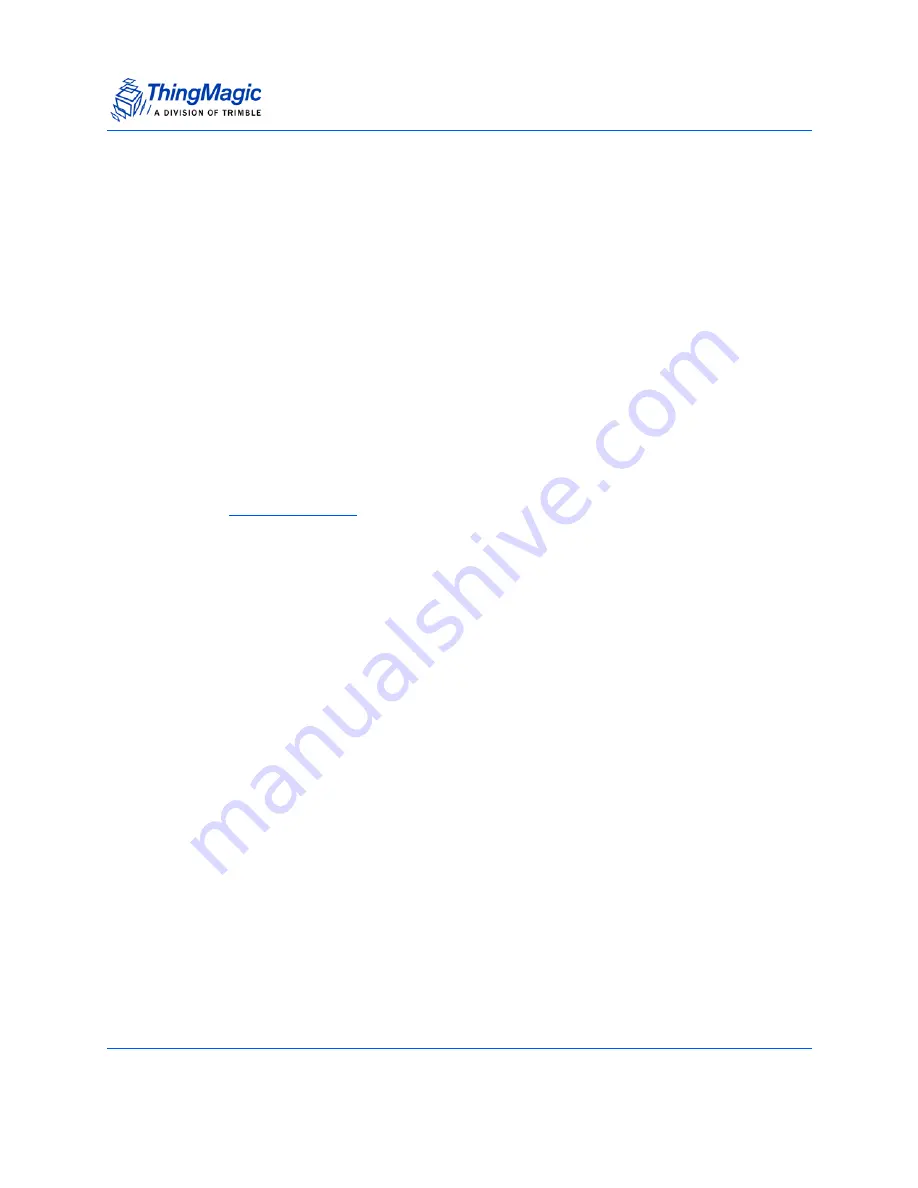
Connecting to the USB Console Port
Sargas User Guide
30
Connecting to the USB Console Port
Sargas supports communication over its USB Console port to enable you to:
Access the boot logs as files.
Access the console for emergency recovery.
Learn the IP addresses of all LAN interfaces
Before you connect to the USB Console port, ensure that you have:
A PC with a USB port.
A serial terminal program (such as HyperTerminal or PuTTY).
A USB cable (with USB Mini-B plug)
USB Serial Driver
Once the USB cable is connected you must determine the port name used by the host OS
to connect. On Windows it will be assigned a "COM#". For a MacOSX system, the port
name will be “/dev/tty.usbmodem1a123” or similar. For Linux based systems will see it as
"
/dev/ttyACM0
" or similar.
When you have completed setting up the serial port, you must set the following four
parameters to allow the terminal program to talk to the Reader:
– Data Rate: 115200
– Parity: None
– Data Bits: 8
– Stop Bits: 1
The procedure for connecting to a specific port is different for each terminal emulation
program. Check the documentation for your program for information on setting these
parameters.
Once you have set up the USB connection, reboot the Reader, and the boot logs begin to
display. If not, recheck the terminal program configuration and try again.
USB Serial Driver
The console port requires the host has a Gadget serial virtual COM port drivers installed.
When the USB port is connected to a PC, it appears to the PC as a USB memory stick
Содержание Sargas
Страница 1: ...1 Sargas User Guide For firmware version 5 1 2 and later 109561 RevE...
Страница 18: ...Setting Up the Reader Sargas User Guide 18 Figure 3 Local Area Connection Status Window...
Страница 62: ...Appendix B Sargas Dimensions Sargas User Guide 62 Appendix B Sargas Dimensions Figure 11 Sargas Dimension...






























