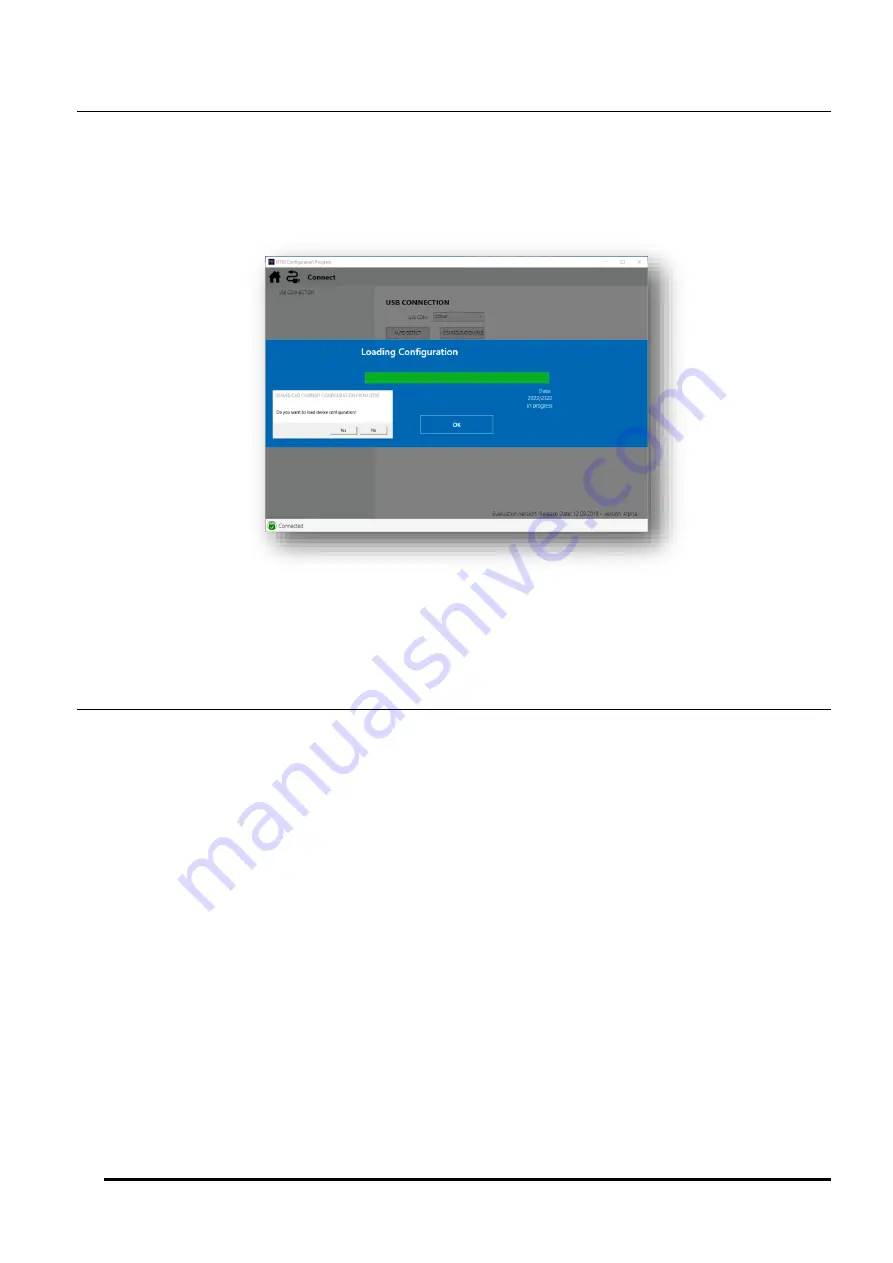
UM-0090-B1E
DT90 Range User Manual
Page 18
RG
Connect
Page Description
Connect menu provides a tool to establish connection to the logger via USB.
If DT90 device is powered and has been correctly connected to a computer using an USB cable, the software will
automatically recognize the loggers COM port number after clicking
Auto Detect
button. While
Save
button will allow
you to save the port's setting as well as initiating the connection.
Figure 18: Connect Windows and Loading Configuration
The first response after a connection have been established is whether the user want to upload the existing configuration
or start the program from scratch.
Instantaneous Measurement
Page Description
Instantaneous Measurement
menu provides a simple interface to run a test on the recent loaded configuration, as well
as download the data, getting logger clock and clearing the log.
Instantaneous Measurement windows comprises the following elements:
-
Device Logs
which occupy most of the screen.
-
Menus on the lower side of Device Logs. There are four menus:
Measurement
,
Load Data
,
Get Time
and
Clear Log
.
-
The banner area along the top screen contains one
Home
button which provides a link back to
Main Menu
and
two information tags:
Station Name
and
Firmware Version
.
-
The bottom of the screen displays
Connection Status
to the logger.






























