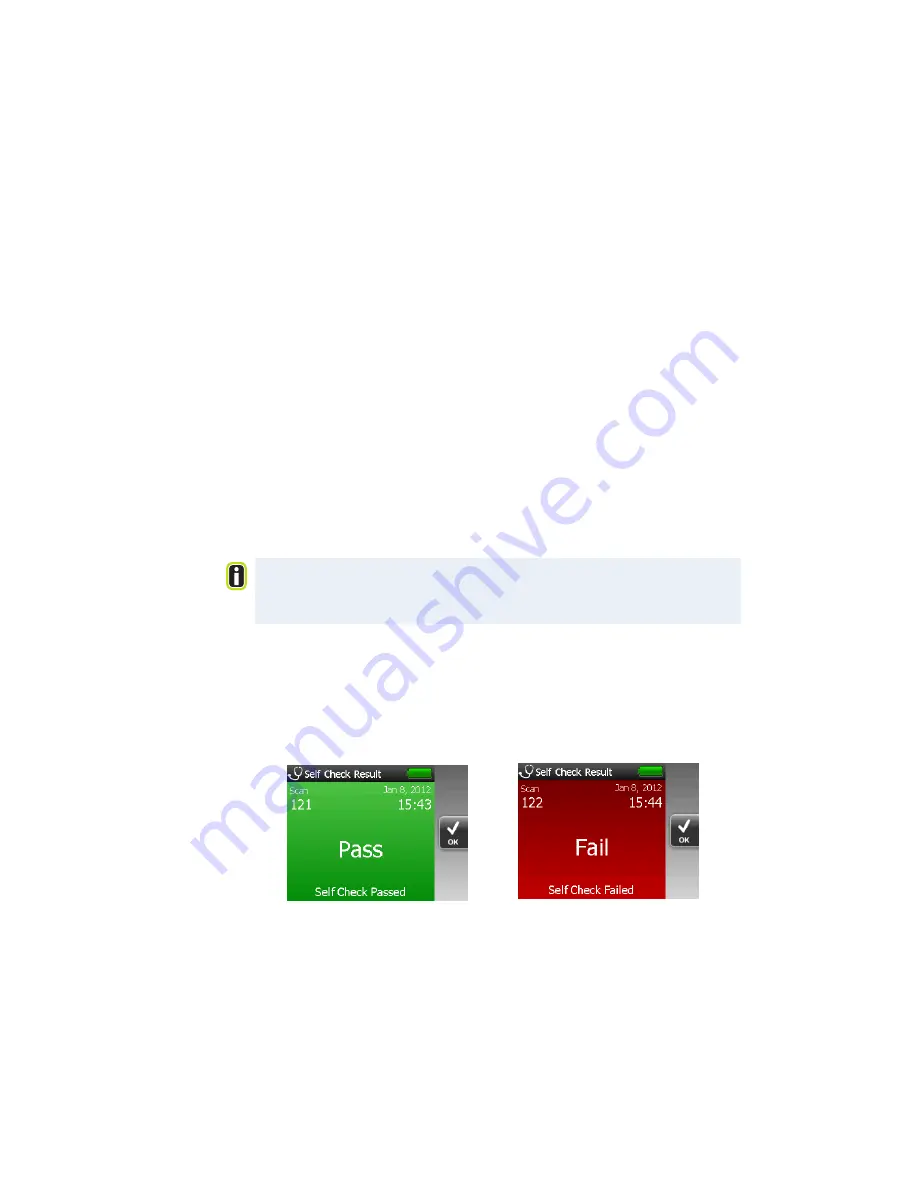
Performing a Scan
2
Thermo Scientific
TruNarc User Guide
19
How to Get a Good Scan
To get a good scan, the strongest spot in the laser beam should be positioned
within the substance that you are scanning. This spot is called the
laser
sample point
.
The sample point is permanently positioned at 2.2 mm from the nose cone.
Removing the nose cone does not change the position of the sample point.
The only purpose of the nose cone is to help you manually position the
analyzer when you perform a scan.
The Best Practices table (see
) describes the most effective way to
position the sample point for the most common scanning situations.
Performing a Self Check
The self check is a diagnostic test that verifies that the analyzer is operating
according to its factory settings. Performing self checks regularly helps to
strengthen the validity of your scan results by documenting that the analyzer
was operating properly at the time of the scan.
During the self check, the TruNarc analyzer scans the self check standard
that is attached to the nose cone (see illustration on
). There are two
possible results:
• A
Pass result
means that the analyzer is operating according to factory
specifications.
• A
Fail result
indicates a problem.
TIP
At a minimum, you should perform a self check at the start and end of
every work shift. Depending on your department’s standard operating
procedure, you may elect to conduct the test more frequently than this.
Содержание TruNarc
Страница 1: ...Thermo Scientific TruNarc User Guide 110 00056 02...
Страница 6: ...Contents 4 TruNarc User Guide Thermo Scientific...
Страница 18: ...1 Getting Started 16 TruNarc User Guide Thermo Scientific...
Страница 30: ...2 Performing a Scan 28 TruNarc User Guide Thermo Scientific...
Страница 56: ...6 TruNarc Safety Features 54 TruNarc User Guide Thermo Scientific...
Страница 61: ......
Страница 62: ......















































