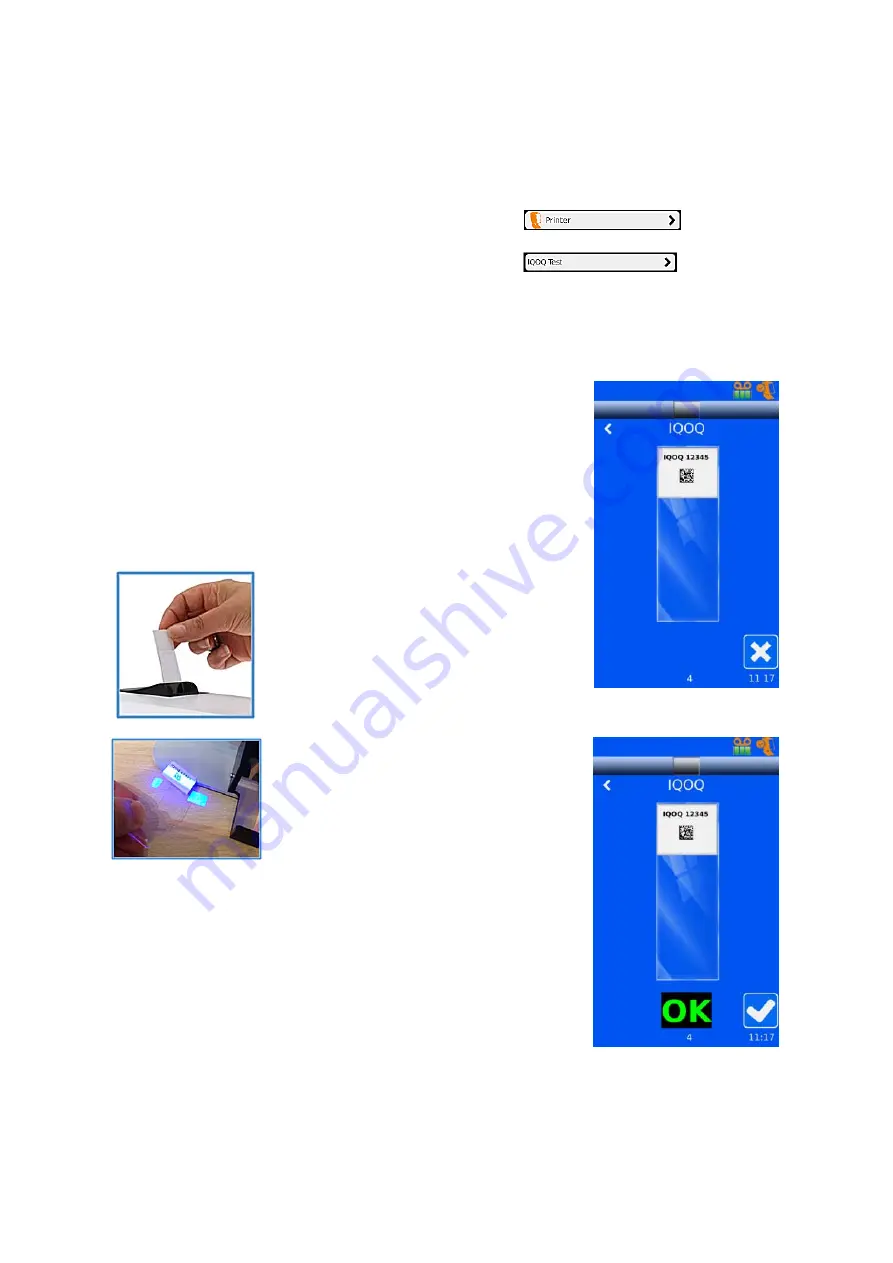
SlideMate AS Operator Guide
22
IQOQ Print Test Slide
The first time the printer is run it is important to run the IQOQ test.
Press the settings button and then enter the password if prompted.
From the settings menu press the Printer Button.
Then press the IQOQ Test button.
The printer is ready to print a test slide.
The printer is ready to print a test slide. Ensure the slide is
76mm x 26mm x 1.0 – 1.2mm with a coloured marking area,
preferably white.
Drop a blank slide into the opening at the top of the printer.
The slide orientation should be as shown on the display with
the writing surface facing forwards.
If the slide is not the correct way up the slide will drop through
unprinted and you will receive a message saying the slide is
upside down. If you put the slide in glass facing forward, the
SlideMate AS will try to print then you will have to reprint.
The printed slide will drop into the
collection tray.
The print quality of the first may
not be good as the tape may have
moved in transit. If this is the case
print another slide.
Hold the printed slide under the
front left corner of the printer so the
blue lines of the scanner meet.
When the barcode has been scanned the display will show OK
and automatically save the test results. You only get the correct
image when the slides are printing correctly.
Press the Tick button to the end the IQOQ Test.
Note
The IQOQ Test can be run at anytime
.






























