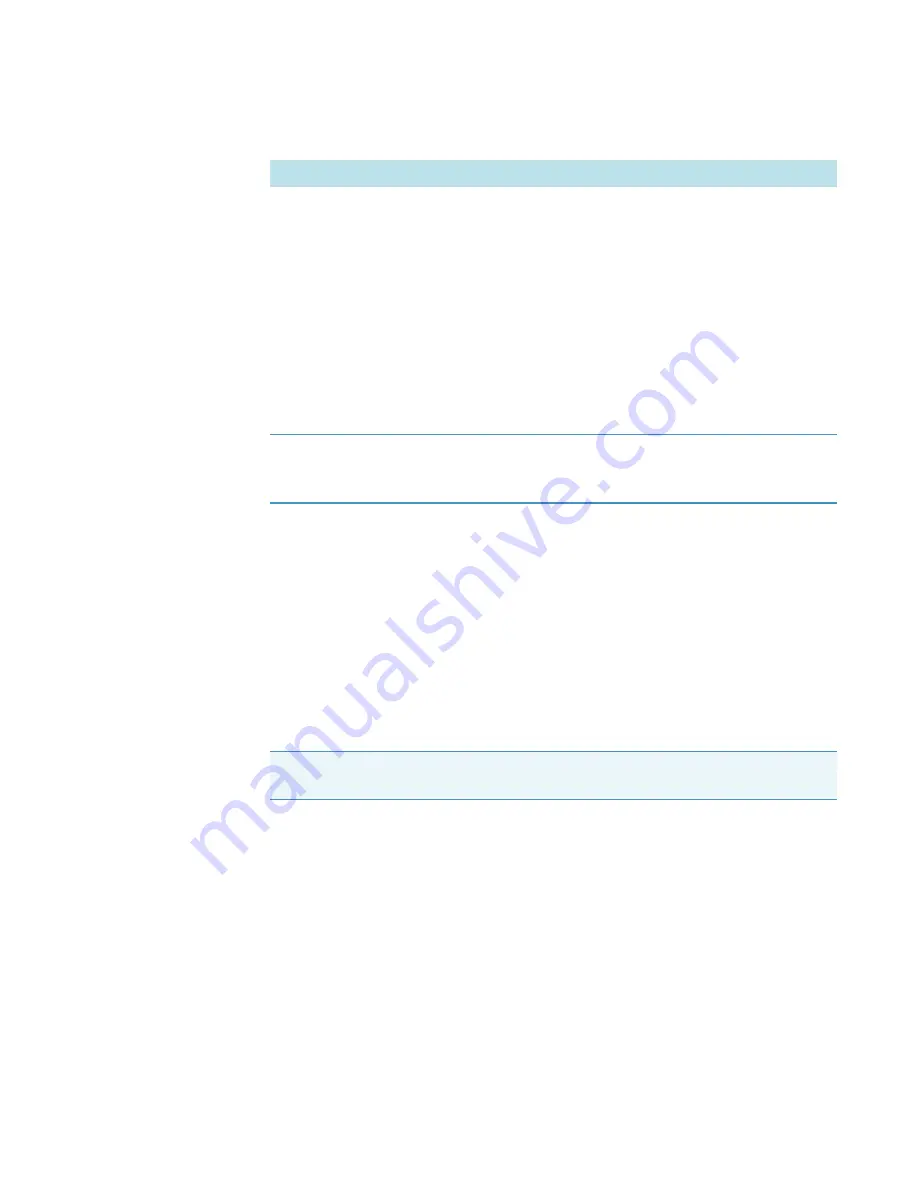
1
iS50 ATR Module
Thermo Scientific
iS50 ATR Module User Guide
13
4. Select an appropriate experiment in the “Experiments Using: ATR” pane.
5. Set the Touch Point Setup options as desired.
6. If you want to overwrite the default settings without overwriting the default experiment,
choose
Set Default
.
7. Choose
Save
.
8. If you need to specify other experiment settings, choose
Experiment Setup,
set the
options as desired, choose
Save
and then choose
OK
to close Experiment Setup. For more
information, choose Help from Experiment Setup.
9. Choose
OK
to close the Touch Point Setup dialog box.
Measuring a Solid Sample by ATR
Before You Begin
• Power on the spectrometer and allow the instrument to stabilize. If your spectrometer has
been powered off for more than 20 minutes, this will take at least an hour.
• Select an appropriate film or other solid for your sample (we use a yellow sticky note for
this experiment).
• Make sure the
,
and appropriate
are installed.
• Remove any previous sample from the sampling area and
Auto Report
Can be used to automatically display, print or save a basic
report of your analysis results. For more information, open
OMNIC Help Topics and find “Working with Auto Reports.”
•
Preview.
Displays the auto report after the analysis is
completed.
•
Print.
Prints the auto report after the analysis is
completed.
•
Add to current notebook.
Adds the report to the current
report notebook. For more information, open OMNIC
Help Topics and find “Adding a Report to a Notebook.”
Default experiment
Shows the file name of the default experiment for the selected
sample location. The default experiments are write protected
to prevent them from being overwritten accidentally.
Note
Some settings appear in Experiment Setup and in Touch Point Setup. Setting
these options in one location automatically changes them in the other.
Table 5.
iS50 ATR Touch Point Settings
Option
Description
















































