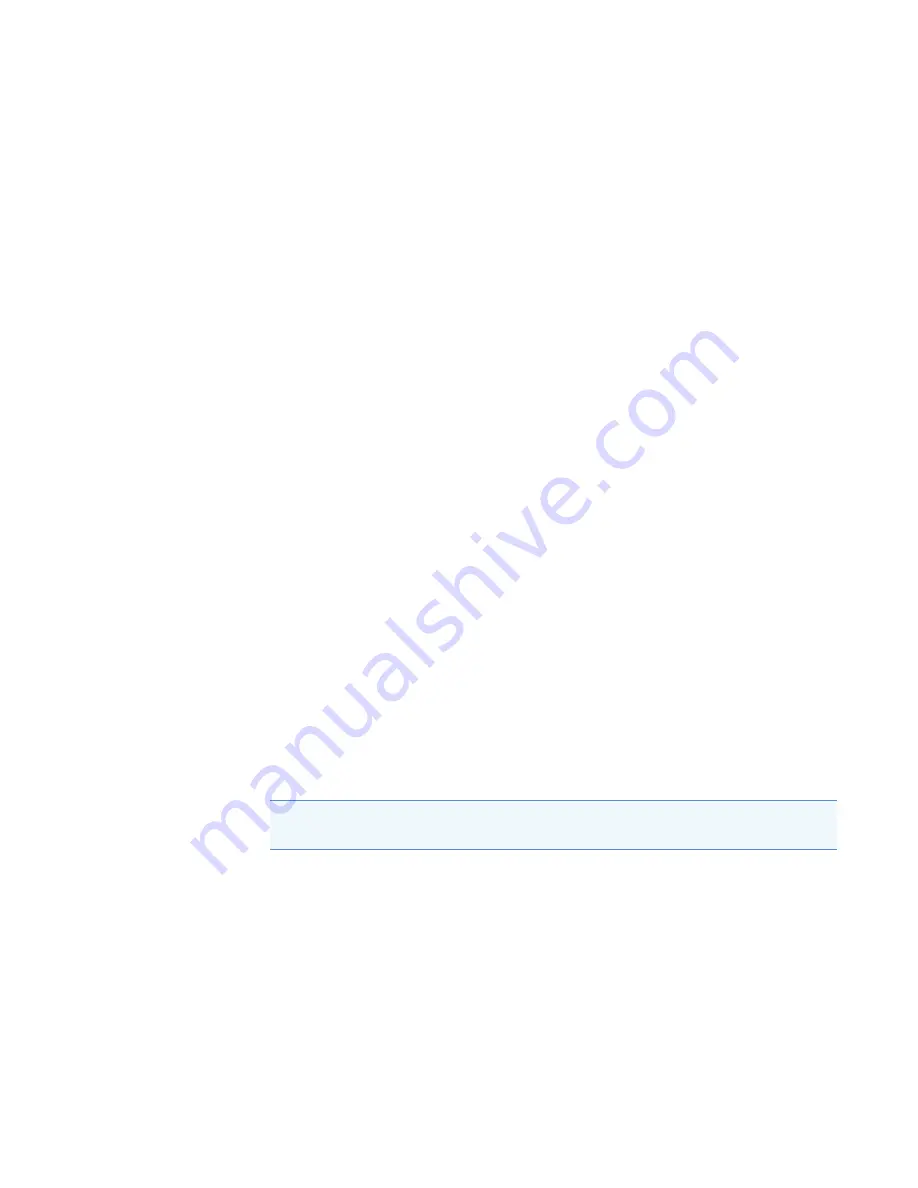
Troubleshooting
Checking and Changing the Purge Gas Filter
32
Nicolet iS20 User Guide
Thermo Scientific
4. Check the ground prong on the power cord. If the ground prong has been removed or is
defective, replace the power cord.
5. If the problem persists, contact us for assistance.
The system scans normally but the signal intensity is very low
1. Align the instrument.
2. Set Optical Velocity on the Bench tab of the Experiment Setup box to a lower velocity.
3. Click the Source indicator in
Collect
(menu)
> Experiment Setup > Diagnostic
and
check the source current and voltage. Click the
Bench tab
and check the interferogram; if
the interferogram is not present, check the beam path and detector.
4. Check the Aperture setting on the Bench tab. For an MCT detector, set Aperture to High
Resolution. For a TEC DTGS detector, set Aperture to Medium Resolution.
5. Make sure any accessories you are using are installed and aligned correctly. (For more
information, see the instructions that came with the accessory.)
6. Check the sample compartment windows. If they are fogged, contact us to have the
windows replaced.
7. If the problem persists, contact us for assistance.
The baseline is not stable
1. Lower the purge flow rate to minimize the acoustic noise inside the instrument until the
baseline is stable.
2. Align the instrument.
3. Make sure the environmental conditions meet the requirements given in the Site and
Safety Information that came with your instrument.
4. Check the humidity indicator and replace the desiccant and indicator if needed.
5. If the instrument power was recently turned on, allow at least 1 hour for the temperature
to stabilize.
6. If the instrument has a cooled detector and the detector dewar was recently filled, allow
the detector at least 15 minutes to cool.
7. If the problem persists, contact us for assistance.
NOTICE
If you are using purge and the instrument cover was recently opened, allow
the instrument to purge for 10 to 15 minutes after the cover is closed.





































