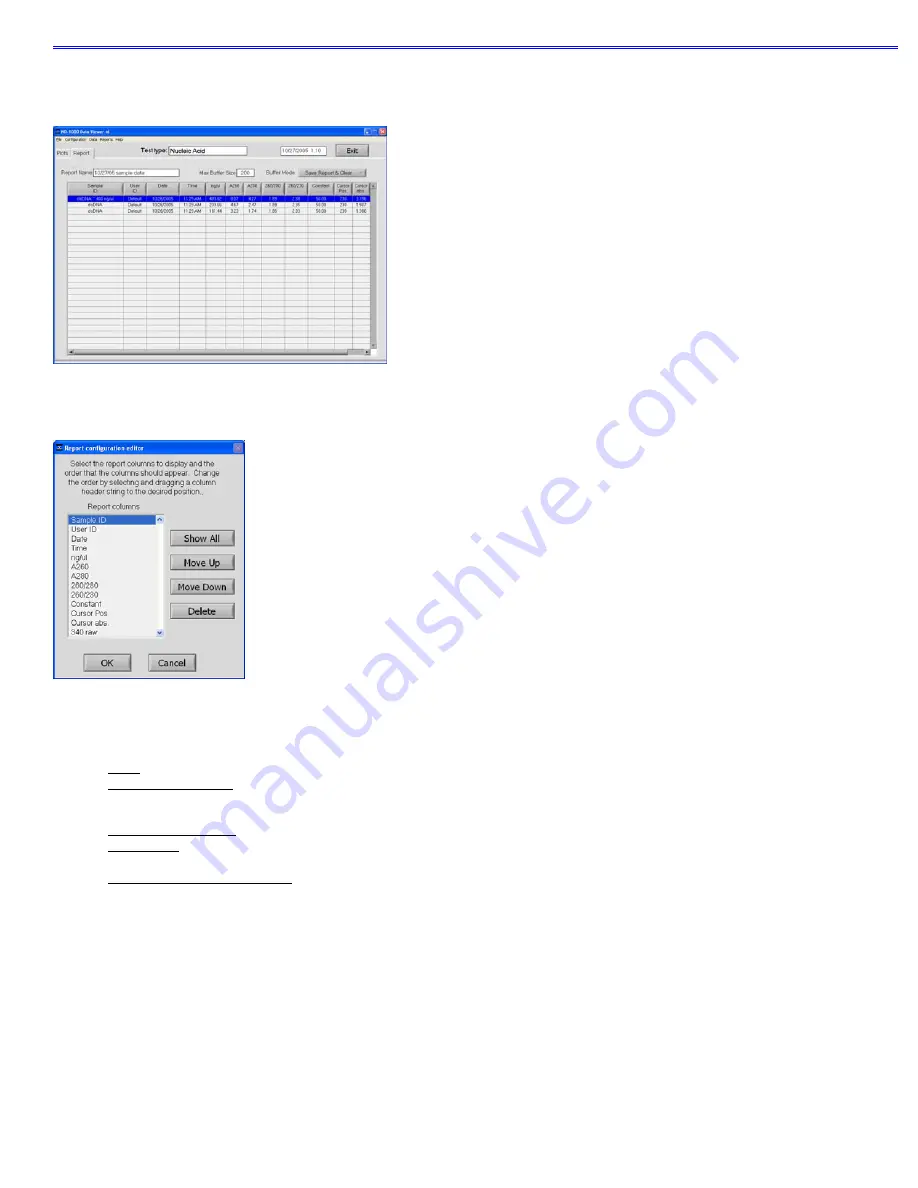
Section 14-Archived Data and Data Viewer
Reports
The Reports page displays the data for selected samples in a table format. The user may modify column configurations for each
method type and save multiple customized formats
.
Some key options useful for the Reports page are accessible through the Report tool bar drop down.
Choosing the ‘Configure Report’ option brings up the following box:
Selecting ‘OK’ will return the user to the reports page displaying only the columns of interest
.
Features include:
Sort:
Allows users to sort data by column (example-by date or sample name) and by either ascending or descending order.
Save Report Format:
Saves the current report format as an .ndf file for retrieval and future use. To designate a saved report
format as the default format, exit to the Main Menu, choose ‘Users Preferences’ and click ’Reports’. Use the “Select Default
Report Format’ to see the list of saved formats available for the specific method type.
Load Report Format: Allows saved report formats to be loaded either before or after data is imported.
report
:
Will print out only the Report page by default. Users may choose whether or not to print out the standards or plots
pages by selecting these options under the Configuration drop down on the tool bar.
Save Report and Load Report
:
There are several options for this feature as seen in the following window:
14-4



























