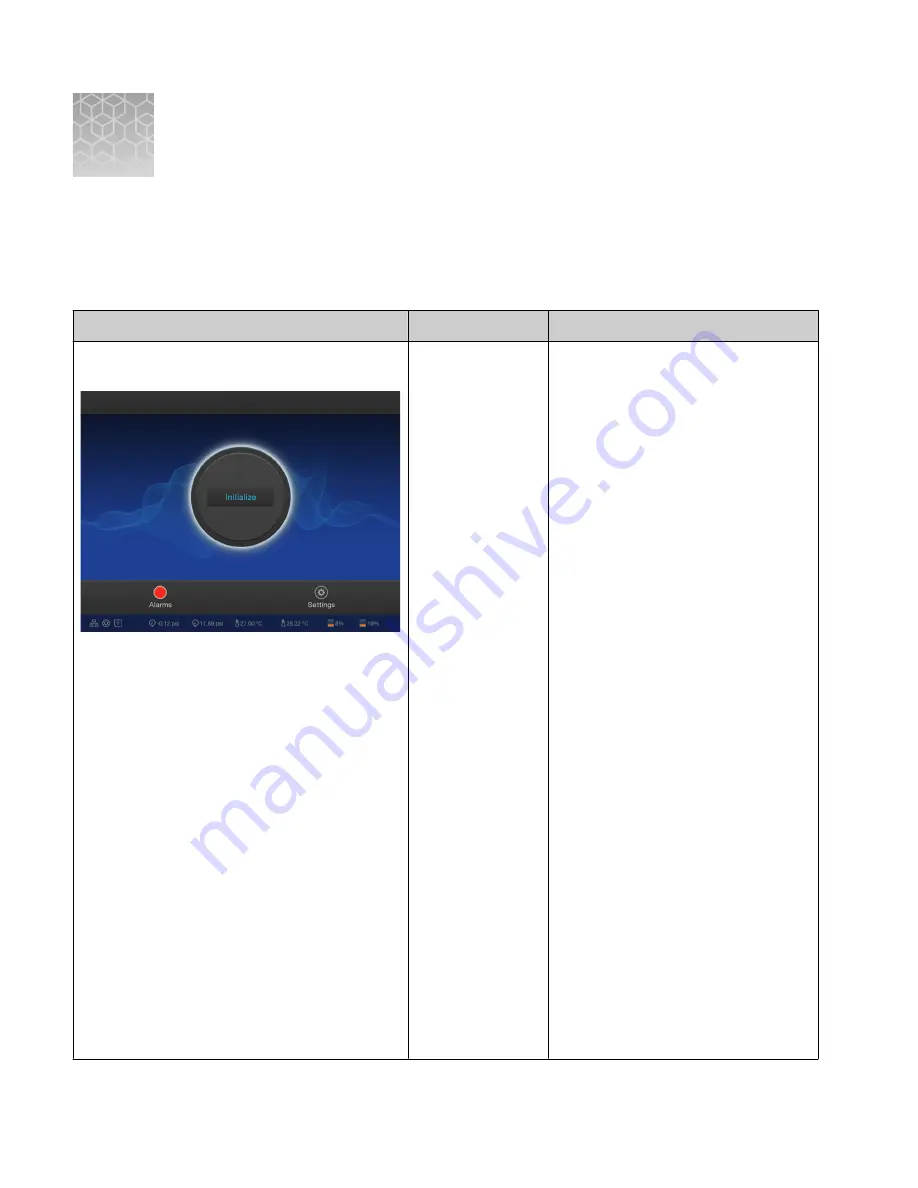
Troubleshooting
Instrument alarms and events
Observation
Possible cause
Recommended action
Red "Alarms" and/or "Events" message in Main
Menu
Ion GeneStudio S5
• Available
software
updates were
detected.
• Connectivity
problems were
detected.
• Instrument did
not detect
required files
or hardware.
Press the red Alarms icon to see
detailed messages.
• If a message states "Newer
Software Available":
IMPORTANT!
After updates are
installed, the instrument must be
restarted.
a. In the main menu, press
Settings
4
Check for Updates.
b. Select the Released Updates
checkbox, then press Update.
c. When installation is complete,
follow the onscreen prompts
to restart the instrument.
Note:
Sometimes the
instrument restarts
automatically after software
installation.
• If a message states "No
Connectivity to Torrent Server", "No
Connectivity to ftp server", or
"Network Manager not connected",
disconnect and reconnect the
Ethernet cable, confirm that the
router is operational, and verify
that the network is up and running.
• For any other messages:
a. Power off the instrument: On
the home screen, press
Settings
4
System Tools
4
Shut
Down
4
Shut Down.
b. Wait 30 seconds, then press
the button on the side of the
instrument to power on the
instrument.
• If the red "Alarms" and/or "Events"
message still appears in the main
menu, contact Technical Support.
B
38
Ion GeneStudio
™
S5 Food Protection Instrument User Guide






























