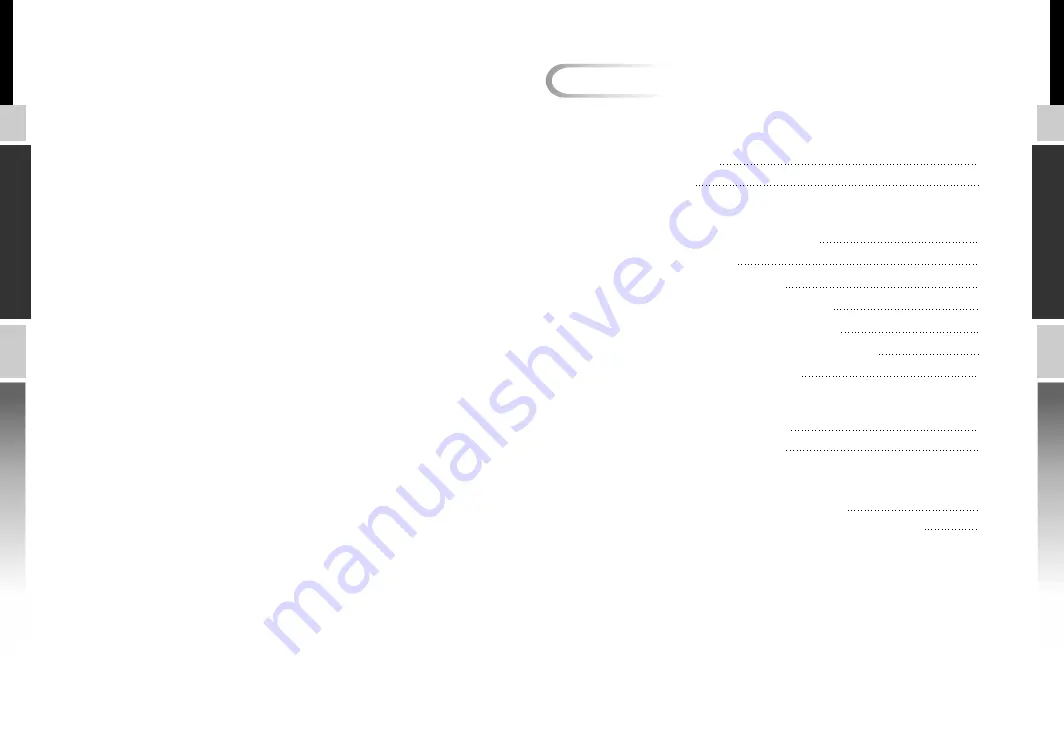
S
H
A
R
K
S
H
A
R
K
Chapter1 Product Introduction
1.1 Specification
1
Chapter2 Case Mechanical Operation
2.1 How to open the side panel
3
2.2 Lock Operation
4
2.3 Installing 5.25" Device
5
2.4 Installing Internal 3.5" Device
6
2.5 Installing External 3.5" Device
7
Chapter3 Motherboard & Leads Installation
3.1 Case LED connections
10
3.2 Front I/O pin definition
11
Chapter4 Other
12
TM
4.2
Silent Purepower
power supply (optional)
13
Contents
1.2 Features
2
2.6 PCI slot tool-free function operation
8
2.7 Motherboard Installation
9
4.1 Fits all Tt liquid Cooling system



























