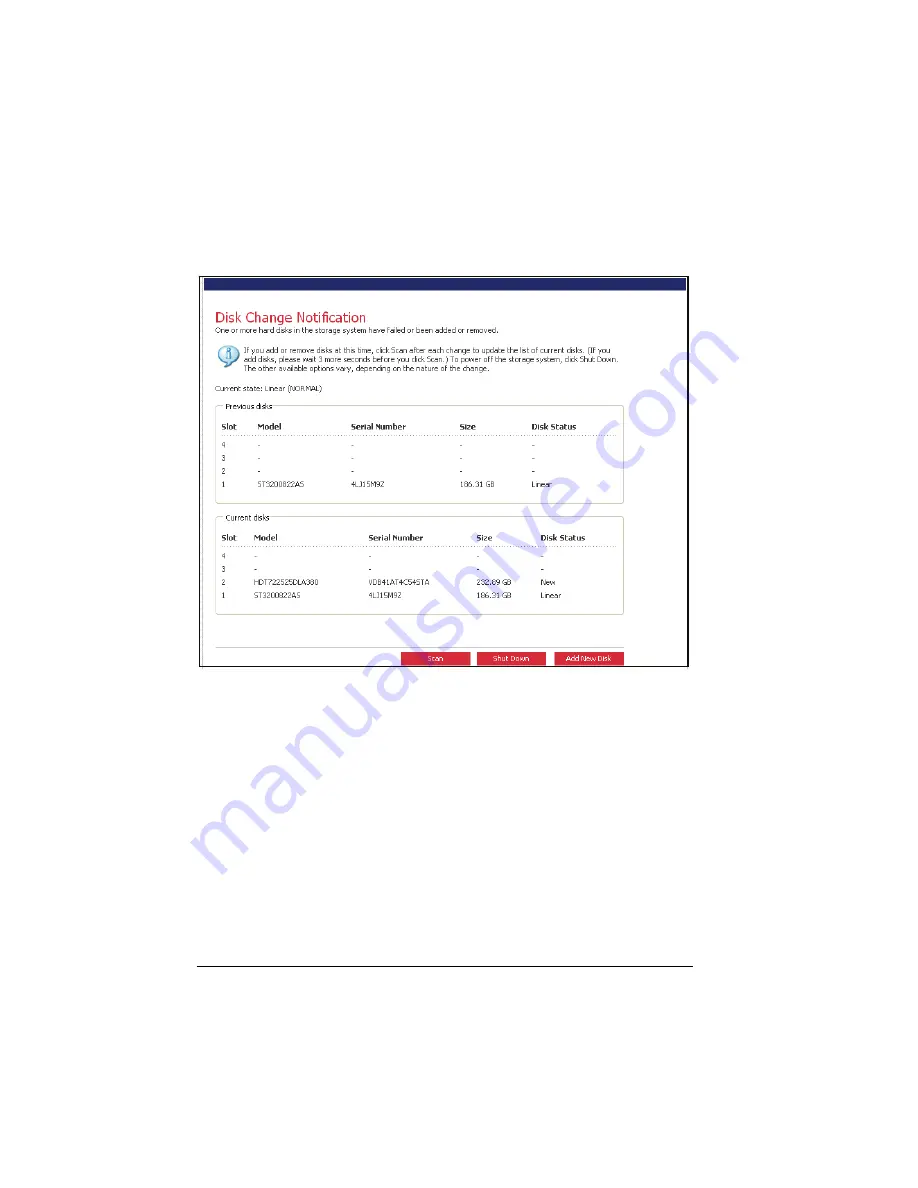
2.
Access the
Storage System Console
or refresh the browser window. The
Disk Change Notification
page appears.
3.
To add the disk to the storage system, click on
Add New Disk
.
If the information on this page is not correct, click on
Scan
to scan the
storage system again and update the page.
You can also click on
Shut Down
to shut down the storage system, but you
will be presented with this page again the next time you access the
Storage
System Console
.
70
Содержание Muse NAS-RAID N0001LN
Страница 1: ...User Manual ...
Страница 5: ...Swapping Hard Disks 76 Transferring Hard Disks to a New Storage System 76 iv ...
Страница 19: ...Step 4 Configure Your Storage System See the next chapter for the software configuration instructions 14 ...
Страница 22: ...2 The following screen appears Enter the pertinent information then click on Next to continue 17 ...
Страница 27: ...5 The following screen appears Click on Scan 22 ...
Страница 29: ...7 Click on Upload and the following screens would appear in sequence 24 ...
Страница 30: ...8 The system will reboot 25 ...
Страница 33: ...13 The following screen appears Set the network settings then click on Next 28 ...
Страница 36: ...16 The following screen appears Enter the capacity of the disks to back up then click on Next 31 ...
Страница 38: ...19 The system will reboot 33 ...
Страница 48: ...3 Click on Assign Access and the following screen appears For Windows Mac OS X user CIFS 43 ...
Страница 68: ...To use the Web Management later click on Log In 63 ...






















