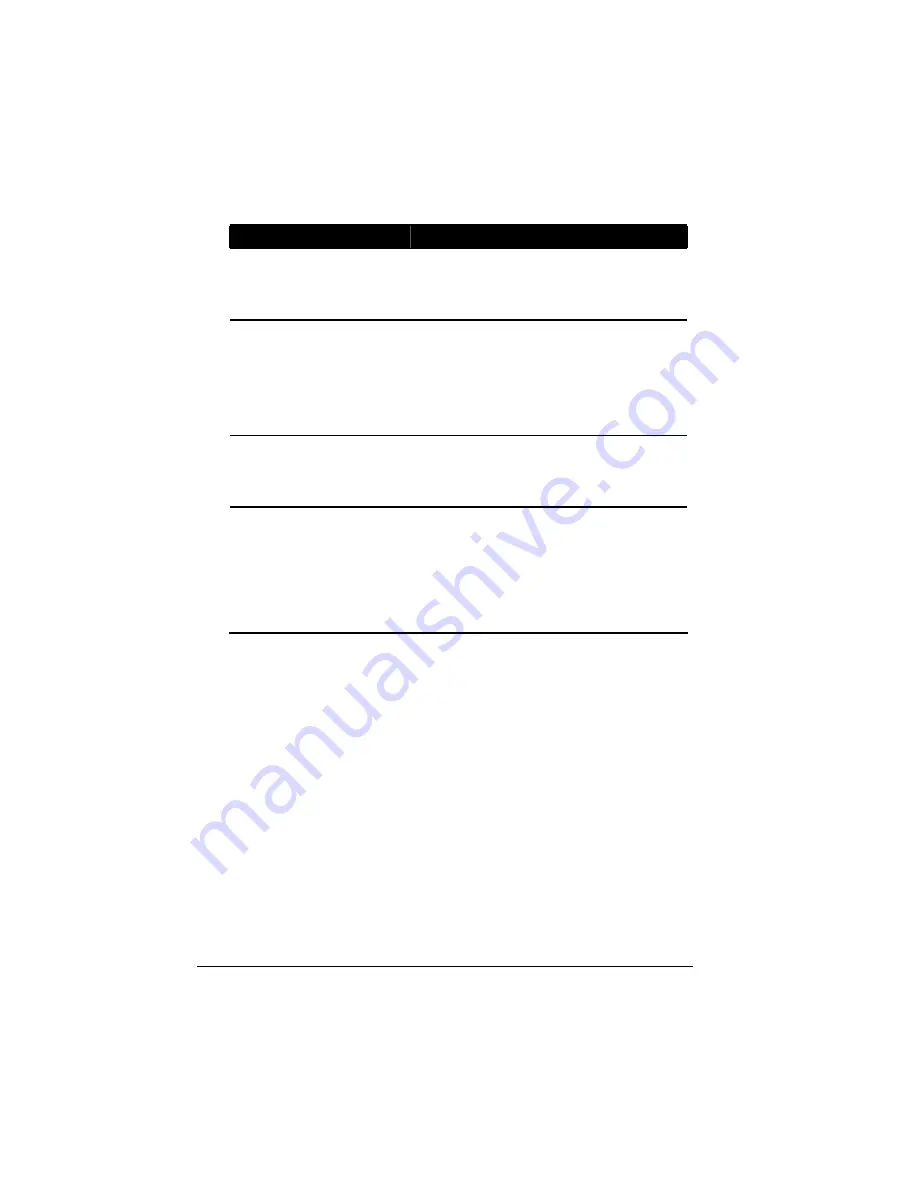
To change this . . .
Do this . . .
Storage system name
Enter the new name to use for the storage
system. The name can be up to 15 characters
long and can include letters, numbers, and
hyphens.
Date, Time, Time zone
In the
Date
fields, enter or select the desired
month, day, and year.
In the
Time
fields, enter or select the desired
hour, minute, and second.
In the
Time zone
list, select the desired time
zone.
NTP server name or IP address
Enter the name or IP address of the Network
Time Protocol server from which the storage
system should adjust its time. You can use a
NTP server name only if it is resolvable.
Administrator name
Password
Confirm password
In the
Administrator name
field, enter the
user name for logging in to the Storage System
Manager.
In the
Password
and
Confirm password
fields, enter the password for logging in to the
Storage System Manager. The user name and
password are case-sensitive.
2.
After making the necessary changes, click on
Apply
.
3.
When the confirmation message appears, click on
OK
for the changes to
take effect.
52
Содержание Muse NAS-RAID N0001LN
Страница 1: ...User Manual ...
Страница 5: ...Swapping Hard Disks 76 Transferring Hard Disks to a New Storage System 76 iv ...
Страница 19: ...Step 4 Configure Your Storage System See the next chapter for the software configuration instructions 14 ...
Страница 22: ...2 The following screen appears Enter the pertinent information then click on Next to continue 17 ...
Страница 27: ...5 The following screen appears Click on Scan 22 ...
Страница 29: ...7 Click on Upload and the following screens would appear in sequence 24 ...
Страница 30: ...8 The system will reboot 25 ...
Страница 33: ...13 The following screen appears Set the network settings then click on Next 28 ...
Страница 36: ...16 The following screen appears Enter the capacity of the disks to back up then click on Next 31 ...
Страница 38: ...19 The system will reboot 33 ...
Страница 48: ...3 Click on Assign Access and the following screen appears For Windows Mac OS X user CIFS 43 ...
Страница 68: ...To use the Web Management later click on Log In 63 ...






























