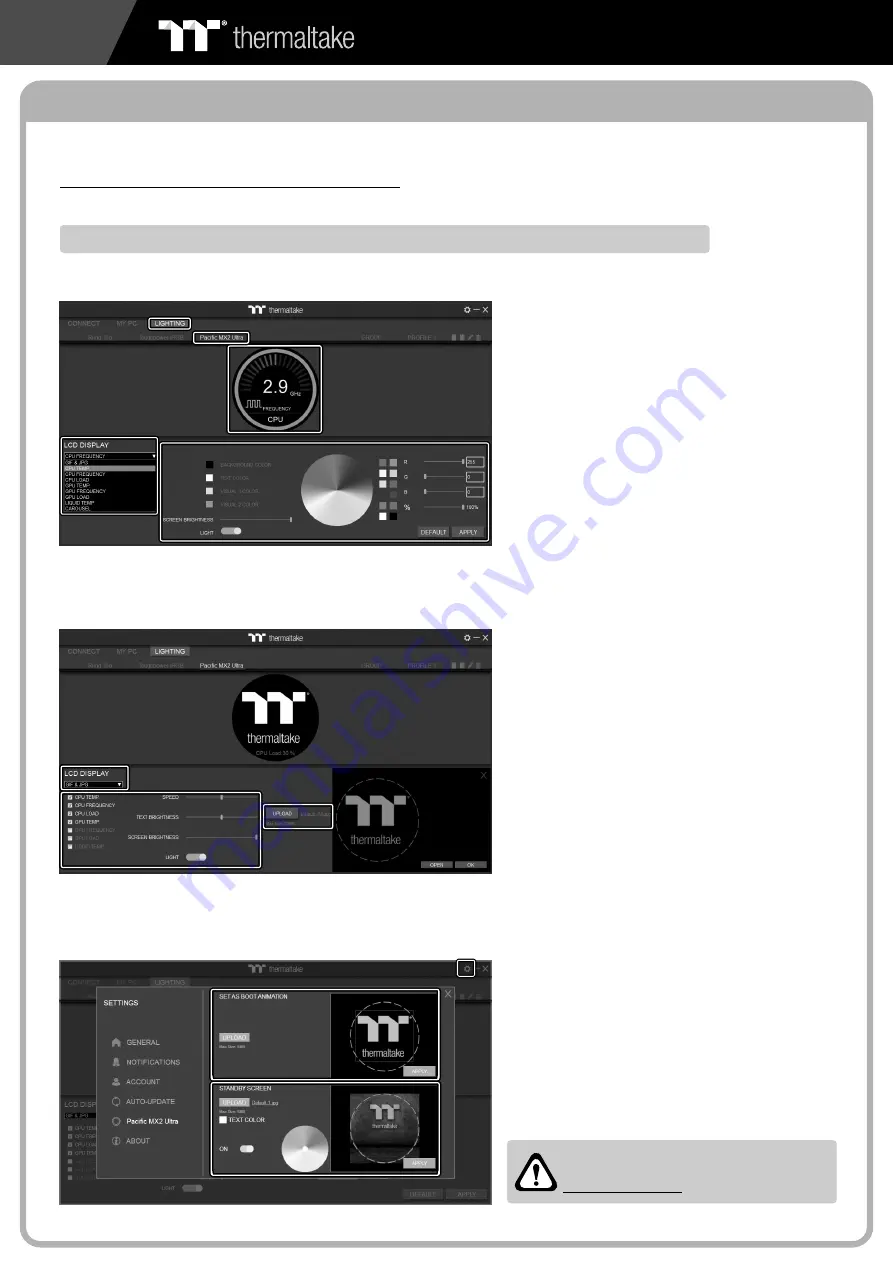
PACIFIC CLM360 ULTRA LIQUID COOLING KIT
CL-W335-CU12SW-A
7
TT RGB Plus Software control interface
Please download TT RGB PLUS from Thermaltake's Official website.
https://www.thermaltake.com/downloads
OS compatibility: Windows 10
LIGHTING
software interface may vary with feature update,
please download the latest user manual from our
www.thermaltake.com
Pacific MX2 Ultra CPU Water Block Software User Interface
A. After installation of TT RGB PLUS, you can select
“TOUGHLIQUID ULTRA” on the “Pacific MX2 Ultra” page.
B. Preset the CPU water block LCD.
C. LCD DISPLAY function list.
• GIF & JPG (Upload picture to LCD display)
• CPU TEMP.
• CPU CLOCK SPEED
• CPU LOAD
• GPU TEMP.
• GPU CLOCK SPEED
• GPU LOAD
• LIQUID TEMP.
• CAROSUEL (Switches between CPU/GPU/Liquid information)
D. LCD visual effect settings.
Set LCD display background, text and visual color,
screen brightness or turn off LCD screen.
SETTINGS
GIF & JPG
B
B
C
C
A
A
A
A
D
D
C
C
B
B
A
A
C
C
B
B
A. Select “GIF & JPG” form “LCD DISPLAY”. You
can upload a GIF or JPG file to show the picture
on the LCD screen. (Max size: 20MB)
B. Set the LCD display text information, speed and
brightness, or turn off LCD screen.
C. Click “UPLOAD” to upload the picture. (GIF and
JPG files only)
A. Click the gear icon on the upper right corner to
enter the “SETTINGS” menu.
B. Upload the picture to set as LCD boot animation.
(GIF only, Max size: 5MB)
C. Upload the picture to set as LCD standby screen.
(JPG only, Max size: 5MB)



























