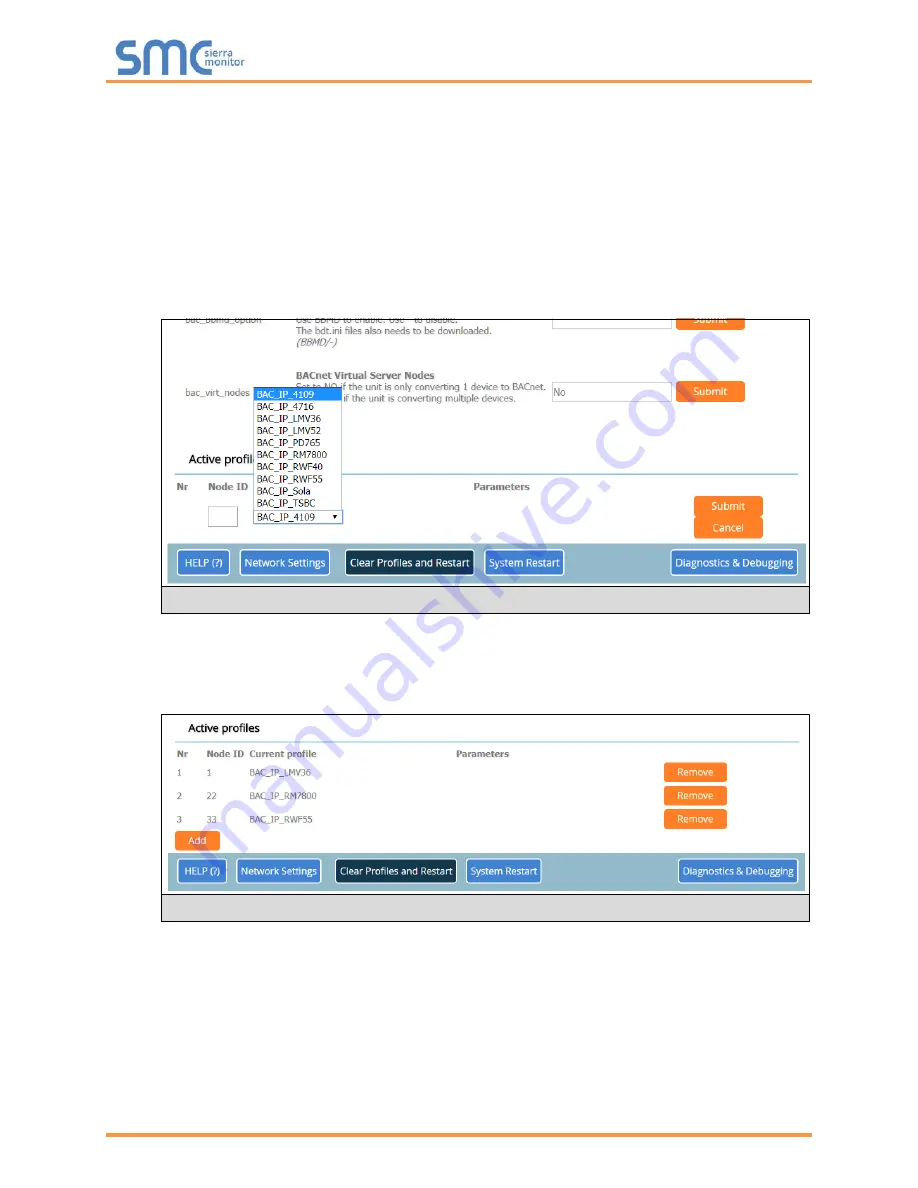
Thermal Solutions ProtoNode Start-up Guide
Page 23 of 47
•
To add an active profile to support a device, click the Add button under the Active Profiles
heading. This will present a drop-down box underneath the Current profile column that lists all the
available profiles. (
•
For every device that is added, assign a unique Node-ID. This specification must match the
device’s network settings.
NOTE: If multiple devices are connected to the ProtoNode, set the BACnet Virtual Server Nodes
field to “Yes”; otherwise leave the field on the default “No” setting.
•
Once the Profile for the device has been selected from the drop-down list, enter the value of the
device’s Node-ID which was assigned in
•
Then press the “Submit” button to add the Profile to the list of devices to be configured.
•
Repeat this process until all the devices have been added.
•
Completed additions are listed under “Active Profiles” as shown in
Figure 22: Web Configurator Showing Available Profiles for Selection
Figure 23: Web Configurator Showing Active Profile Additions






























