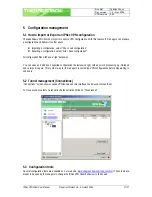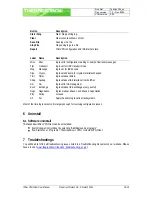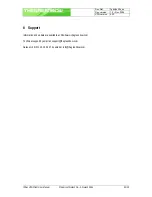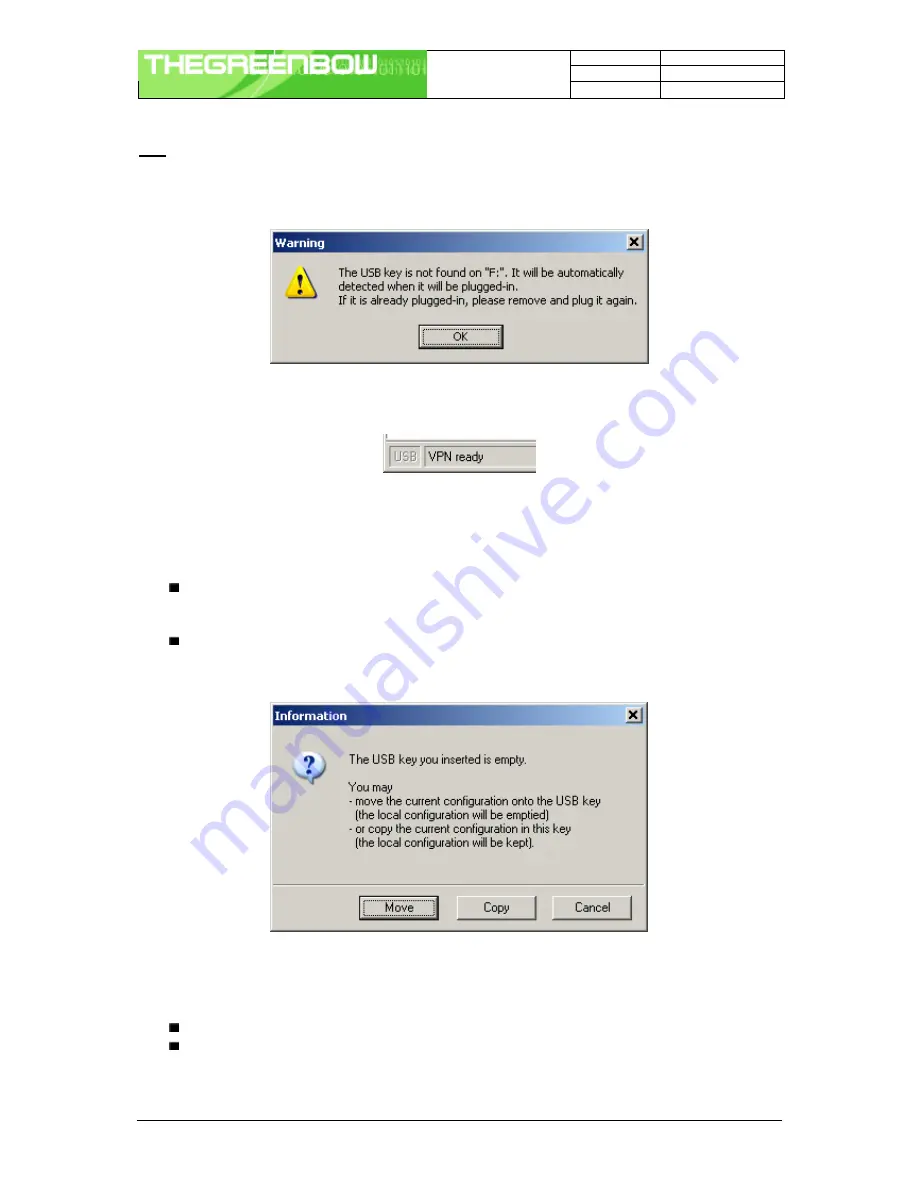
Doc.Ref
TgbVpn25x_en
Doc.version
1.2 – Nov.2004
VPN version
2.50
IPSec VPN Client User Manual
Property of Sistech SA - © Sistech 2004
8/8
Note: At this stage, if an USB stick containing a VPN configuration with tunnel security elements is already
plugged in, the associated drive will be automatically recognized. Please note also that this is not necessary to
insert a USB Stick during this step. In case no USB Stick is plugged in, the following pop window will inform the
user:
Once USB mode is set on, the “USB token box” (status bar) shows “USB”. The text is gray (i.e. see below) if no
USB stick is plugged in. The text is plain when a USB Stick is plugged in.
4.1.2
How to enable the USB Stick?
When you insert a new USB stick, the IPSec VPN Client automatically propose to enable the USB stick through
the following options:
Copying
the configuration onto the USB stick: the VPN client will copy the configuration onto the USB
Stick and leave a copy in the computer. This is used by IT managers to enable multiple USB Sticks for
multiple users.
Moving
the configuration onto the USB stick: the VPN client will copy the configuration onto the USB
Stick and remove all configuration information from the computer. This method is used to secure a
computer once VPN configuration completed setup.
4.1.3
How to open tunnels automatically when an USB stick is plugged in ?
Each and every tunnel must be configured individually:
Select one tunnel by clicking on IPSec Configuration (Phase 2) in the tree list window (see section 4.5)
Set the mode "Auto open when USB stick plugged in" on