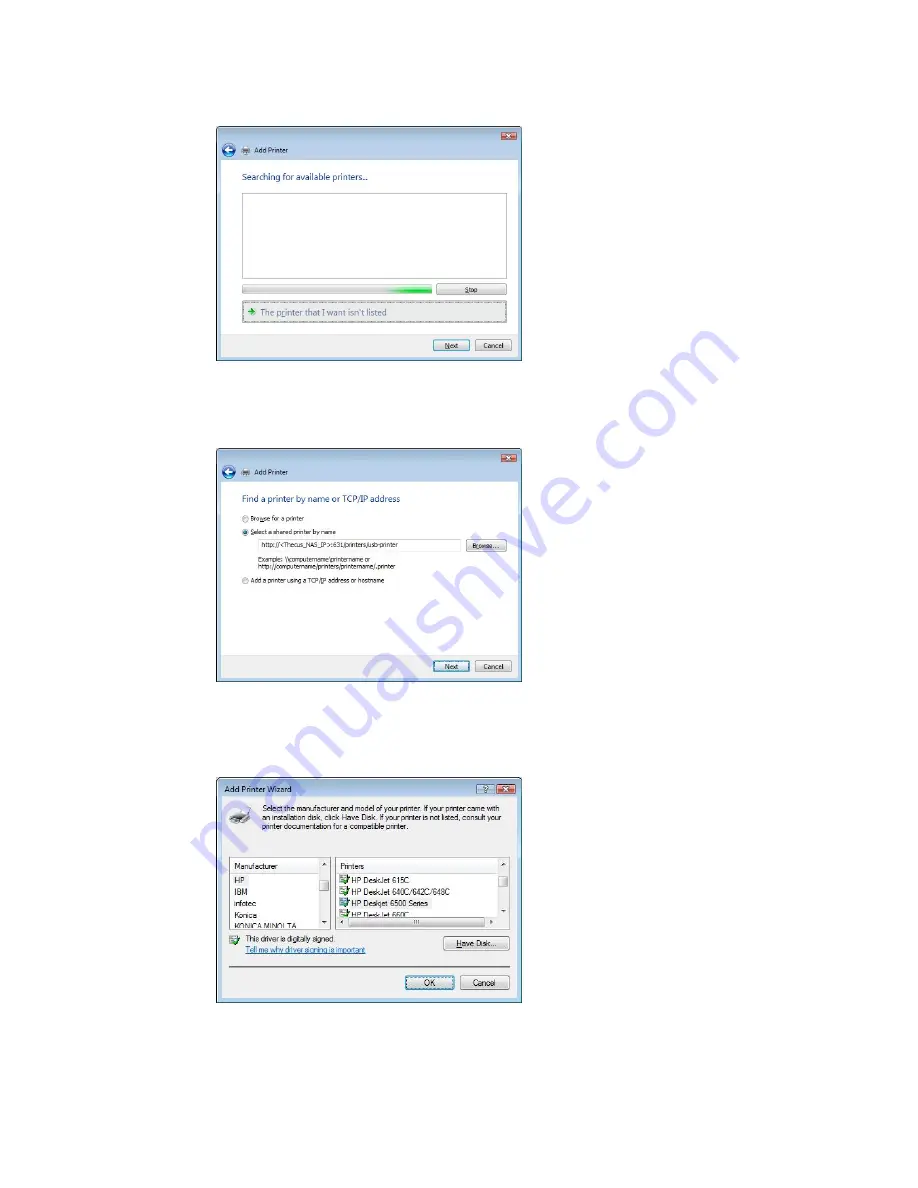
4.
Select The printer that I want isn’t listed.
You can press The printer that I want isn’t listed to go into next page
without waiting for Searching for available printers to finish.
5.
Click Select a shared printer by name.
Type
http://<Thecus_NAS>:631/printers/usb-printer
in the box,
where
<Thecus_NAS_IP>
is the IP address of the N3200PRO. Click Next.
6.
Select or install a printer and then press OK.
69
If your printer model is not listed, please contact your printer
manufacturer for help.
















































