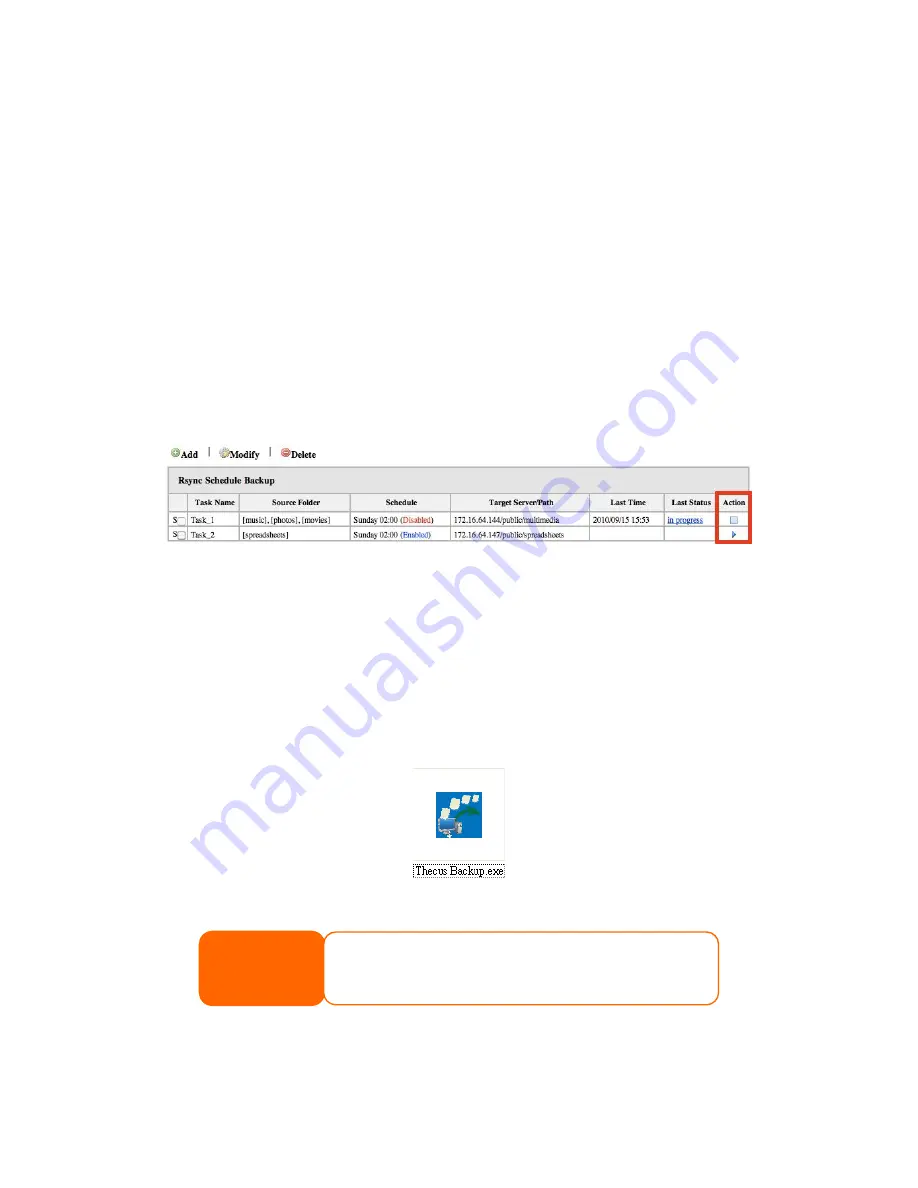
146
7. Choose a folder to keep your backup log in - This lists all the changes
during each backup in a single file.
8. Test your connection - If there is an error, review the instructions and make
sure you didn’t miss a step.
9. Enable or disable regular automatic backups - To run backups manually
choose “disable”, your settings will still be saved.
10. Apply - This saves your backup task in the Rsync Schedule Backup task list,
running your automatic backup tasks in the
background as well as allowing you to easily edit or
manually run your tasks at any time.
Step 3
– Manually edit or run your backup tasks
-After selecting “apply”, you will be brought back to the Rsync Schedule Backup task
list.
-Simply click the arrow to start the task, whether the scheduler is enabled or
disabled, and click the box to cancel the ongoing task.
Thecus Backup Utility
The Thecus Backup Utility is on your Installation CD. When you click on the CD, the
Backup Utility will be installed under Program Groups > Thecus > Thecus
Backup Utility. If it is not installed, you can copy the file (Thecus Backup
Utility.exe) to a convenient location on your hard disk and double click to execute
it.
When you execute this utility for the first time, it will ask you whether to create a DB
file. Click Yes.
NOTE
If you can not find Thecus Backup Utility on your CD, please download it
from the Thecus website (http://www.thecus.com).






























