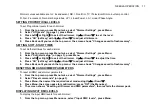NEBULA OPERATION 23
3. Press Up
5
or Down
6
to select the Scene number you want to edit, then press Menu.
4. Press
“times”
(Menu).
5. Press Left
3
or Right
4
to select Up, Down, Delay, or Wait time (the time delay between Show/Chase cues)
then press Up
5
or Down
6
to set the time.
Up, Down, and Delay times can be set from Instant to 30 minutes. Show Cue Wait time can be set from 0.1 second to 30
minutes, or at Stop to inhibit cue advance.
6. Press
“All”
(Left key) with Up
5
or Down
6
to adjust the times of all Scenes.
7. Press “Up>Dn” (Menu) to set the Scene Down fade time the same as the Up fade time.
8. Press Back until you reach the top menu: the screen shows “Changes saved to flash memory”.
PLAYING BACK SCENES
To playback local Scene levels at their fade-times:
1. From the top menu, press Menu twice.
2. Press Up
5
or Down
6
to select “Local Scenes” (on page 2), then press Menu.
3. Press Up
5
or Down
6
to select the Scene number you want to playback, then press
“Go”
(Right
4
).
The new scene is faded in at its fade-times—the progress of the fade is displayed in the LCD. If the Remote LED is lit, the
Nebula issues a “Go to Scene/Area” command on the data network to other matching area Nebulas (indicated by the Remote
LED flashing). Scenes will not play back if Local Scenes is set Off.
4. Press Back until you reach the top menu: the screen shows “Changes saved to flash memory”.
The new scene number (and its fade state if fading) is also displayed on the top level menu page.
COPYING AND PASTING SCENES
All levels, labels, and fade times of a scene may be copied to another scene as follows:
1. From the top menu, press Menu twice.
2. Press Up
5
or Down
6
to select “Local Scenes” (on page 2), then press Menu.
3. Press Up
5
or Down
6
to select the Scene number you want to copy, then press
“copy”
(Left
3
).
The display flashes
“paste”
, together with the scene number of the copied scene.
4. Press Up
5
or Down
6
to select the Scene number you want to paste into, then press
“paste”
(Left
3
).
5. Press Back until you reach the top menu: the screen shows “Changes saved to flash memory”.
Содержание NEBULA
Страница 4: ......
Страница 40: ...36 NEBULA OPERATION DIMENSIONS ...