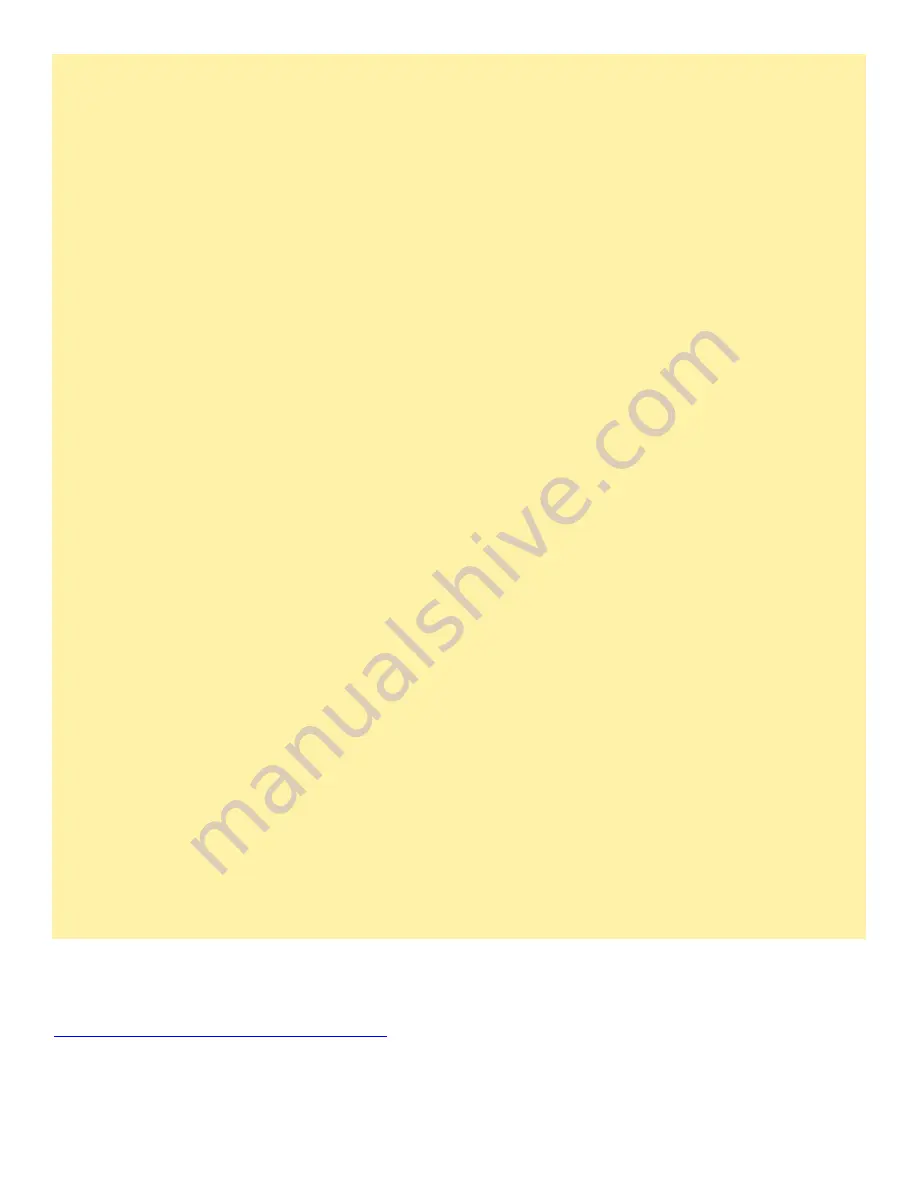
24
Clicking the Spindle Stop button will now interrupt an ongoing ‘Speed Match’ and immediately stop acceleration and
return the spindle to a stop
Initialization Macro sets the
InTurn™ to a safe condition at initialization and reset. Also displays the AutoSpeed
parameters on-screen for the Follow axis (Z or Y) and whether the controller is using Metric or Inch calculations
(should match whatever Mach is set to). This macro “M4444’ must be added to the init string (see instructions).
Put MACH into E-stop by clicking the big red reset button.
The controller will go into E-stop and:
The red E-stop LED will begin flashing
The LCD screen will change to 'E-Stop' and will begin a counter showing how long it has been in E-stop
The screen button labeled 'Run OK' turns red and says 'InTurn Estop'
The above feature is now standard. The E-stop comes across the ModBus so there is no longer a physical wire
connection needed. If the E-stop wire is connected, remove it.
Click the Reset button in MACH and MACH should move to a ready status and the controller will follow.
Click reset again to put MACH into E-stop - the described E-stop condition will appear
WHILE in E-stop. throw the Spindle ON/OFF switch to ON.
The controller will command a constant step signal of approx. 10kHz to be produced.
CAUTION: the InTurn™ drive *should* be disabled at this point so there should be no movement.
IF you have no enable/disable capable drive or if you have the drive permanently enabled, it will begin to turn slowly if
the step signal is connected to the drive during this test.
Turning the Spindle switch OFF or leaving E-stop mode will stop the spindle
immediately and normal operation will
resume.
Other features:
Controller parameters are collected and sent to the controller over ModBus by a set of macros. M9200, M9201, M9202.
Run these from the MDI entry line and you will be prompted for parameter input.
The controller screen will change to indicate incoming parameters each time a NEW parameter is input. If you do not
change the existing value, no parameter is sent.
Previous Features:
Turn on the controller with the Spindle ON/Off switch (largest one on the right side) and the controller goes into
'program mode'. This is for communication with the Windows program '
InTurn™ Configurator' and is no longer used.
Turn on the Controller with the speed control knob half turned way up and the Controller goes into 'reporting' mode
and displays a repeating sequence of screens containing all of the controller's stored parameters as well as the
Firmware version number. Turning the knob to min puts the controller back into normal operation without requiring a
restart.
Temporary Debugging aids:
The manual Control LED (square red) is lit for each ModBus read. This will vary from somewhat slow flashing to what
appears to be a steady ON condition.
When entering new parameters, a series of pop-up windows show the macros progress in disassembling the floating
point numbers for transmission over ModBus. These do not require any attention, just click past them.
Reference Materials:
Voltage Divider Calculator
http://www.raltron.com/cust/tools/voltage_divider.asp









































