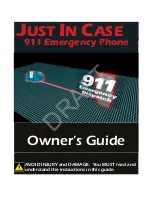Отзывы:
Нет отзывов
Похожие инструкции для JIC-911T

2100 Series
Бренд: Rath Страницы: 6

2100 Series
Бренд: Rath Страницы: 6

KX-UTG200
Бренд: Panasonic Страницы: 312

1114
Бренд: GAI-Tronics Страницы: 32

SIP-T23P
Бренд: Yealink Страницы: 3

5380ip
Бренд: Aastra Страницы: 24

DIAL-ALERT AD-105 Guide
Бренд: SkyLink Страницы: 14

7316E
Бренд: Avaya Страницы: 4

XL-IP
Бренд: Med-Pat Страницы: 37

officejet 4110
Бренд: HP Страницы: 72

Sayhi ES410
Бренд: Escene Страницы: 83

6755i
Бренд: 8x8 Inc Страницы: 141
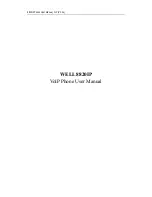
8820IP
Бренд: Well Страницы: 54

SCS
Бренд: Soneco Страницы: 12

Snom D715
Бренд: HKT Страницы: 2

Snom D120
Бренд: HKT Страницы: 2

57i CT IP Phone
Бренд: Aastra Страницы: 166

IP Premium Dialog 5446
Бренд: Aastra Страницы: 101