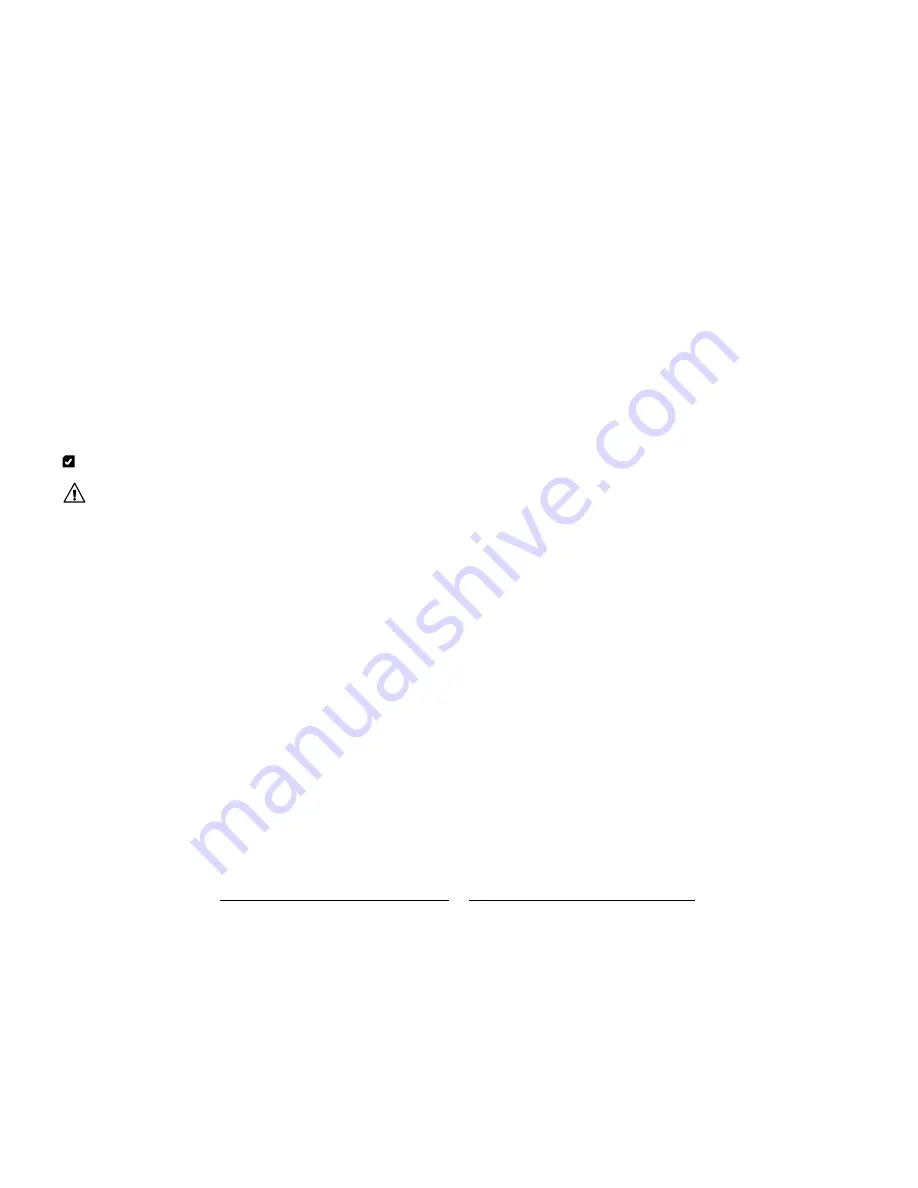
18
get ready for
thefirstyears.com
™
get ready for
thefirstyears.com
™
19
Home & Away
Computer-Connect
™
Digital Video Monitor
English
IMPortant:
• If batterIes are Installed In ChIld UnIt, CheCk for sIgns of
battery leakage at least every six months.
• always dIspose of Used batterIes In an envIronmentally
friendly manner.
Alkaline batteries and Nickel Metal Hydride batteries (Ni-Li or Ni-Hydride),
are classified as non-hazardous waste (except in California) and can be either
disposed of in the trash or e recycled at a local recycling center. In order to
find a center near you, go to www.ehso.com; using the search function, type
in “Batteries” and select the
Battery Disposal Guide for Households
. This will
provide a link to nearby centers based on zip code.
Care
To Clean
Do not immerse the USB Connector and Child Unit in water. Do not use cleaning
spray or liquid cleaners.
1. Disconnect Child Unit from adapter (if connected) and unplug adapter from
electrical outlets if it is plugged in.
2. Wipe units and adapter with a damp cloth.
3. Make sure all components are dry before reconnecting them.
Storage
When you are not going to use your Home and Away Computer-Connect Digital
Video Monitor for some time, remove the batteries from the Child Unit. Store in
a clean, dry place.
Child Unit
IMPortant:
remember that the Child Unit Can be operated on batteries for
only a limited time; onCe the batteries rUn down, the Unit will
not work. battery Use is intended only dUring power oUtages
or in temporary sitUations where eleCtriCity is not available.
if yoU are operating the Child Unit on batteries, CheCk the
power light freqUently, and replaCe batteries onCe power
bUtton glows red.
Tip
: Use alkaline batteries for longer battery life.
WarnInG
Keep batteries away from children. Parents are urged to exercise
care in the storage, use and disposal of all batteries. Do not dispose
of batteries in a fire. They may explode.
To avoid battery leakage:
• Do not use rechargeable batteries;
• Batteries must be removed and inserted under adult supervision;
• Non-rechargeable batteries are not to be recharged;
• Batteries are to be inserted with the correct polarity;
• Exhausted batteries are to be removed from the unit and disposed properly;
• Supply terminals are not to be short-circuited;
• Different types of batteries (e.g. alkaline, standard carbon-zinc or
rechargeable) or new and used batteries are not to be mixed;
• Do not dispose of batteries in fire, may explode or leak.
• Never use a screwdriver or any other tool to pry batteries from the
compartment, as the supply terminals could be short-circuited.
• Do not leave batteries in the Monitor for long periods of non-use.
Failure to follow these instructions may cause batteries to make popping sounds
and leak battery acid, which could result in personal injury, as well as damage to
the Monitor. If battery leakage occurs, avoid all contact with battery acid, being
especially careful to keep it away from eyes and mouth. Should contact occur,
wash any affected skin and clothing thoroughly.
Recharging/Replacing Batteries
Содержание Home & Away Computer-Connect
Страница 14: ......














