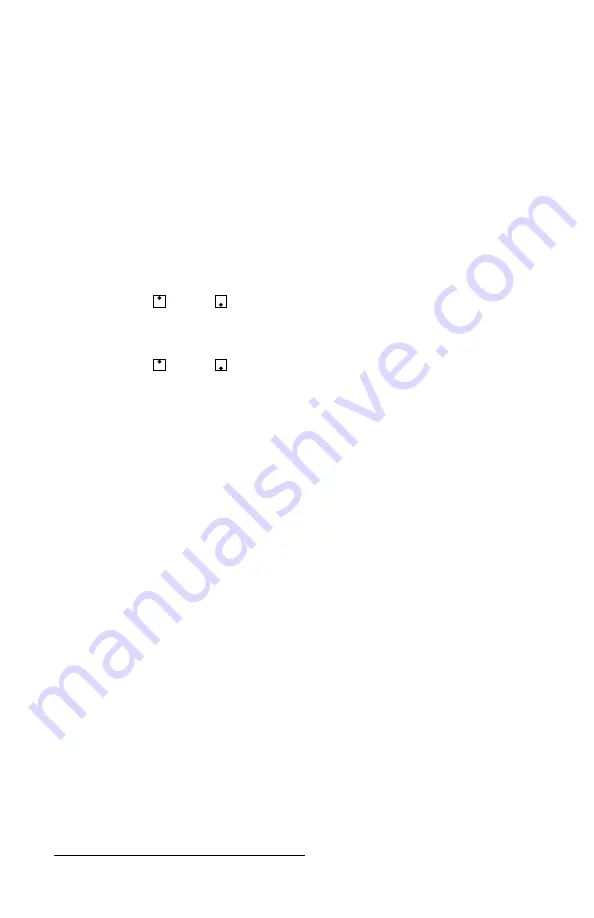
get ready for
thefirstyears.com
™
21
English
Pairing of Parent and Child Units
The Parent Unit and Child Unit are digitally paired at the factory. This means they
are digitally encrypted with the same electronic code so that they can securely
communicate with each other and not be confused by the signals sent out by
other electronic devices, such as cell phones or other monitors.
It is unlikely, but possible, that strong electronic interference, such as a power
surge, could erase this pairing. Should this occur, you can reset the pairing as
described below.
1. Press the Menu button.
2. Place child and parent unit near each other and make sure power is on.
3. Use the up or down buttons on the directional pad to scroll through the
list of preferences until Camera Pairing is highlighted.
4. Press the Right button.
5. Use the up or down buttons on the directional pad to highlight Pairing.
6. Press the Right button.
7. Press the power button two times on child unit.
Need Further Assistance?
If you follow these instructions, and your Monitor still does not function
properly, please contact our Parent Service Center at 800-704-8697.
Care
To Clean
Do not immerse the Parent and Child Units in water. Do not use cleaning spray or
liquid cleaners.
1. Disconnect units from adapters (if connected) and unplug adapters from
electrical outlets if they are plugged in.
2. Wipe units and adapters with a damp cloth.
3. Make sure all components are dry before reconnecting them.
Storage
When you are not going to use your Monitor for some time, remove the battery
pack from the Parent Unit. Store in a clean, dry place.





































