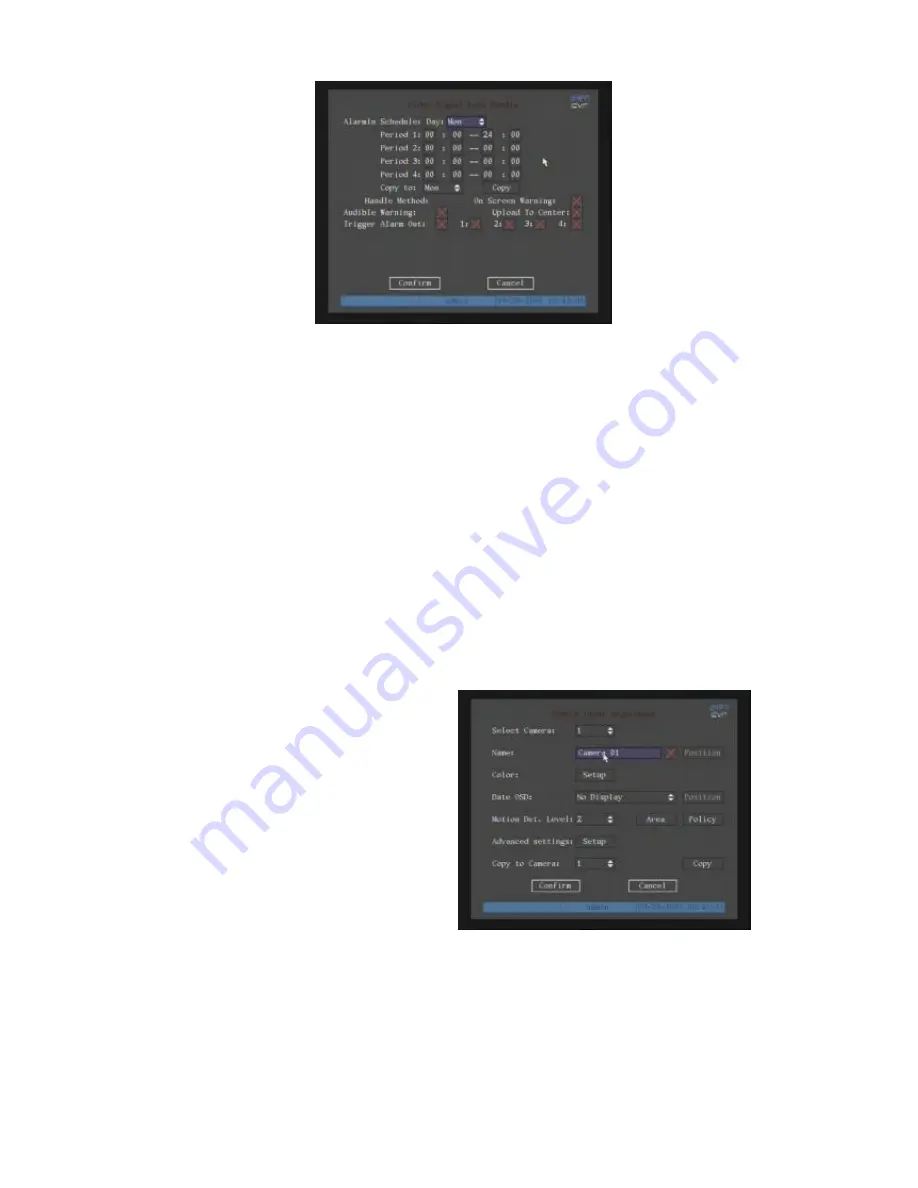
46
5.
Setup alarm policy:
You can select one or more response: “On Screen Warning”,
“Audible tone”, “Upload to Center” and “Trigger Alarm Output”. Use the [
â
] [
á
]
and
[
EDIT
]
key to enable or disable items. “×” is disable and “
ü
” is enable.
6.
Save alarm setup:
After making selections, press “Confirm” to return to the
“Camera Input adjustment” menu. In this menu, press “Confirm” to save current
Camera parameters and return to main menu.
7.
Save all cameras:
If you want to setup other cameras, please repeat steps two
through six. In “Image Setup” menu, press “Confirm” to save all cameras parameters,
or
[
ESC
]
to abort.
6.9 Motion Detection Alarm
This feature generates an alarm when video motion is detected in a camera view.
Setting Up Motion Detection:
1. Enter the “Camera Input Adjustment”
menu:
2.
Select camera:
Use [
â
] [
á
]to
select one camera.
3.
Select motion detection sensitivity:
There is a selection button to the right of
“Motion Det. Level” that selects the
motion detection sensitivity. There are 7
options from 0 (the lowest) to 5 (the
highest) and “Off”. Use the [
â
] [
á
]
keys to make a selection. In the “Off” option the DVR will not respond to motion
detection. If you select other options the “Motion Area Setup” and “Policy Setup”
buttons will be active. If you select low sensitivity, such as 0, a great deal of image
movement is required to generate a motion alarm. A high sensitivity setting (like 5)
will respond to smaller motions within images. The default sensitivity is 2. You may
have to test different sensitivity levels in order to find the appropriate settings for
some cameras.
Содержание Pro ALIEN504
Страница 19: ...19 3 3 OSD Menu Description 3 3 1 Main Menu Items...
Страница 64: ...64 Appendix A HDD Capacity Calculation...






























