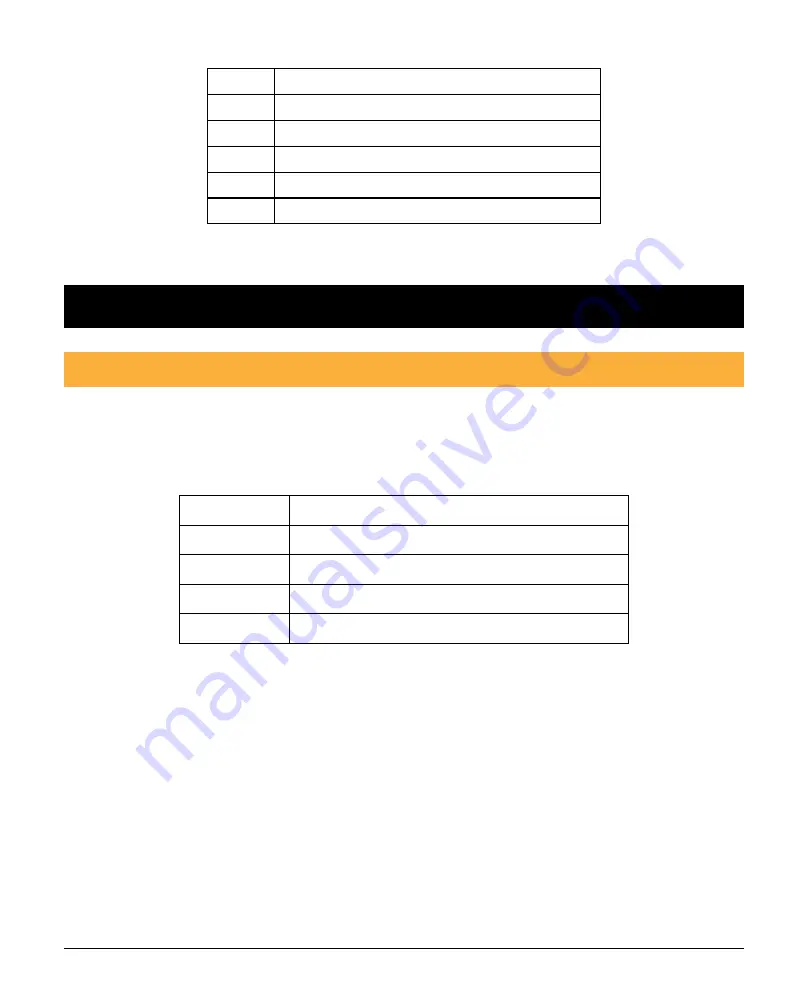
INS876-1 5/15
Icon
Item
A
Function select DIP switch
B
Battery
C
Magnet sensor
D
Sensitivity selection button
E
External input terminal block
2.0 Initial configuration & learning on
2.1 DIP switch configuration
Each switch controls one sensor (shown below). The DIP switches should be
changed after the device is learnt to the system (unless you are only using the
device as a Ricochet wireless repeater).
DIP Switch Controls
M
Magnetic contact sensor
S
Shock sensor
T1
Terminal 1
T2
Terminal 2
Note 1: Terminal 2 functions as a tamper input. To enable this, configure the DIP
switch labelled T2 to the ON position.
Note 2: To comply with EN50131-2-8, move ONLY DIP switch "S" to the ON
position. To comply with EN50131-2-6, move ONLY DIP switch "M" to the ON
position.
Содержание Impaq SC-W
Страница 1: ...Installation Manual Impaq SC W INS876 1 ...
Страница 4: ...INS876 1 4 15 ...

































