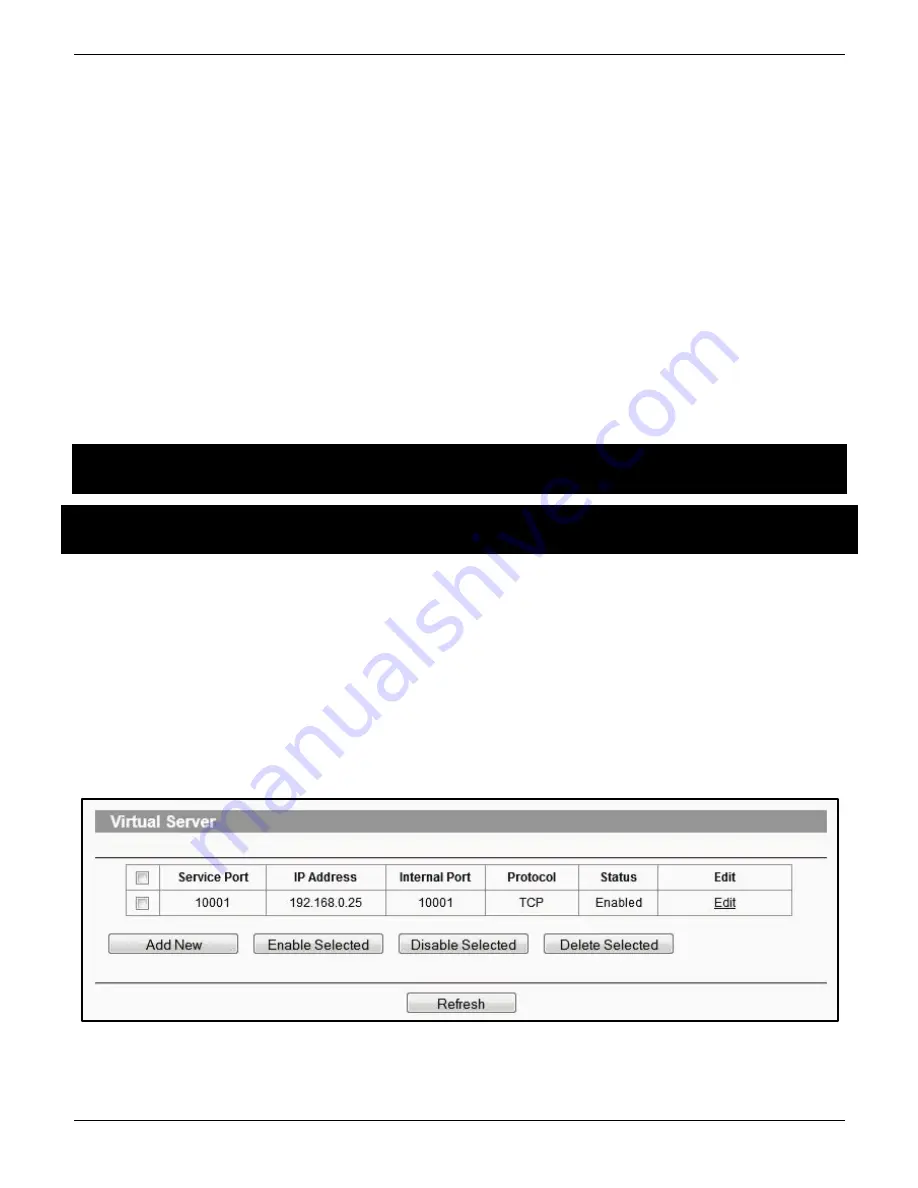
Premier Elite ComIP
Installation Manual
8
INS273-6
•
Press
/
and enter the IP address of the
ComIP
you noted in the previous steps.
Pressing
/
when complete. Pressing the
/
key twice will enter a dot. For
Example 192.168.0.150
•
Scroll down once to change the port number. This is required if you wish to setup port
forwarding through the router. The port can be left as 10001.
•
Scroll down and enter the Gateway address assigned to the
ComIP
.
•
Scroll down once and enter the subnet mask assigned to the
ComIP
•
Press
/
twice.
•
Press
then
/
(
Comport Setup
).
•
Scroll to the comport you have the
ComIP
plugged onto.
•
Press
/
and
/
for
ComIP
module
.
The settings will be sent to the
ComIP
. After a minute the unit will be ready to use.
Exit Engineers mode on the control panel.
The control panel can now be accessed on the LAN. However, to access the panel from the
Texecom
mobile apps or
Wintex
remotely
,
additional steps are required within the various
programmes and the control panel.
4.
Port Forwarding
WARNING: Care should be taken when opening ports as this can leave the router vulnerable to
malicious attacks.
To allow the system to communicate with the outside world, and vice versa, port forwarding must be
enabled on the router for the
ComIP
. The below example is typical, however please check you
routers documentation or the manufacturers website for more information. This will be required in
order to use the app remotely.
To setup Port Forwarding do the following.
•
Connect to the Router
•
Look for settings for "Forwarding”, or "Port Forwarding" these could be under advanced
settings, or in the Firewall settings. Each manufacturer is different.
Once you have found the option you will have something like this.
•
Add a new rule using the
ComIP
IP address and Port Number you used earlier.
















