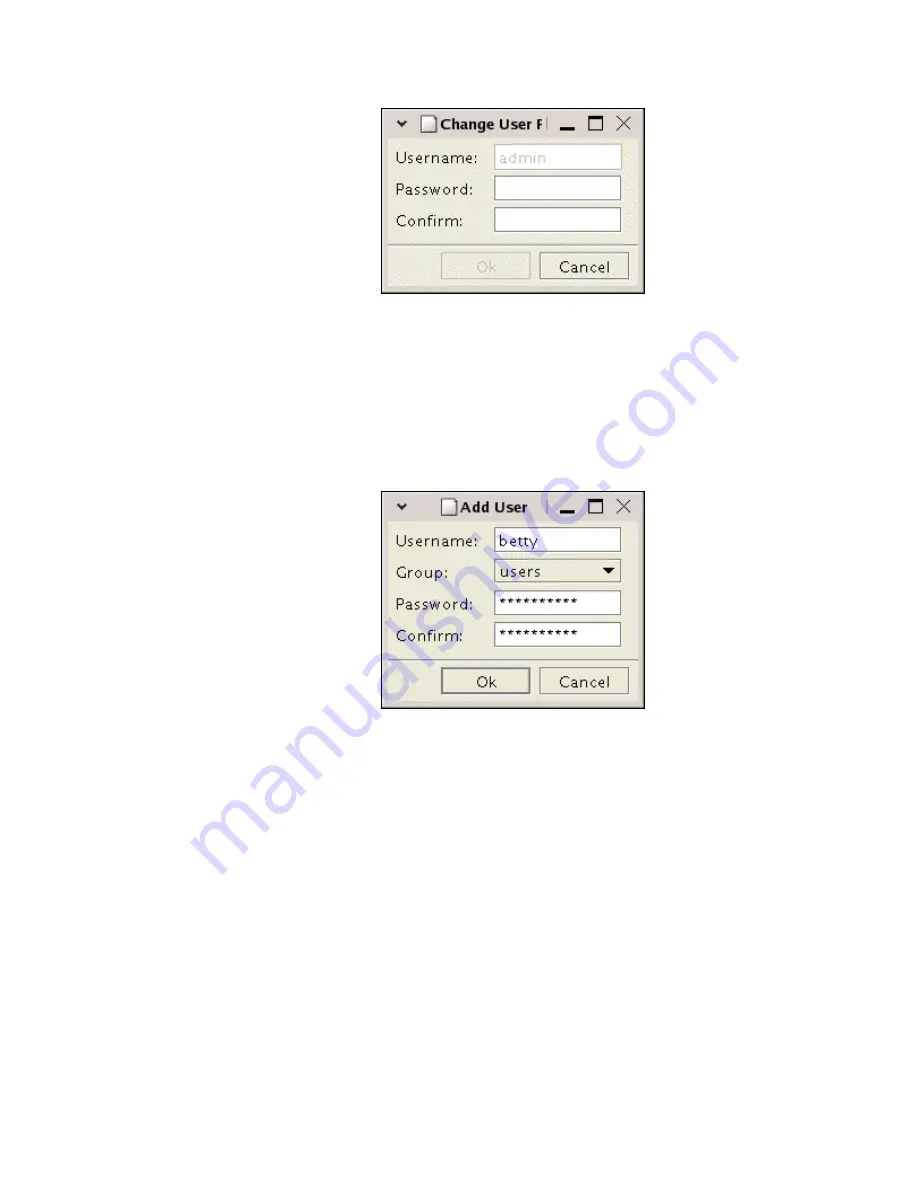
RamSan-500 User’s Manual
28 of 48
Figure 15 – Web Monitor Change User
Type in the new password and confirm it. Hit the “
OK
” button when
finished.
4.10.3
4.10.3
4.10.3
4.10.3
Adding
Adding
Adding
Adding U
U
U
Users
sers
sers
sers
You can add new users by selecting the “
Add…
” button in the “
User
Management
” window. Doing so will bring up the “
Add User
”
window shown in
Figure 16
.
Figure 16 – Web Monitor Add User
You can add high-privileged users by assigning the new user to the
“
admins
” group. You can give the new user low-privileges by
assigning them to the “
users
” group.
4.11
Basic LUN Creation
The most common management activity on the RamSan is LUN
provisioning. This section will go over the basic LUN provisioning activities
(creating a LUN and linking it to a port), for more in-depth configuration
details please consult the RamSan Web Interface Guide.
4.11.1
4.11.1
4.11.1
4.11.1
Creating a LUN
Creating a LUN
Creating a LUN
Creating a LUN
You can create a LUN from the “
Logical Units
” tree node by right-
clicking and selecting “
Create
” or by clicking on the “
Create
” button
after highlighting “
Logical Units
”. This is shown in
Figure 17.






























