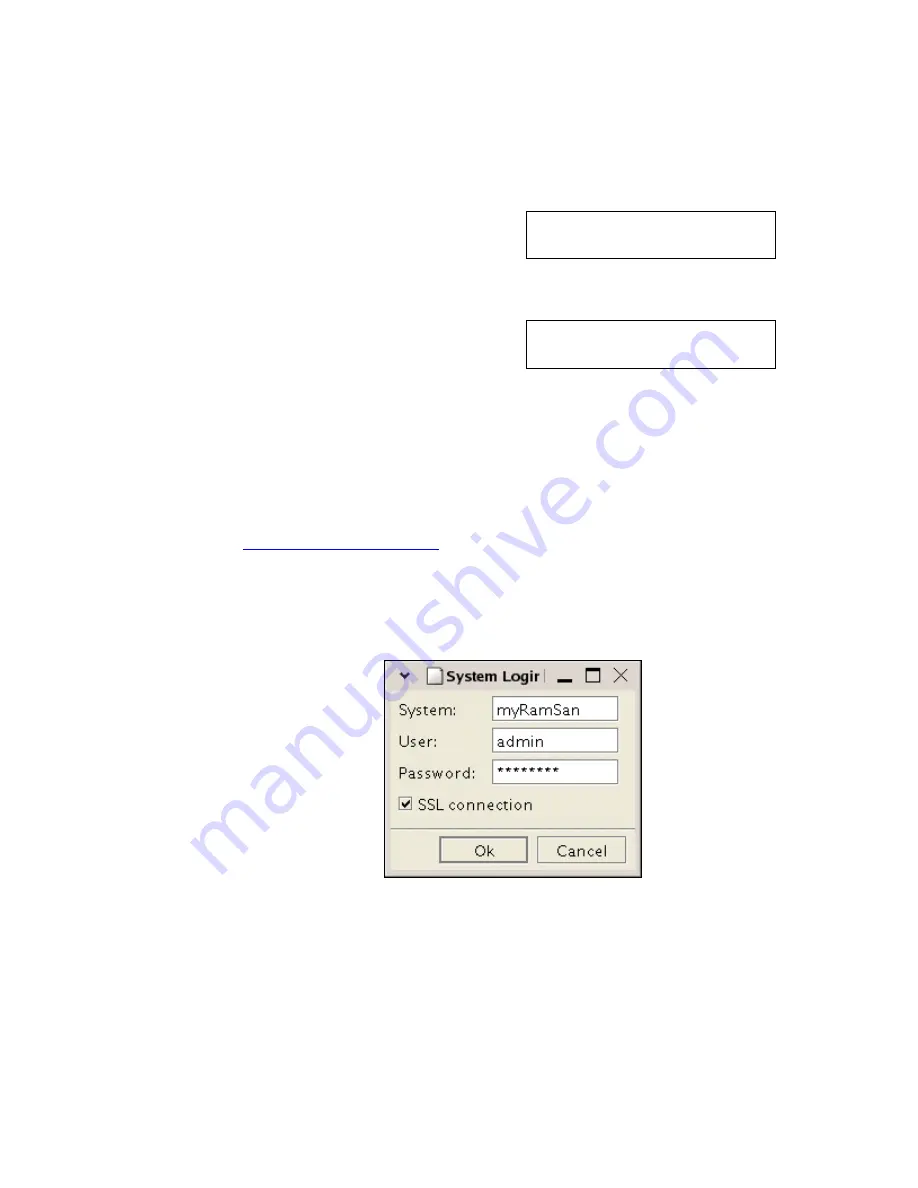
RamSan-500 User’s Manual
22 of 48
4.7.1
4.7.1
4.7.1
4.7.1
Acquiring the
Acquiring the
Acquiring the
Acquiring the S
S
S
System IP
ystem IP
ystem IP
ystem IP A
A
A
Address
ddress
ddress
ddress
To use the Web monitor, you must connect to it over your network.
You will need to acquire the RamSan-500’s IP address – which can be
accomplished from the front panel display.
Main Menu
System Info
Press the
Menu
button to
display the “
Main Menu
”. Use
the
↓
↓
↓
↓
and
↑
↑
↑
↑
buttons to find the
“
System Info
” option. Tap
the
Select
key.
↑
IP Address:
↓
192.168.111.58
Use the
↓
↓
↓
↓
button to scroll until
you see the “IP Address” line
and the line below it. Take
note of the IP address.
4.7.2
4.7.2
4.7.2
4.7.2
Accessing the Web
Accessing the Web
Accessing the Web
Accessing the Web M
M
M
Monitor
onitor
onitor
onitor
Accessing the Web monitor can be done from any Web browser that
supports Sun Java v1.5 or later. You can download the Sun Java plug-
in for Microsoft Internet Explorer for Windows and for both Linux and
Windows versions of Firefox. To get the latest Sun Java plug-in, go to
http://www.sunjava.com/
.
The following figures refer to “
myRamSan
” instead of an IP address,
since “
myRamSan
” was assigned the IP address 192.168.111.58 from
our name server. You do not need to use a name server to access the
Web monitor. You can instead type the IP address in directly.
Figure 6 – Web Monitor Login Screen
Using a standard Web browser with the Sun Java plugin, set the
address to your IP address. It will take a moment to download the
Java program (10 or 15 seconds) and then the window displayed in
Figure 6
will appear. The RamSan ships with the
admin
user defined
User:
admin
Password:
password






























