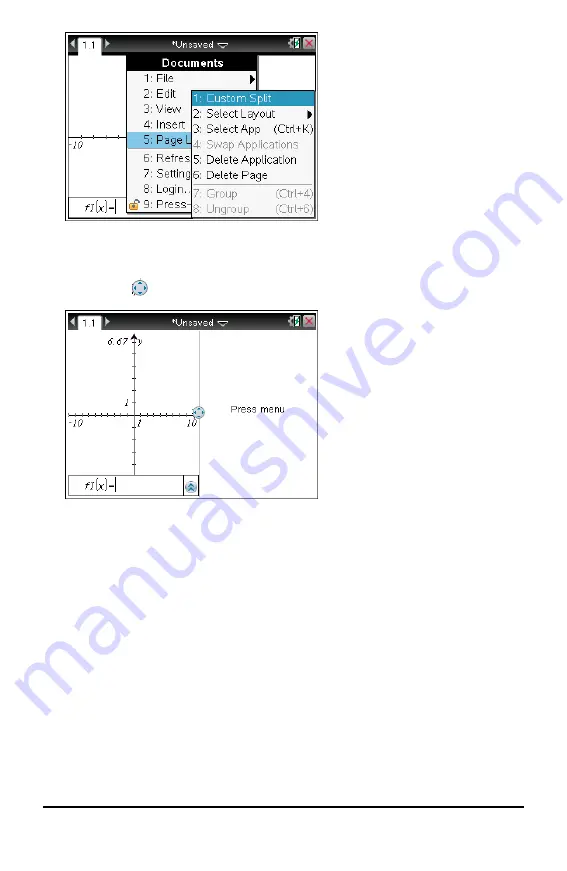
2. Press
1
to select the custom split option.
The standard layout is displayed with a divider between the application panes. Use
the arrows (
) in the middle of the divider to adjust the size of the panes.
3. Press
£
,
¤
,
¡
, or
¢
to move the divider to adjust the height or width of the panes
in the layout.
4. Press
+
or
-
to select a defined layout:
•
Pressing
-
returns to a full page layout.
•
Pressing
+
once switches layout from a vertical layout to a horizontal layout.
Press
-
to go back to a vertical layout.
•
Pressing
+
twice adds a third pane to the page. Pressing
+
multiple times
enables you to choose between a vertical and horizontal page layout with three
panes.
•
Pressing
+
five times adds a fourth pane to the page. Press
-
to cycle
through the previous layout options.
5. Press
x
or
·
to accept the layout dimensions.
Working with Documents on TI-Nspire™ Handhelds
41
Содержание ti nspire cx
Страница 6: ...6 ...
Страница 20: ...20 ...
Страница 34: ...34 ...
Страница 62: ...62 ...
Страница 94: ...94 ...
Страница 106: ...106 ...
Страница 115: ...work areas 35 39 Index 115 ...






























