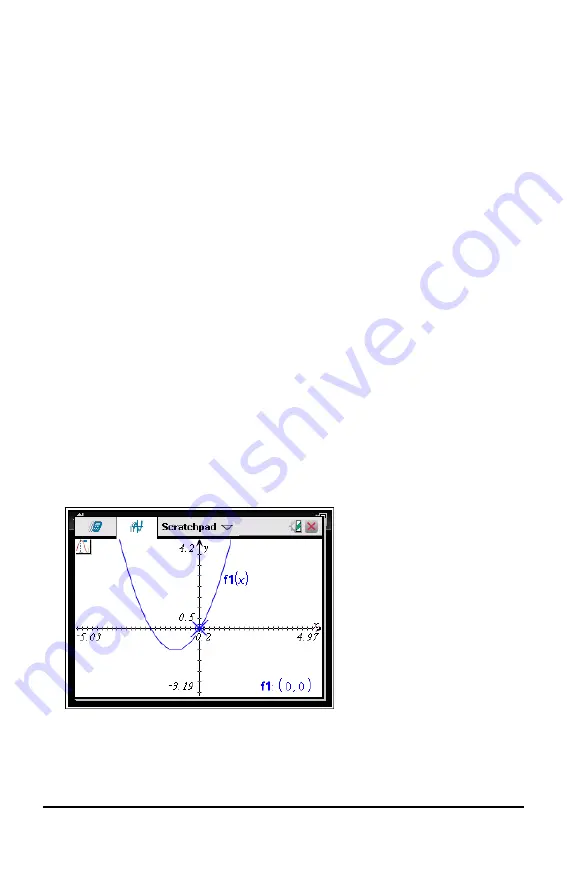
30
Using the Scratchpad
c) Change any other attributes of the axes as required for your work, and then
press
·
to exit the attributes tool.
3. Adjust the axes scale and tic mark spacing manually.
a) Click and hold one tick mark, and move it on the axis. The spacing and number
of tic marks increases (or decreases) on both axes.
b) To adjust the scale and tic mark spacing on a single axis, press and hold
g
,
and then grab and drag a tic mark on that axis.
4. Change axis end values by double-clicking them and typing new values.
5. Adjust the location of the axes. To move the existing axes without resizing or
rescaling them, click in and drag an empty region of the screen until the axes are in
the desired location.
6. Change the axes’ scales by pressing
b
> Window/Zoom > Window Settings
(
b 4 1
).
Type the values of your choice over the current values for x-min, x-max, y-min, y-
max, Xscale, and Yscale and click
OK
.
7. Press
b
> View > Hide Axes
(
b 2 1
) to hide or show the axes.
•
If the axes are shown on the page, selecting this tool hides them.
•
If the axes are hidden on the page, selecting this tool redisplays them.
Tracing a Plot
Graph Trace moves through the points of a graphed function, parametric, polar,
sequence, or scatter plot. To enable the trace tool:
1. Press
b
> Trace > Graph Trace
(
b 5 1
) to move across the plot in Trace
mode.
2. (Optional) To change the trace step increment for tracing, press
b 5 3
.
Содержание ti nspire cx
Страница 6: ...6 ...
Страница 20: ...20 ...
Страница 34: ...34 ...
Страница 62: ...62 ...
Страница 94: ...94 ...
Страница 106: ...106 ...
Страница 115: ...work areas 35 39 Index 115 ...






























