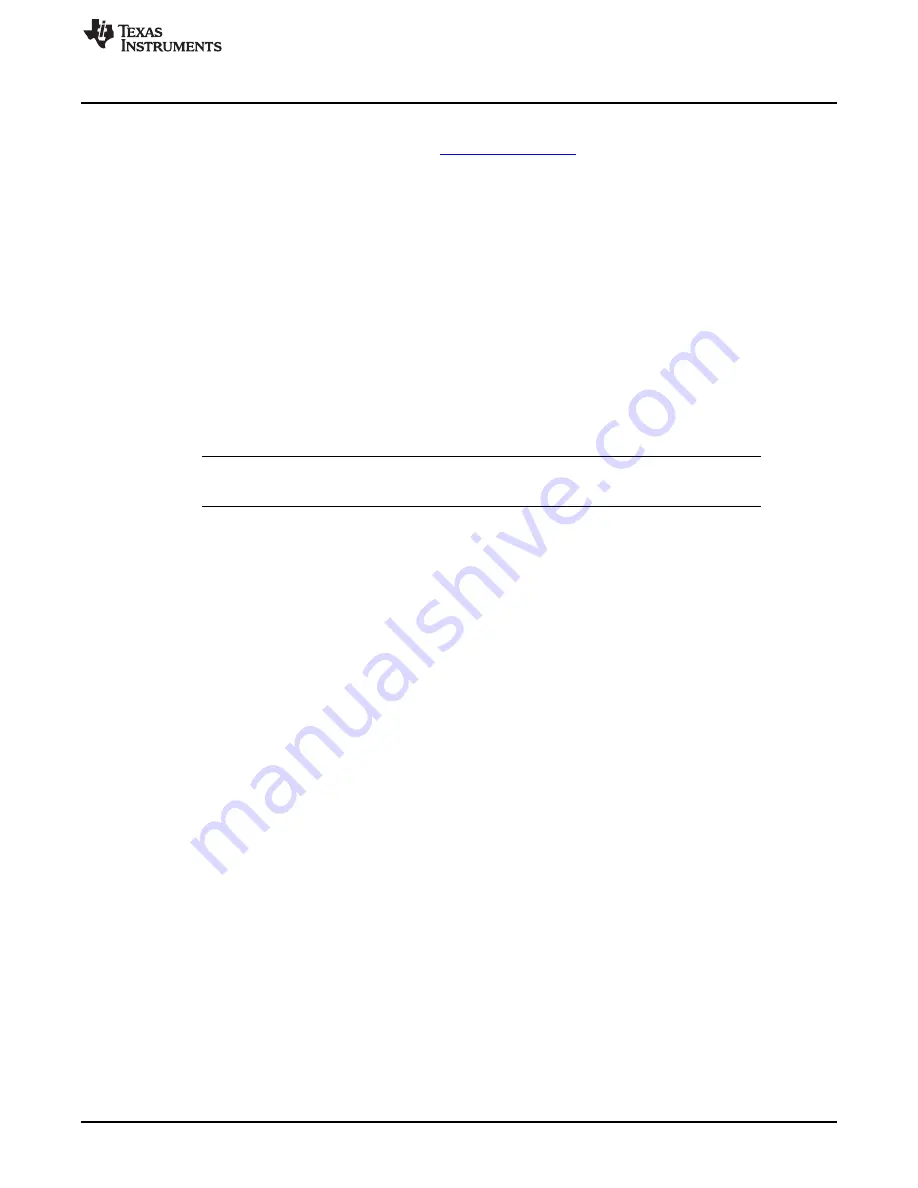
CodecControl Software
3.2
Installation
Download the CodecControl software from the
audio codec product folder and launch
the program. The file is a self-extracting archive that is downloaded in a compressed format.
The default target folder is:
C:\Program Files\Texas Instruments\CodecControl
Click the Unzip button to complete the installation. The CodecControl software is now available in the
target folder. The name of the executable is CodecControl.exe.
To launch the CodecControl software, navigate to the target folder and double-click the CodecControl.exe
file.
3.3
Concepts
The CodecControl software presents a block diagram view of a supported TI audio codec EVM, such as
that shown in
The block diagram consists of active objects that respond to user input (for example, switches or
amplifiers with variable gain that show a volume control when a user clicks on the component with a
mouse).
NOTE: Active Objects: Each active object changes color to
red
if the cursor is placed over the
object. Clicking the object triggers its function.
Some active objects are linked to control register(s) of the particular TI audio codec. The CodecControl
software updates the appropriate register(s) whenever an active object is triggered. If a register that is
linked to an active object is changed through other components (for example, the script interpreter or the
register inspector), the active object changes its state accordingly.
The CodecControl software automatically detects a supported TI audio codec EVM once it is connected to
an available USB port of the PC.
If no TI audio codec EVM is connected to the PC, the control software also supports an EVM simulation
mode, where it is possible to retrieve script commands based on user input within the block diagram.
Simulation mode is only available if no TI audio codec EVM is attached to the PC. Choose File->New
EVM simulation… and select an EVM from the list of supported TI audio codec EVMs.
3.4
Dialogs and Active Objects
The CodecControl software contains several dialog windows that provide access to additional features.
Most dialogs are linked to active objects and are opened by clicking on the active object.
Several dialogs are not linked to active objects and are opened instead using the View menu.
3.4.1
Initialization Script Dialog
The CodecControl software executes an initialization script when a supported TI audio codec is detected.
To show or edit the initialization script, choose View->Init Script… from the main window menu bar.
Click the Run button to run the script again.
11
SLAU444 – May 2012
PCM5122/42EVM-U
Copyright © 2012, Texas Instruments Incorporated
























