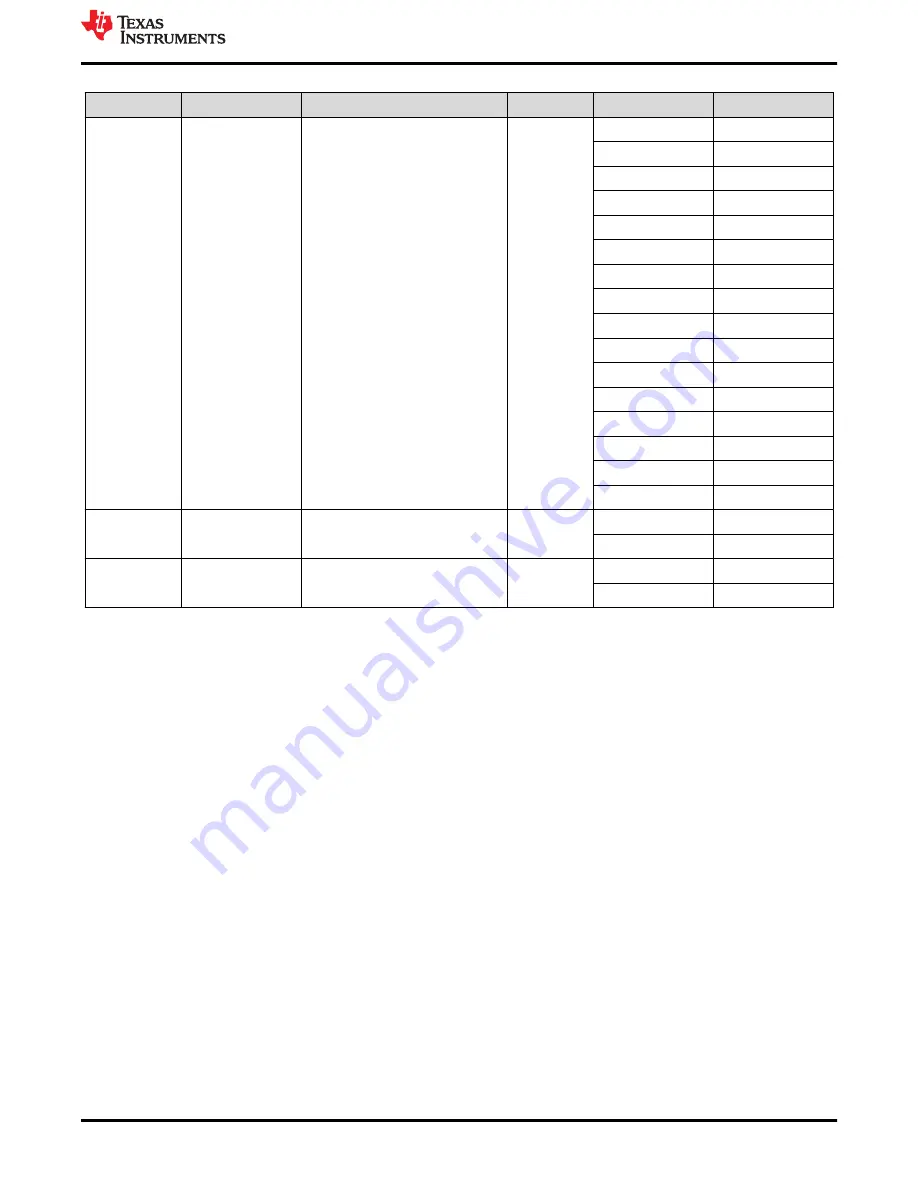
Table 4-2. Description of User-Selectable Settings on MCT8317EVM (Default in Bold) (continued)
Designator
Setting Name
Description
Layer
Position
Function
J6
MSP to MCx Shunt
jumper bridge
Connects signals from MCU and
user switches to MCx8316A when
jumpers are inserted
Top
NC
NC
DIR_SW
DIR
BRAKE_SW
BRAKE
SPEED_IN
SPEED/WAKE
MSP_SOMI/SCL
MCx_SCL
MSP_SIMO/SDA
MCx_SDA
MSP_CLK
NC
MSP_STE
NC
MSP_A3
DACOUT2/SOX
MSP_A2
DACOUT2
MSP_A1
DACOUT1
MSP_ALARM
ALARM
MSP_nFAULT
nFAULT
MSP_FGOUT
FGOUT
NC
NC
AGND
AGND
S1
BRAKE
Turns on all low-side MOSFETs
Top
Left
Brake enabled
Right
Brake disabled
S2
DIR
Controls direction of motor
Top
Left
ABC
Right
ACB
5 Hardware Setup
The hardware required to run the motor is the MCT8317EVM, a Micro-USB cable, and a power supply with a DC
output from 4.5-V to 20-V. Follow these steps to start up the MCT8317EVM:
1. Connect the DC power supply to header J7. Connect to VBAT and PGND to apply reverse polarity protection
and the pi filter to the EVM. Otherwise, connect to VM and PGND to bypass the reverse polarity protection
and pi filter.
2. Apply user configurable jumper settings. See
section for more information.
3. Flash program into the MCU as described in
. Launch the GUI in GUI Composer and disconnect
the 4-pin JTAG connections.
4. Connect a Micro-USB cable to the MCT8317EVM and computer.
5. Turn on the power supply and power up the PCB.
If using the MCT8317EVMj with an external microcontroller, remove all shunt jumpers from jumper bridge J6.
Connect with external jumpers to the left side of the jumper bridge from the external MCU.
6 MCT8317A GUI Application
The MCT8317EVM includes a USB-UART interface, using a MSP430FR2355 microcontroller, that serves as a
communication bridge between a host PC and the MCT8317 device for configuring various device settings and
reading fault diagnostic information. A MCT8317A GUI is available to interface with and configure the MCT8317
using this communication interface.
Access the
through the TI Cloud Gallery.
6.1 Running the GUI
The MCT8317A GUI can be run directly inside a web browser (supported in Google Chrome and Firefox).
Hardware Setup
MCT8317EVM Evaluation Module
9
Copyright © 2022 Texas Instruments Incorporated

















