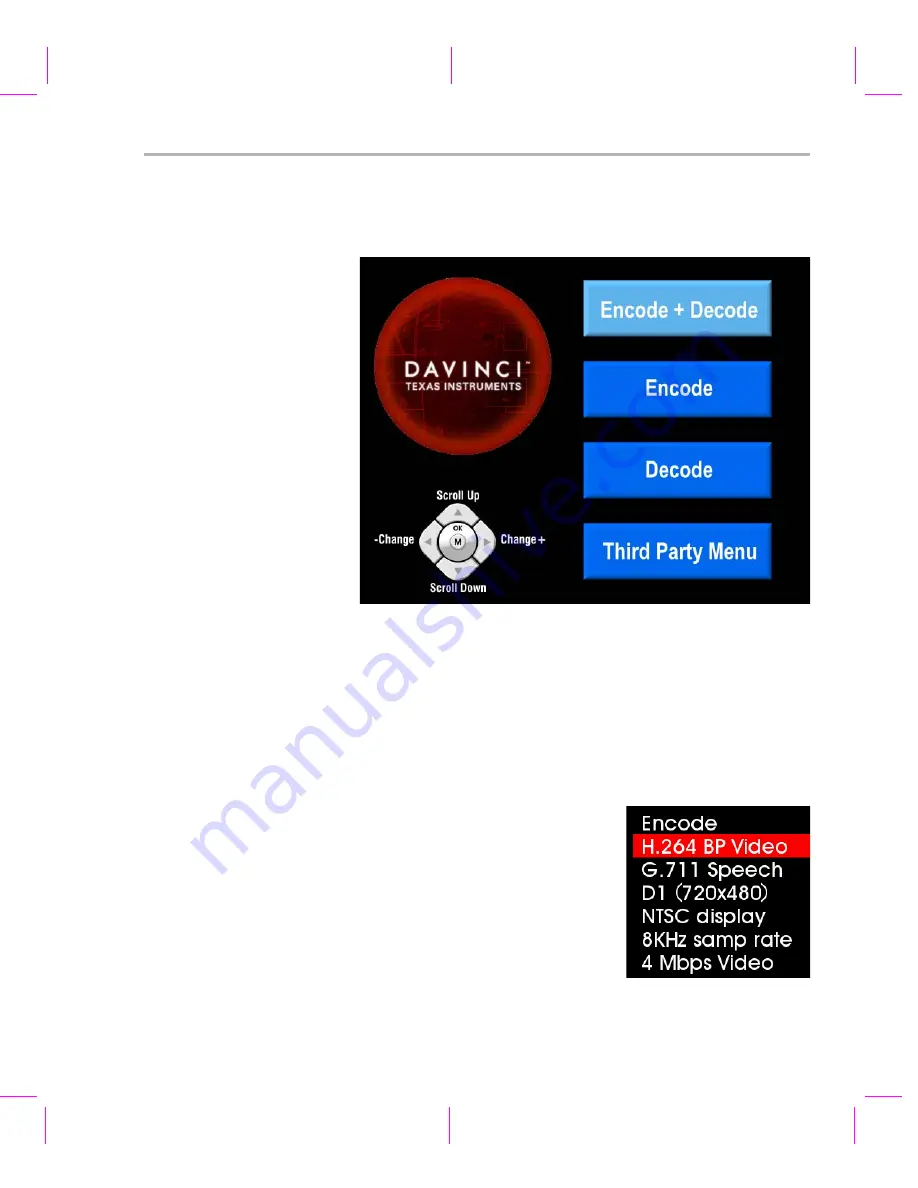
Running the Standalone Demos
Running the Demonstration Software
3-3
3.3
Running the Standalone Demos
1) Press "Play" or "OK" on the remote to move from the remote control
diagram to the main menu screen, which looks like this:
The Decode demo allows you to record and playback
video. The Encode demo records audio/speech and video in the
formats you select. The Decode demo plays audio/speech and video
files you select. The Third-Party Menu can be used to add additional
demos (see Section A.3,
Putting Demo Applications in the Third-
2) Use the up and down arrows to change which demo is selected.
Then, press "OK" or "Play" to switch to the selected demo. (You can
quit out of the demos completely at this point by pressing "Power".)
3) Within a demo, you start at the settings
screen, where you see the controls
you can use to run the demo at the
bottom of the screen and the current
settings in the upper-right.
For example, the Encode demo allows
you to set the video format and the bit
rate at which video should be encoded.
Fixed settings are also shown here.
4) Use the up and down arrows to move to a setting you want to change.
Содержание DVEVM
Страница 1: ...DVEVM Getting Started Guide Literature Number SPRUE66A August 2006...
Страница 14: ...1 6...
Страница 70: ...Index 4...






























