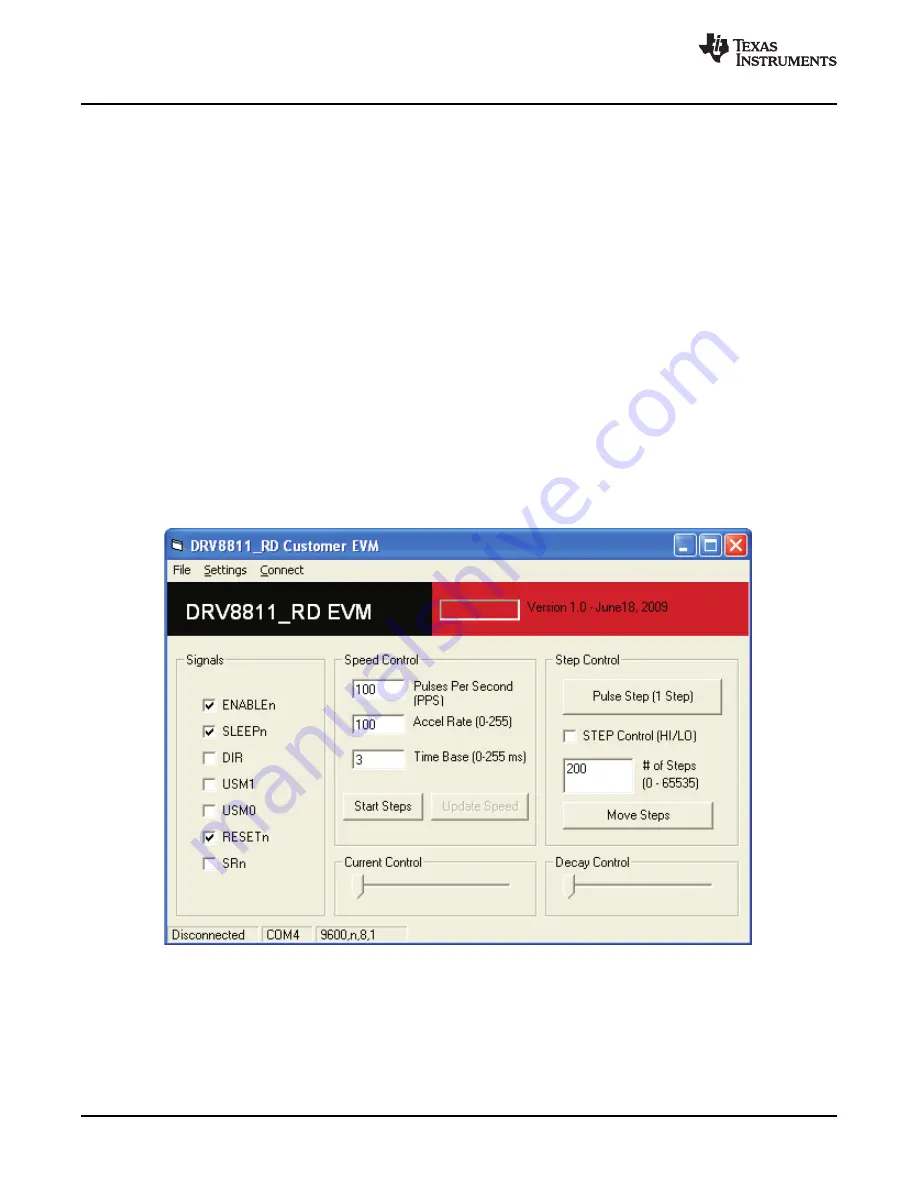
2.2
Installing the DRV8811 Evaluation Board Windows Application Software
2.3
Running the Windows Application Software
3
Windows Application
Windows Application
www.ti.com
The included CD contains a folder titled “Windows Application”. It is recommended for the contents of this
folder to be copied to any desired folder on the computer. The reason for this is the Settings.ini file will be
written upon software exit. This action can not take place if the application is run within the CD
environment.
To run the application, double click the DRV8811_RD_EVM_R1p0.exe application icon found in the same
folder the application was extracted into.
The DRV8811 Windows Application is the software counterpart for the DRV8811 EVM. It is in charge of
connecting to the MSP430 microcontroller via a USB connection which in turn selects the proper logic
state for the DRV8811 control signals.
The graphical user interface (GUI) has been designed to allow for all of the DRV8811 device’s
functionality to be tested without having to intervene with the hardware, except for the proper configuration
of jumpers when needed.
Figure 3
shows the DRV8811_RD_EVM_R1p0.exe main screen. It contains menu items to configure and
enable/disable the serial port, frames with GPIO control for the DRV8811 control signals, stepper motor
control for start/stop and speed, and current/decay control through the MSP430 DACs.
Figure 3. DRV8811_RD_EVM_R1p0.exe Main Screen
Laser and Motor Drives
8
SLVA344A – July 2009 – Revised September 2009
Submit Documentation Feedback































