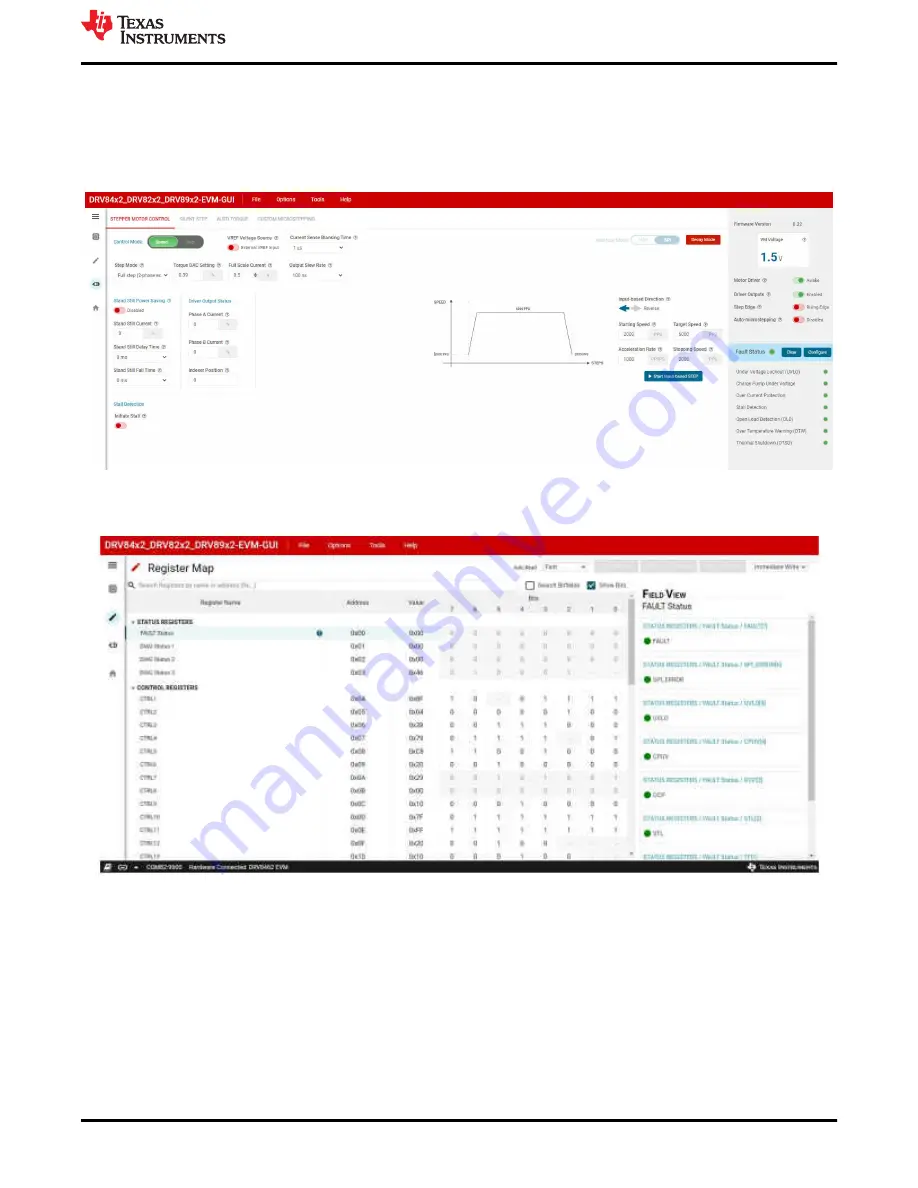
5 GUI Operations DRV8462
1. Go to the “STEPPER MOTOR CONTROL” tab in the “Driver Control” page. Set the “Motor Driver” to “Awake”
and “Driver Outputs” to “Enabled”. With default settings click on the “Start Input-based STEP” button. The
motor should spin in one direction. Change the direction using the “Input-based Direction” control. The motor
should spin in the opposite direction.
Figure 5-1. Stepper Motor Control
2. The “Register Map” menu will display all the device Registers. Register values can be modified directly either
using the “Field View” panel or by changing the hexadecimal data displayed in the “Value” column.
Figure 5-2. Register Map
3. All Registers settings can be saved as a ‘regs.json’ file using the “File” menu “Save Registers” option. The
saved values can be loaded back to the Registers from the saved ‘regs.json’ file using the “File” menu “Load
Registers” option.
4. The device features can be evaluated using the tabs in the "Driver Control"
GUI Operations DRV8462
SLOU558 – AUGUST 2022
DRV84x2_DRV82x2_DRV89x2-EVM User's Guide
17
Copyright © 2022 Texas Instruments Incorporated






























