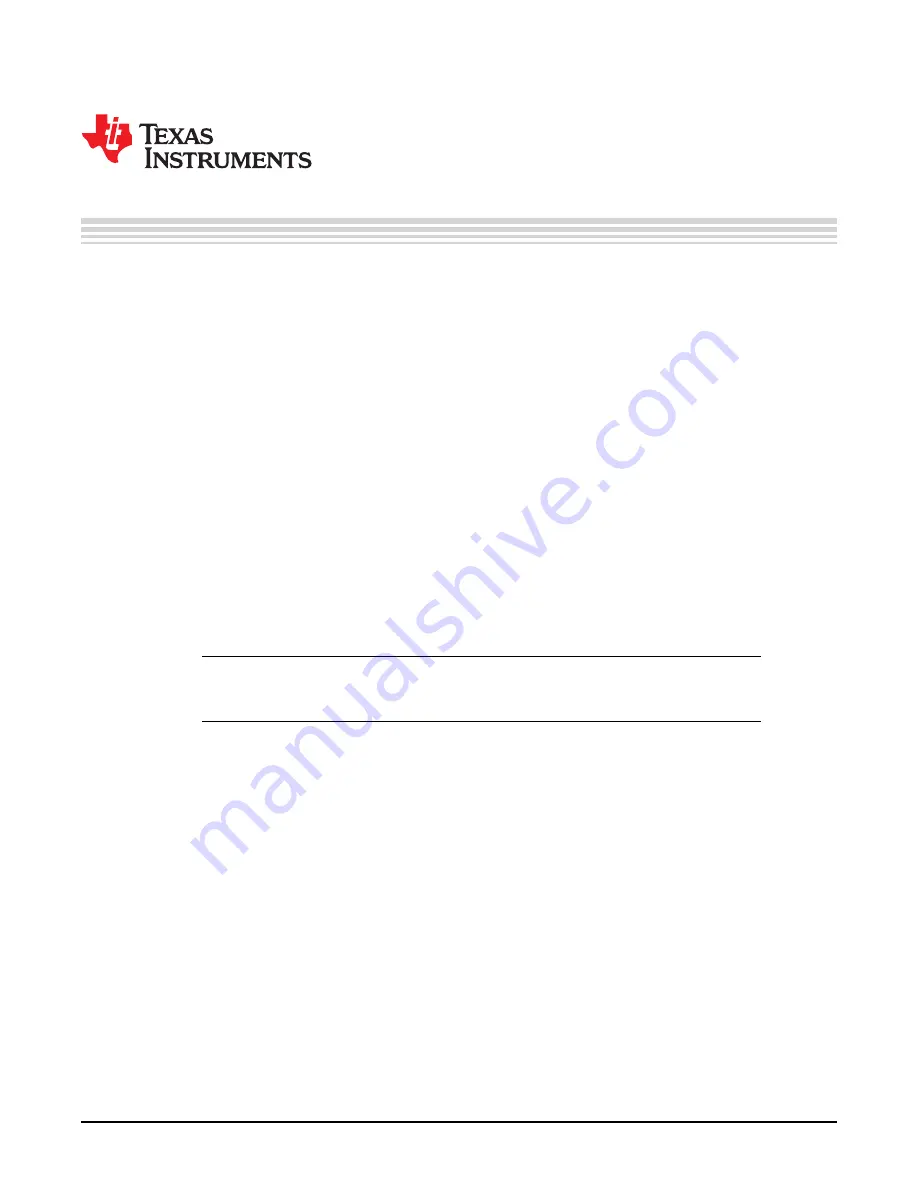
22
DLPU028C – October 2014 – Revised November 2016
Copyright © 2014–2016, Texas Instruments Incorporated
Quick Start
Chapter 2
DLPU028C – October 2014 – Revised November 2016
Quick Start
This chapter offers a quick start guide to power-up the EVM, run the GUI control software, and create a
simple three pattern sequence.
2.1
Power-up the DLP LightCrafter 6500 or 9000
The DLP LightCrafter 6500 and 9000 are ready to use, out of the box. Steps 1 through 6 show how to
power, display an image, and connect the EVM to a PC.
1. Connect a 12-V DC power supply to the power supply connector J17 in
or J20 in
.
2. LEDs — D8 and D9 on the DLP LightCrafter 6500 and D5, D11, and D12 on the DLP LightCrafter
9000 — light up green to indicate configuration and power is normal.
3. LEDs — D6 on the DLP LightCrafter 6500 and D7 and D9 on the DLP LightCrafter 9000 — toggle on
and off, indicating DLPC900 is operating normally.
4. After 5 seconds, the DLPC900 displays a continuous pattern sequence.
5. Connect a USB cable from a PC to connector J7 on the DLP LightCrafter 6500, as seen in
or J8 on the DLP LightCrafter 9000, as seen in
. The first time the cable is connected on a
PC, the DLP LightCrafter 6500 and 9000 enumerates as a USB composite device with human-
interface device (HID) class. No drivers are required since these are natively handled by all operating
systems.
6. The DLP LightCrafter 6500 and 9000 EVMs can be controlled with the free GUI software version 2.0 or
newer (available for download from
or
NOTE:
Be sure to install DLP LightCrafter 6500 or 9000 GUI software version 2.0 or newer,
operating the DLP LightCrafter 6500 or 9000 EVM with GUI version 1.1 (or version 1.0) will
render the EVM inoperable.
2.2
Creating A Simple Pattern Sequence
Before creating a pattern sequence, make sure to follow the steps in
. Download and execute
the DLPC900REFSW Windows-Installer, and then start the DLP LightCrafter 6500 & 9000 GUI
application. The GUI will detect the EVM, and the
Connected
radio-button will light up
Green
indicating the
connection was successful. The GUI software includes sample images for both the DLP LightCrafter 6500
and 9000 that will be used in the examples in this guide. If the sample image files have not been unzipped
during the installation process, then within the GUI install directory, unzip the image files to gain access to
all the sample images. All images are 1-bit binary patterns and have the native resolution of 1920x1080 or
2560x1600 for the DLP LightCrafter 6500 and 9000, respectively.
Follow these steps to create a pattern sequence. See
to identify the buttons on the Menu bar.
1. Select
Pattern On-The-Fly Mode
from the
Operating Mode
group box, and click the
Pattern Design
button so that the panel is displayed as shown in
.
2. Click the
Add Pattern
button (with the plus sign) in the
Menu
bar and browse for any three bitmap
images from the sample of images. Be sure to select them from the correct image folder for the EVM
that is being used. All three images can be selected at the same time within the open file dialog
window, but may not appear in the same order in the GUI as in the dialog window.
3. Select the first pattern within the
Pattern Design
panel and choose a bit depth of 1. Set exposure to
100000 µs, dark time to 50000 µs, and select
Red
for the color.






























