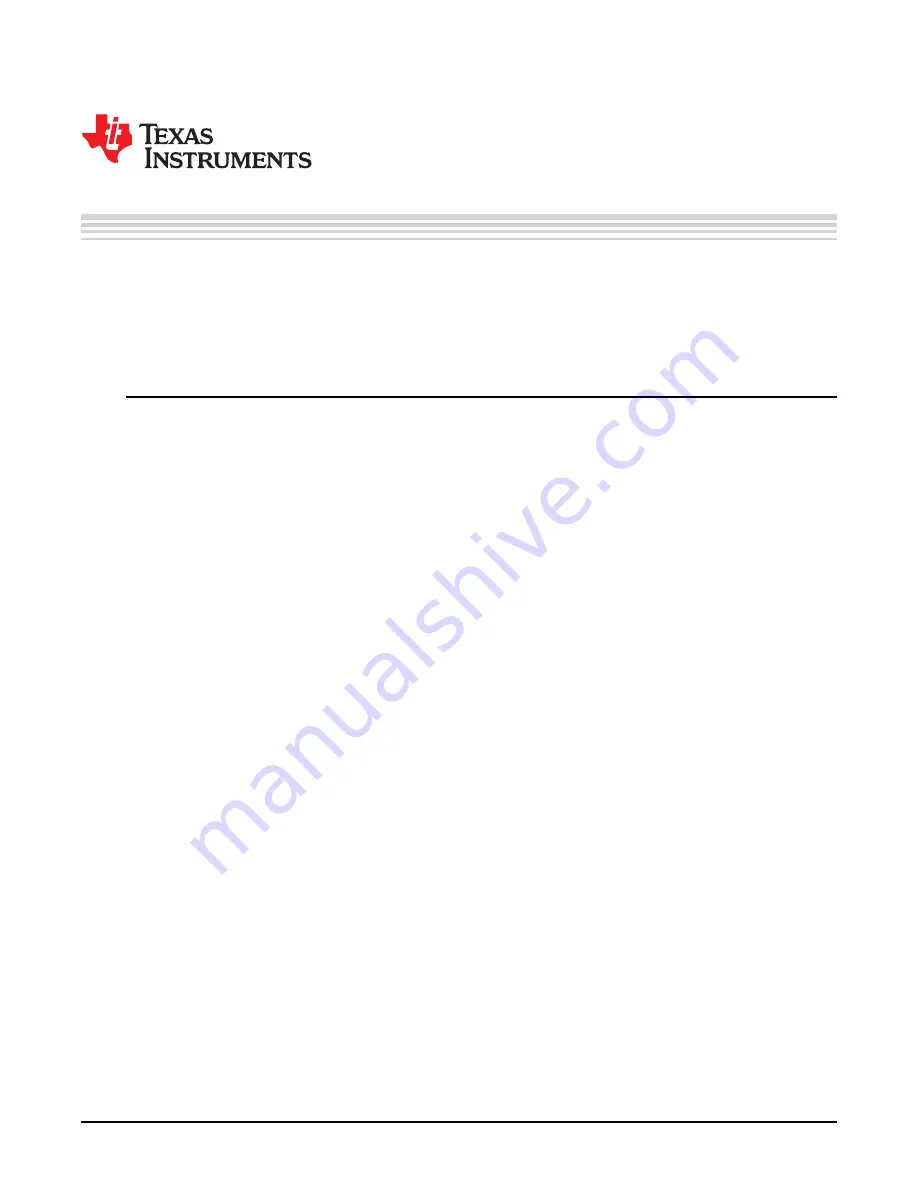
1
SLAA750 – July 2017
Copyright © 2017, Texas Instruments Incorporated
DAC38RF8x Test Modes
Application Report
SLAA750 – July 2017
DAC38RF8x Test Modes
Kyle Addington
...................................................................................................
Wireless Infrastructure
ABSTRACT
The DAC38RF8x family of devices comes equipped with multiple test modes to assist users in verifying
systems in rapid prototyping situations. This application report covers two of the available tests, the
pseudorandom binary-sequence test and JESD204B short pattern test, in detail using the TI
DAC38RF8xEVM and
capture card.
Contents
1
Introduction to PRBS Test
..................................................................................................
1.1
Required Hardware
.................................................................................................
1.2
Required Software
..................................................................................................
1.3
Hardware Setup
.....................................................................................................
1.4
Configuring the DAC38RF8x
......................................................................................
1.5
PRBS Register Writes for Custom Setup
........................................................................
1.6
TSW14J56 SETUP for PRBS Tests
..............................................................................
1.7
PRBS Test Results
.................................................................................................
2
Introduction to JESD204B Short Pattern Test
...........................................................................
2.1
Required Hardware
.................................................................................................
2.2
Required Software
..................................................................................................
2.3
Hardware Setup
.....................................................................................................
2.4
Configuring the DAC38RF8x
....................................................................................
2.5
Register Writes for Custom Setup
..............................................................................
2.6
TSW14J56 SETUP for JESD204B Short Pattern Test
.......................................................
2.7
Short Pattern Test Procedure
....................................................................................
2.8
JESD204B Short Pattern Test Results
.........................................................................
List of Figures
1
PRBS Hardware Setup
.....................................................................................................
2
DAC38RF8x EVM GUI Quick Start Tab
..................................................................................
3
DAC38RF8x EVM GUI Clocking Tab
.....................................................................................
4
DAC38RF8x EVM GUI Alarm Monitoring Tab
...........................................................................
5
DAC38RF8x EVM GUI SERDES and Lane Configuration Tab
.......................................................
6
DAC38RF8x EVM GUI JESD Block Tab
.................................................................................
7
HSDC Pro Select-Board Menu
.............................................................................................
8
HSDC Pro DAC Tab
.........................................................................................................
9
PRBS Testing .ini File Selection
...........................................................................................
10
SERDES Test Options Menu
..............................................................................................
11
DAC38RF8x GUI (4421 External Clocking Configuration)
............................................................
12
DAC38RF8xEVM GUI Digital (DAC A) Tab
............................................................................
13
HSDC Pro Select Board Menu
...........................................................................................
14
HSDC Pro DAC Tab
.......................................................................................................
15
HSDC Pro Select .ini File Menu
..........................................................................................
16
HSDC Pro Tone Creation
.................................................................................................
















