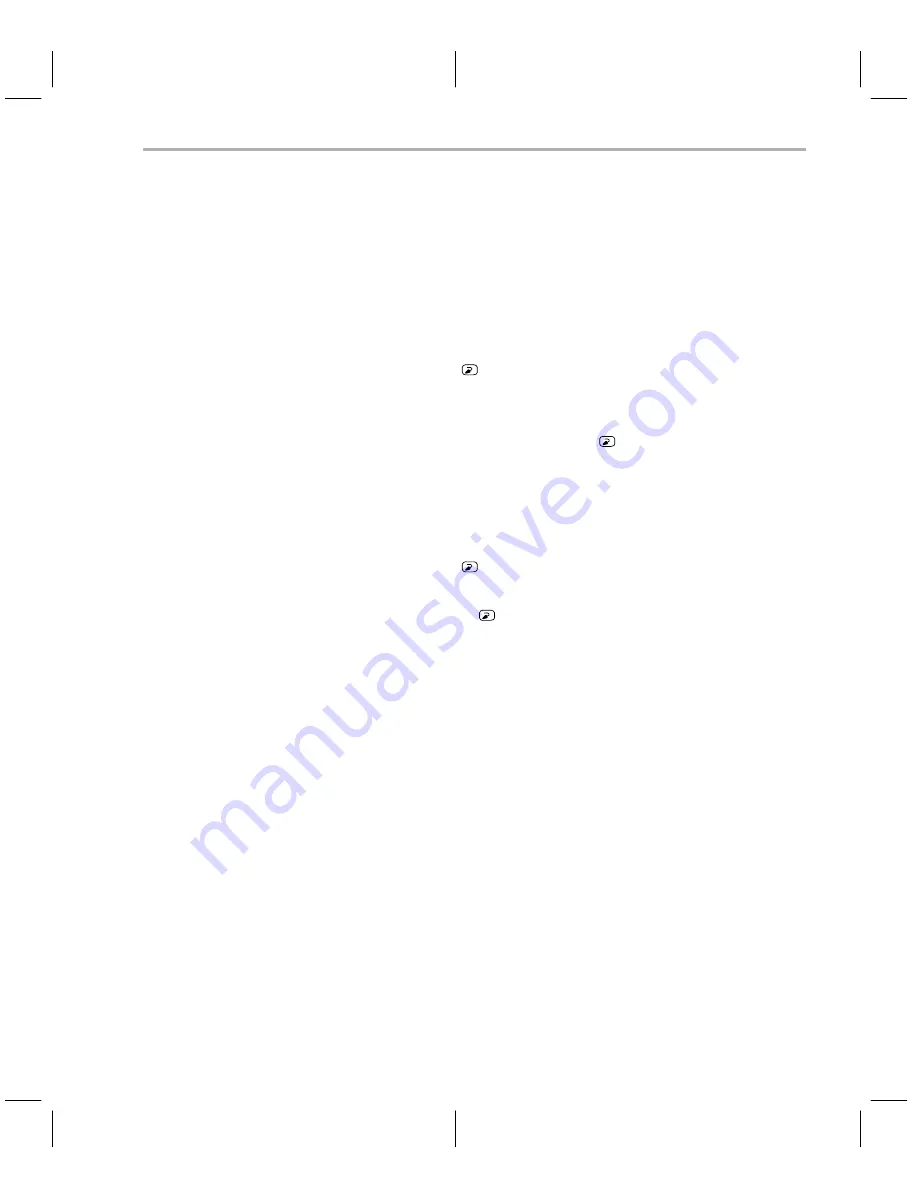
Software Installation
2-9
Getting Started
2.6
Software Installation
This section explains the process of installing the debugger software on a
hard-disk system:
1) Make a backup copy of each product disk. Refer to a DOS manual, if nec-
essary, to complete this step.
2) On your hard disk or system disk, create a directory named 370TOOLS.
This directory will contain the debugger software.
md c:\370TOOLS
3) Insert a product disk into drive A. Copy the debugger software onto the
hard disk or system disk.
copy a:\*.* c:\370TOOLS\*.* /v
Repeat this step for each product diskette.
4) If you don’t plan to use both the DOS and the Windows versions of the
debugger, you may want to delete the one you’re not using.
To delete the DOS executable file, enter:
del cdt370.exe
To delete the Windows executable file, enter:
del cdt370w.exe
Modifying your config.sys file
When using the debugger, you can have only twenty files open or active at the
same time. To tell the system not to allow more than twenty active files, you
must add the following line to your config.sys file:
FILES = 20
Once you have edited your config.sys file and added the line, invoke the file
by turning off the PC’s power and turning it on again.
Setting up the debugger environment
To ensure that your debugger works correctly, you must:
-
Modify the PATH statement to identify the 370TOOLS directory.
-
Define environment variables so that the debugger can find the files it
needs.
Not only must you do these things before you invoke the debugger for the first
time,
you must do them any time you power up or reboot the system.
Содержание CDT370
Страница 2: ...Printed in U S A October 1993 reprinted July 1995 2656911 9761 revision B SPNU133 ...
Страница 14: ...1 4 ...
Страница 36: ...2 22 ...
Страница 44: ...3 8 ...
Страница 52: ...5 2 ...
Страница 54: ...6 2 ...
Страница 70: ...8 10 ...
Страница 76: ...9 6 ...
Страница 78: ...10 2 ...
Страница 82: ...Index 4 ...






























