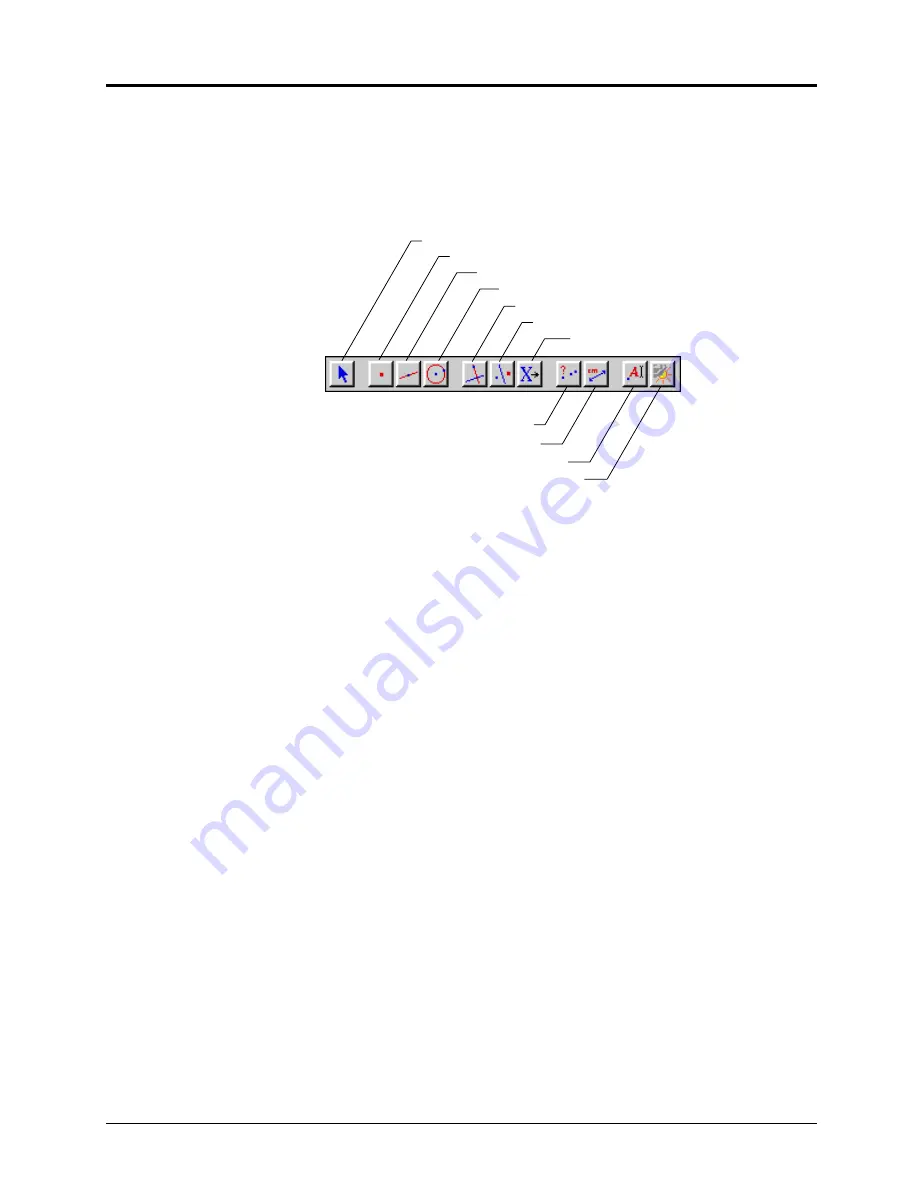
Chapter 1: Learning the Basics 1-7
Copying permitted provided TI copyright notice is included
© 1997, 1999 Texas Instruments Incorporated
Toolbar
The toolbar contains tools for building constructions. Eleven toolboxes
reside on the toolbar (see illustration below). To access a toolbox, press
and hold the mouse button on the icon. The items in that toolbox
appear.
Attribute icons
The attribute icons are not displayed unless you select the
Show Attributes
command in the
Options
menu on the menu bar. These allow you to
modify the appearance of objects. You can create an attribute palette
(tear-off menu) by dragging an icon from the attribute icons to the
drawing window.
Help Icon
A
(Macintosh)
Clicking on the help
icon
A
creates a help window at the bottom of your
screen that contains useful help messages for each command. Clicking
on the
A
again removes the help window.
Help menu option
(Windows, DOS)
Clicking on the
Help
menu option and selecting
Help
or pressing the
F1
key toggles the help window
ON
and
OFF
.
Selection pointer
The selection pointer is
the primary tool for selecting menus and
building constructions. The shape of the pointer changes according to its
current operation and location.
Close box
The close box closes the window and creates a dialog box that allows
you to save your work if you have not done so.
Zoom box
(Macintosh, Windows)
The zoom box toggles the size of the window between the current size
and the full screen size.
Size box
(Macintosh, Windows)
Dragging the size box to a new location resizes the drawing window.
Scroll bars
(Macintosh, Windows)
Clicking in the scroll bars or on the scroll arrows moves the contents of
the drawing window vertically or horizontally.
Pointer
Points
Lines
Curves
Construct
Transform
Macro
Check Property
Measure
Display
Draw






























