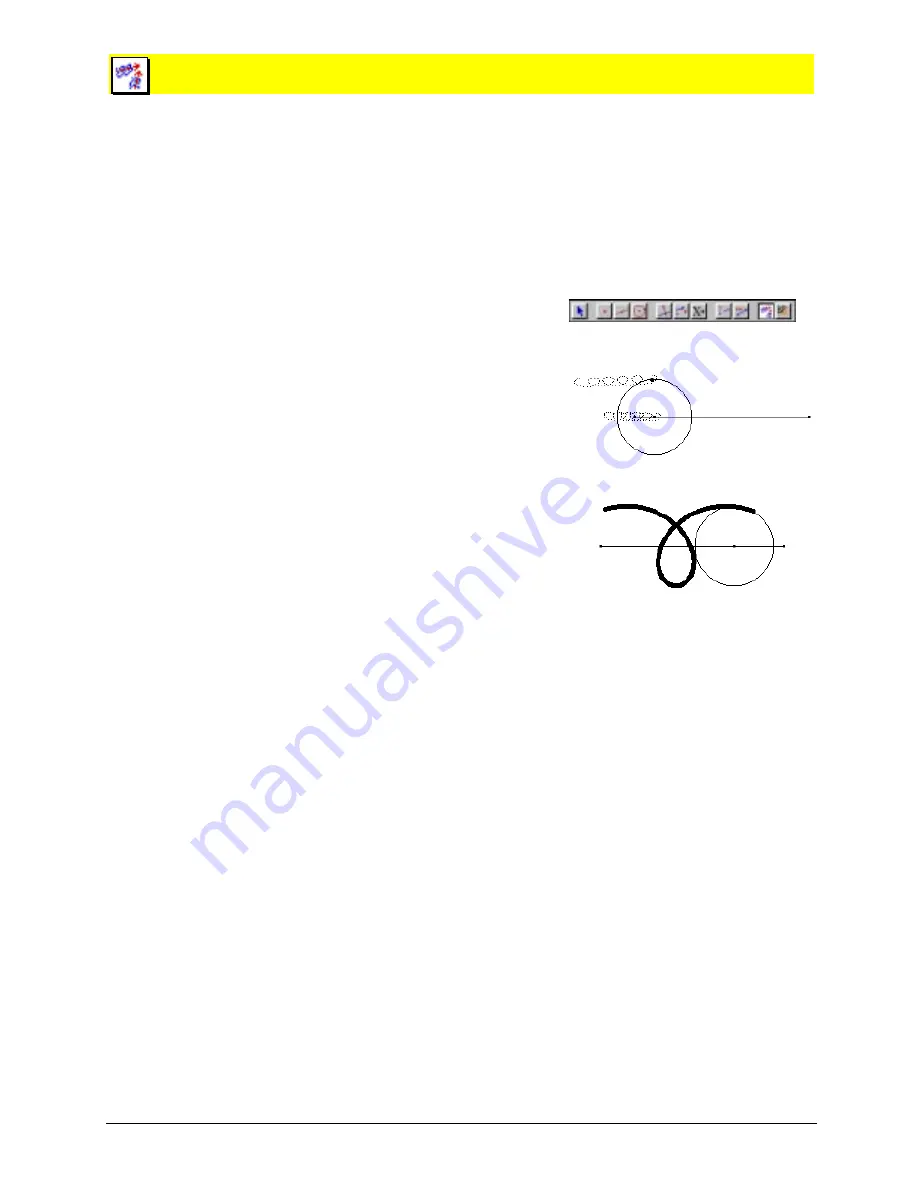
Chapter 12: Using the Display Toolbox 12-11
Copying permitted provided TI copyright notice is included
© 1997, 1999 Texas Instruments Incorporated
Multiple Animation
The
Multiple Animation
tool automatically moves multiple objects along specified paths. Direction
and speed are determined by the objects’ individual animation “spring.” You can increase or
decrease the speed of the total animation by pr or
−
, respectively, during the animation.
Objects defined by
Trace
are displayed at a specific interval relative to the length of the path. If the
tabulation table is selected prior to the multiple animation, multiple animation automatically
enters tabulation data into the table at a predetermined interval.(See “
Tabulate
” in the chapter
“Using the Measure Toolbox.”)
Using Multiple Animation
1.
Select
Multiple
Animation
from the
Display
toolbox.
2.
Place the cursor on any object, and drag an
animation spring in the
opposite
direction to the
intended animation. Select as many objects as
desired for the animation. Redefine any animation
spring by selecting the object again.
The farther away the spring is pulled, the faster the
object is animated. The animation spring remains in
place after the mouse button is released.
If the object does not lie on a defined path, the
animated direction is 180 degrees from the spring.
Otherwise, the object is animated relative to its
defined path.
Multiple Animation
does not work with
other
Pointer
tools as does
Animation
.
3.
Press
ENTER
to begin the animation.
4.
Stop the animation by clicking anywhere on the
drawing.
Drag the animation spring.
Press
ENTER
to begin.
Note:
The point on the circle was
selected to trace.





























