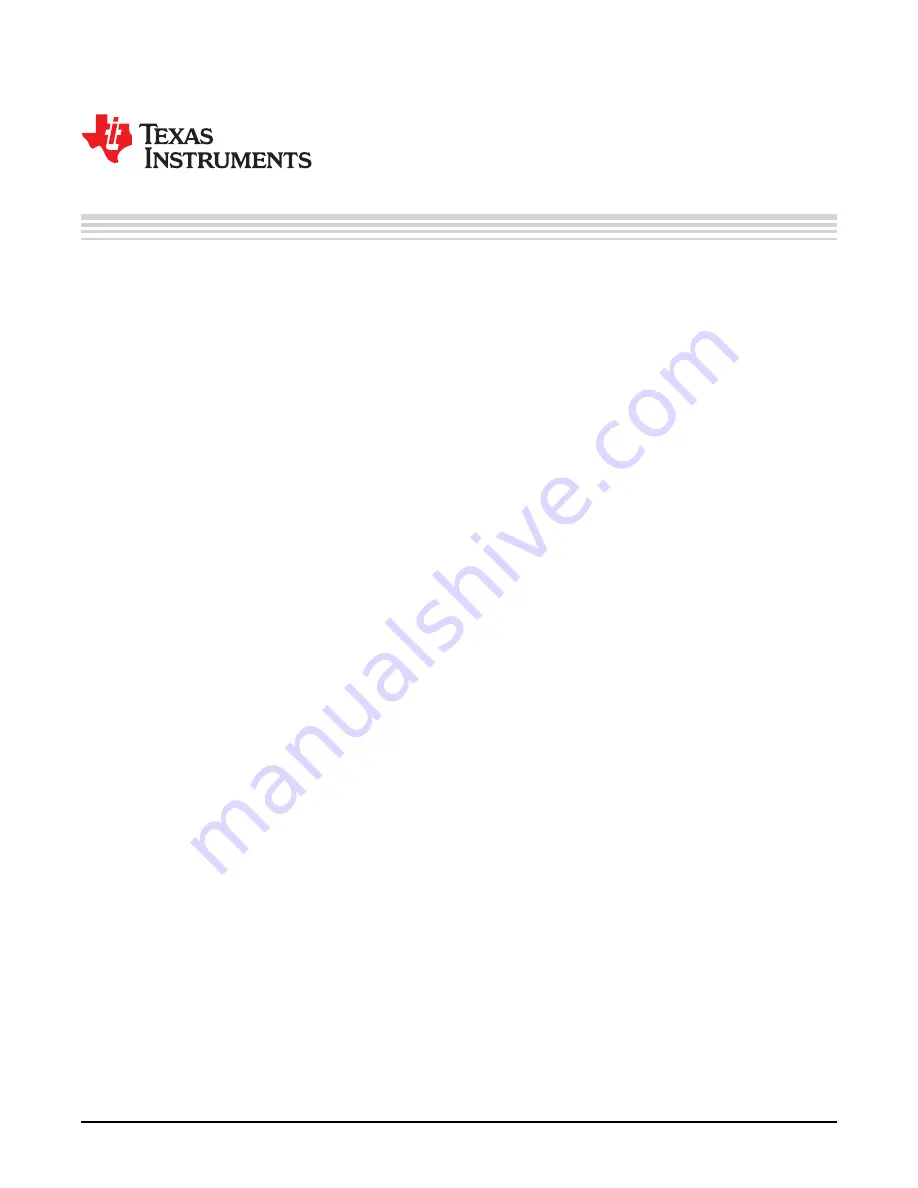
User's Guide
SLUUBA7A – April 2015 – Revised July 2015
bq76PL455EVM and GUI User Guide
This document describes the functionality and the required setup steps to use the bq76PL455EVM.
Instructions for installing and operating the bq76PL455A-Q1 Graphical User Interface (GUI) are provided
as well as directions for connecting and powering the bq76PL455EVM on and off.
Contents
1
General Description
.........................................................................................................
2
Features
.......................................................................................................................
3
Electrical Characteristics
....................................................................................................
4
Application
....................................................................................................................
4.1
Cell Voltage Monitoring
............................................................................................
4.2
Cell Undervoltage and Overvoltage Comparators
..............................................................
4.3
Temperature and Auxiliary Signal Monitoring
...................................................................
4.4
Cell Balancing
.......................................................................................................
4.5
Embedded Control Logic
..........................................................................................
4.6
Communications
....................................................................................................
4.7
Fault
..................................................................................................................
4.8
Wake and Power Down
............................................................................................
4.9
Power Supplies
.....................................................................................................
5
Hardware
....................................................................................................................
5.1
Switches
............................................................................................................
5.2
Connectors
.........................................................................................................
5.3
Test Points
.........................................................................................................
6
Getting Started with the bq76PL455EVM
...............................................................................
6.1
Software Drivers
...................................................................................................
6.2
GUI
..................................................................................................................
6.3
Recommended PC Requirements
..............................................................................
6.4
Installation Instructions
...........................................................................................
6.5
Configuring a Single bq76PL455EVM
..........................................................................
6.6
Connecting and Powering the bq76PL455EVM
...............................................................
6.7
Configuring Stacked bq76PL455EVMs
.........................................................................
6.8
Connecting and Powering Stacked bq76PL455EVMs
.......................................................
7
Software
.....................................................................................................................
7.1
Using the Software
................................................................................................
7.2
Setup Tab
..........................................................................................................
7.3
Register View Window
............................................................................................
7.4
Comms Tab
........................................................................................................
7.5
Thresholds Tab
....................................................................................................
7.6
Cells Tab
...........................................................................................................
7.7
Aux and I/O Tab
...................................................................................................
7.8
Balancing Tab
.....................................................................................................
7.9
Fault Mask Tab
....................................................................................................
7.10
Faults Tab
..........................................................................................................
7.11
Logging Tab
........................................................................................................
7.12
Stopping and Starting Polling and Balancing
..................................................................
Core 2 Duo, VPro are trademarks of Intel Corporation.
Intel is a registered trademark of Intel Corporation.
Microsoft, Windows, Excel are registered trademarks of Microsoft Corporation.
1
SLUUBA7A – April 2015 – Revised July 2015
bq76PL455EVM and GUI User Guide
Copyright © 2015, Texas Instruments Incorporated


































