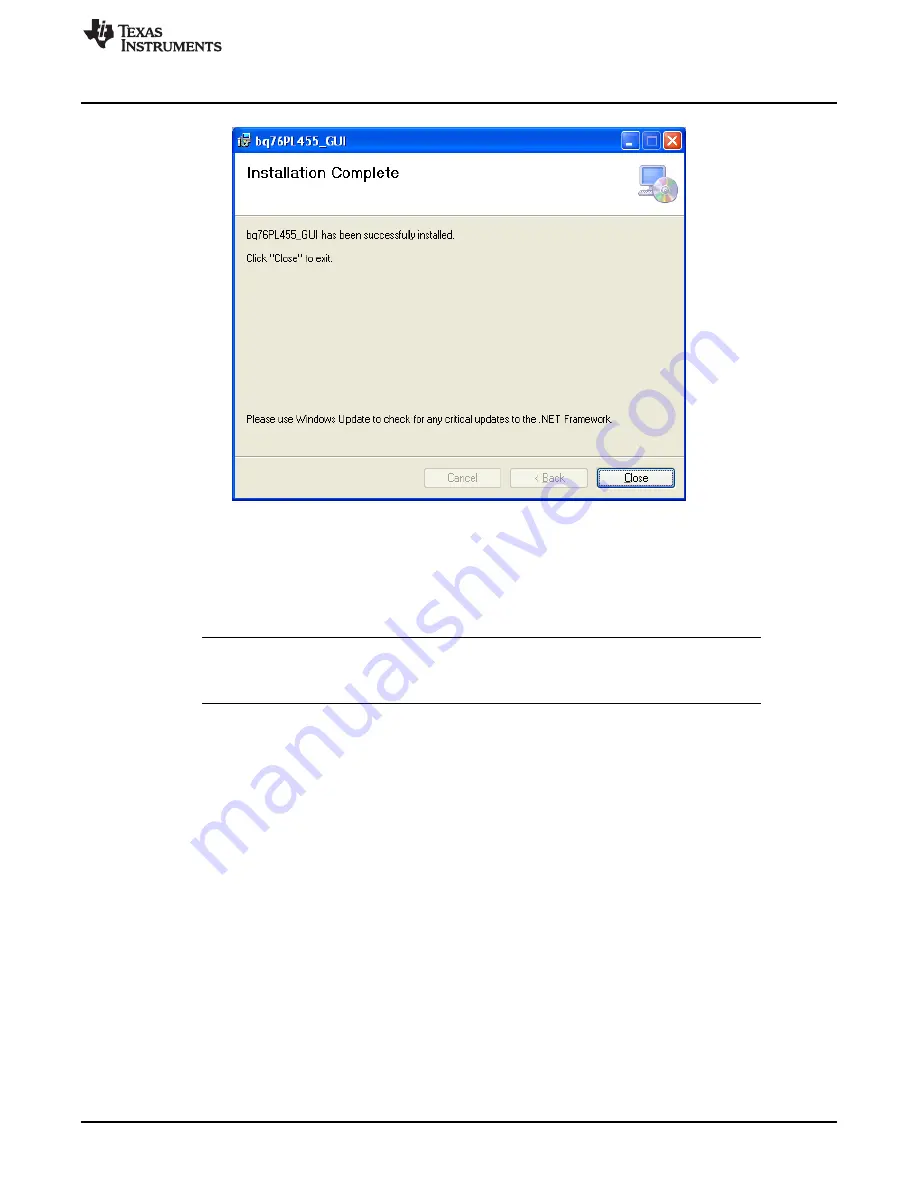
Getting Started with the bq76PL455EVM
Figure 8. GUI Installation Completion
A window appears when the bq76PL455_GUI installation is complete (
). Clicking the
Close
button
in this window exits the bq76PL455 GUI Installer. A shortcut called bq76PL455_GUI is placed on the
desktop. Additionally, the GUI and an Uninstall Utility are accessible from the Windows Start Menu under:
•
Start
→
Programs
→
Texas Instruments
→
bq76PL455A-Q1_GUI
→
bq76PL455A-Q1_GUI.exe
NOTE:
If upgrading from a previous version of GUI, uninstall the previous version prior to installation
of the new version. This is done easily by selecting the Uninstall utility from the bq76PL455A-
Q1 GUI Start Menu (Start
→
Programs
→
Texas Instruments
→
bq76PL455A-Q1_GUI).
6.5
Configuring a Single bq76PL455EVM
Run the setup.exe file included with the passive balancing evaluation module, making sure both of the
aforementioned files are in the same directory. You should see the bq76PL455_GUI Setup Wizard screen
of the install utility.
shows an example of a single bq76PL455EVM configuration.
21
SLUUBA7A – April 2015 – Revised July 2015
bq76PL455EVM and GUI User Guide
Copyright © 2015, Texas Instruments Incorporated






























