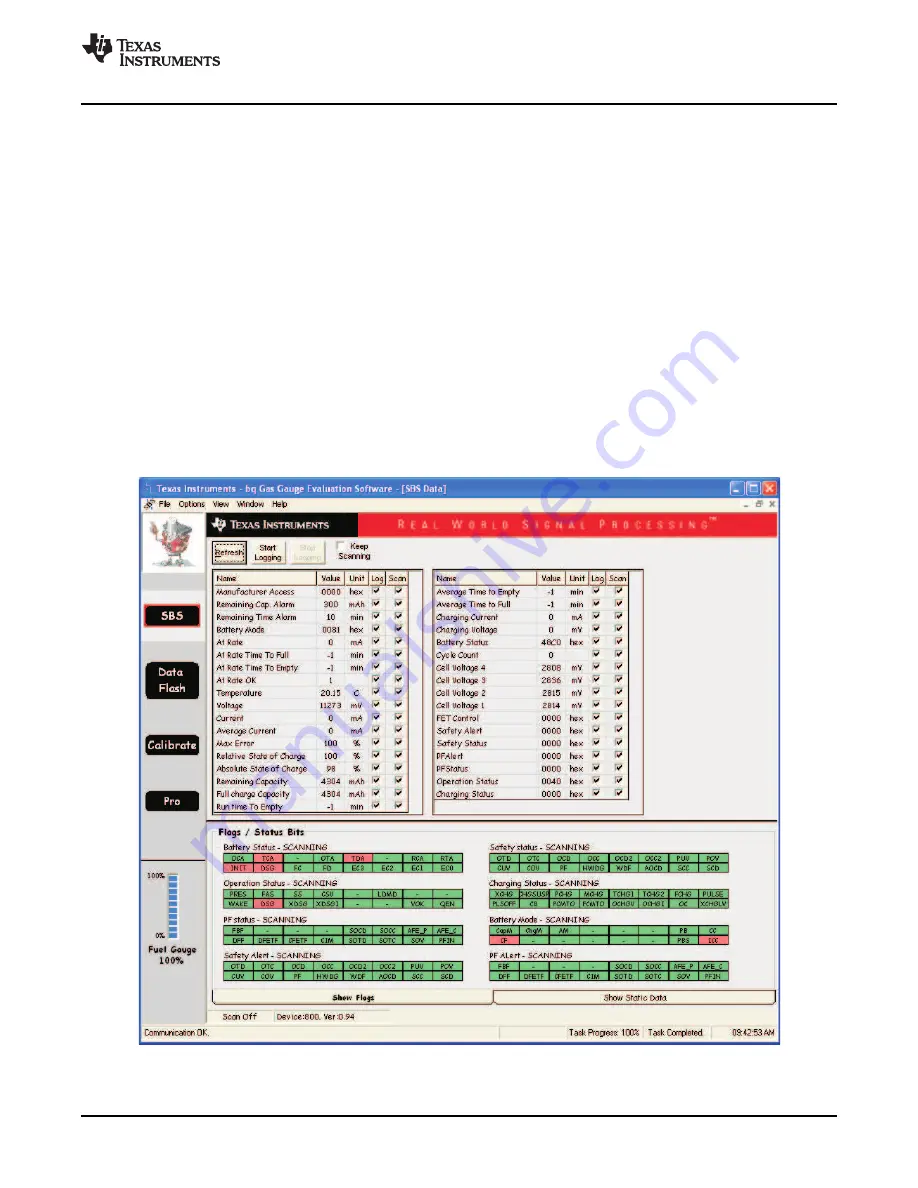
8
Operation
8.1
Starting the Program
www.ti.com
Operation
This section details the operation of the bq20z95 EVSW software.
Run bq Evaluation Software from the Start | Programs | Texas Instruments | bq20z95 EVSW menu
sequence. The SBS Data screen (
Figure 8
) appears. Data begins to appear once the <Refresh> (single
time scan) button is clicked, or when the <Keep Scanning> check box is checked. To disable the scan
feature, deselect <Keep Scanning>.
The continuous scanning period can be set via the | Options | and | Set Scan Interval | menu selections.
The range for this interval is 0 ms to 65535 ms. Only items that are selected for scanning are scanned
within this period.
The bq Evaluation Software provides a logging function which logs the values that were last scanned by
EVSW. To enable this function, select the
Start Logging
button, this causes the
Keep Scanning
button to
be selected. When logging is
Stopped
, the keep scanning button is still selected and has to be manually
unchecked.
The logging intervals are specified under the | Options | menu with the maximum value of 65535 ms. The
Log
interval cannot be smaller than scan interval because this results in the same value being logged at
least twice.
Figure 8. SBS Data Screen
SLUU275 – October 2006
bq20z95EVM-001 SBS 1.1 Impedance Track™ Technology
11
Enabled Battery Management Solution Evaluation Module
Submit Documentation Feedback



















