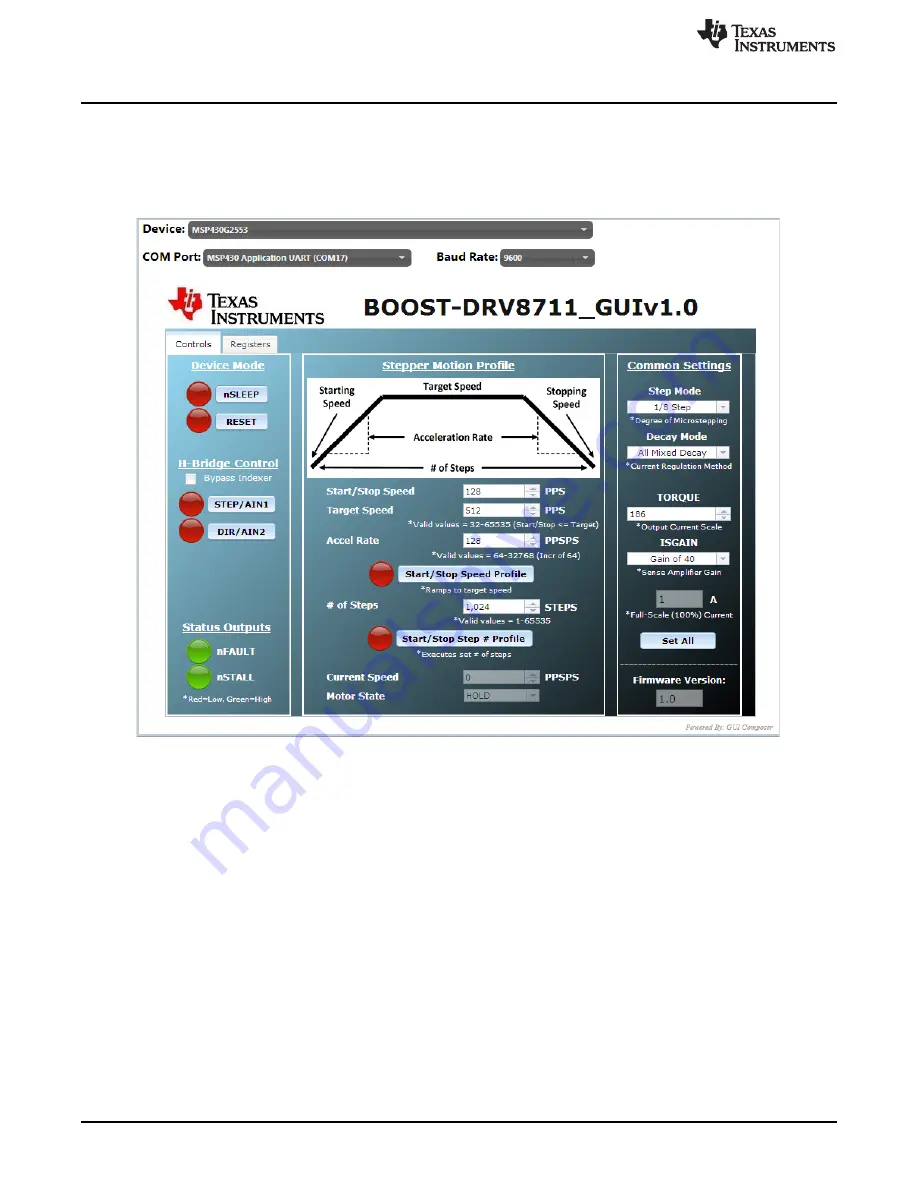
Stepper Motor Demo Application
4.4
Spinning Your Stepper Motor
After a successful launch of the
BOOST-DRV8711_GUIvX.X.exe
,
pops up. It may take a small
period of time before the GUI connects and the GUI Widgets populate (red X's appear on the widgets
while the GUI is connecting). If the GUI does not load after a few minutes (the X’s disappear), a
connection issue may have occurred and TI recommends restarting the application.
Figure 11. BOOST-DRV8711 GUI Screen
4.4.1
Quick Start
1. Set Your
Full Scale Current
level appropriately by adjusting the
TORQUE
and
ISGAIN
settings. Your
Full Scale Current
level is determined by your stepper motor’s current rating and power supply
capability. Click the
Set All
button after choosing the appropriate settings.
2. Select your
Step Mode
. This determines the level of microstepping applied to the motor.
3. Set the
nSLEEP
pin high to bring the DRV8711 out of sleep mode. The DRV8711 now begins
regulating current.
4. Adjust the
Stepper Motion Profile
parameters to the desired values. The units are
Pulses Per
Second
, otherwise known as
Steps Per Second
.
5. Enable the
Speed Profile
or
Step # Profile
button depending on the desired mode.
The BOOST-DRV8711 GUI provides two tabs. The first tab controls the Stepper Motor and the second tab
sets the registers of the DRV8711.
10
BOOST-DRV8711
SLVU967 – May 2014
Copyright © 2014, Texas Instruments Incorporated

















