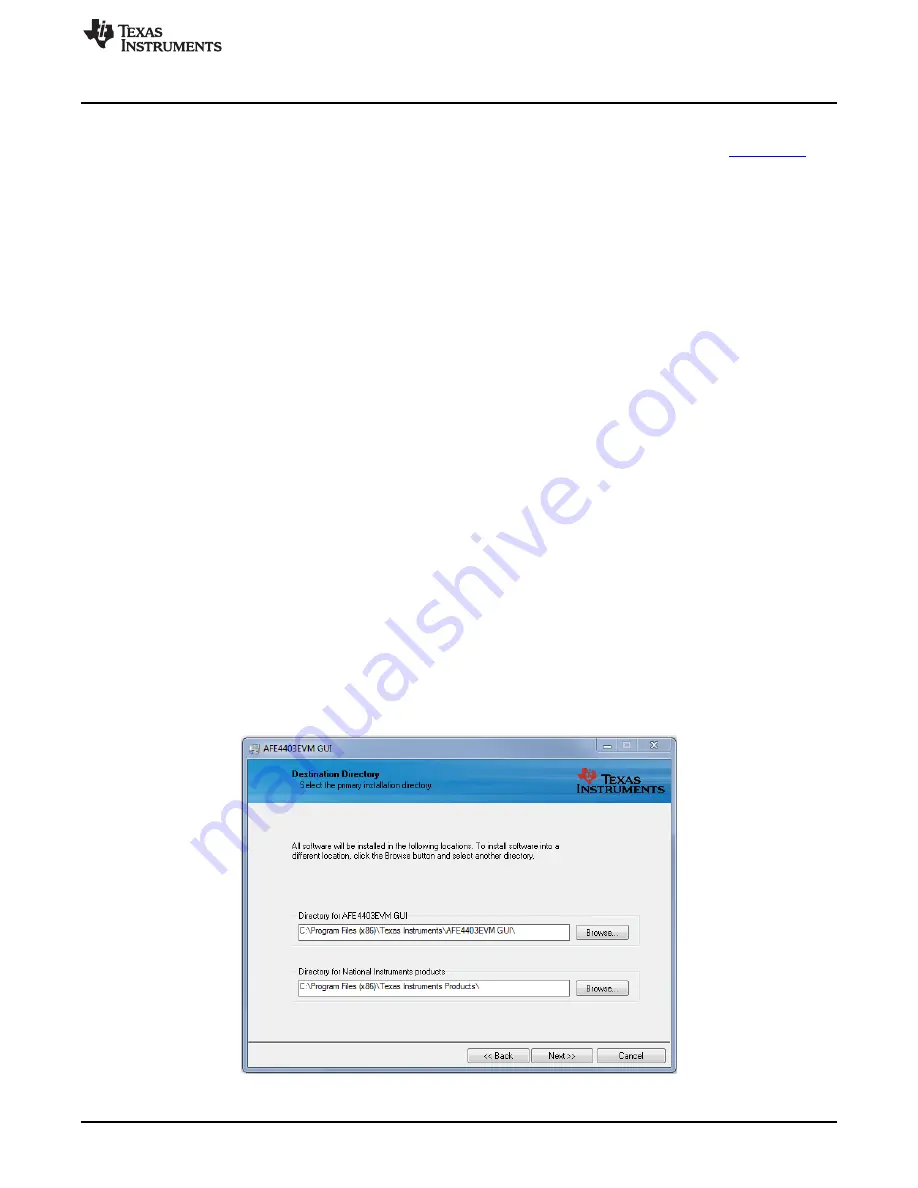
www.ti.com
Software Installation
3
Software Installation
The latest AFE4403EVM PC application software (GUI) is available from the TI website at
www.ti.com
.
Download the zipped file to a temporary directory on the PC.
3.1
Minimum Requirements
Before installing the software, verify that your PC meets the minimum requirements outlined in this
section.
3.1.1
Required Setup for AFE4403EVM Demo Software
•
IBM PC-compatible computer
•
Pentium
®
III/ Celeron
®
866 MHz or equivalent processor
•
Minimum 256MB of RAM (512MB or greater recommended)
•
Hard disk drive with at least 200 MB free space
•
Microsoft
®
Windows
®
XP SP2 operating system or Windows 7 operating system
•
1280 × 1024 or greater display screen resolution
3.2
Installing the Software (PC Application)
Before installing the software, make sure the AFE4403EVM is NOT connected to the PC. If using a
machine with Windows 7 OS, we recommend having administrator rights to avoid problems during
installation. Unzip the installer file, and then find and double click
setup.exe
to install the software. Unless
otherwise specified during the install process, the software installs at the following location:
•
On a Windows XP machine
–
C:\Program Files\Texas Instruments\AFE4403EVM GUI
•
On a Windows 7 machine
–
C:\Program Files(x86)\Texas Instruments\AFE4403EVM GUI
It creates a program menu item, AFE4403EVM GUI under
Programs
→
Texas Instruments
→
AFE4403EVM
GUI
to execute the software. The following steps ensure proper installation of the PC application.
Click
setup.exe
and follow the prompts to continue with the installation process.
Select the destination directory and click the
Next>>
button.
Figure 2. PC Application Installation - Screen 1
7
SLAU572B – June 2014 – Revised July 2014
AFE4403 Development Guide
Submit Documentation Feedback
Copyright © 2014, Texas Instruments Incorporated








































