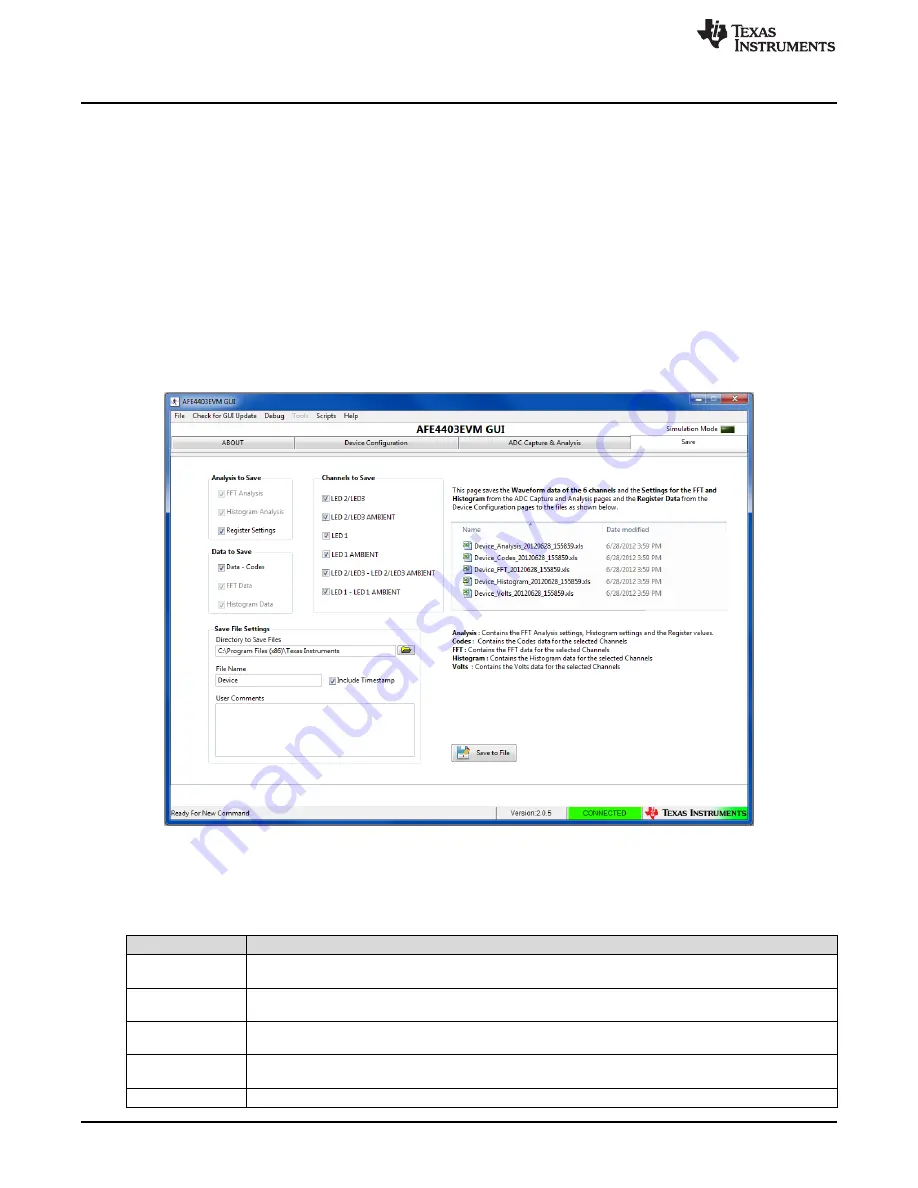
Running the Software
www.ti.com
4.1.3
Save Tab
The
Save
tab shown in
Figure 30
provides provisions to save the analysis or data to a file. By default, the
data are saved to the following location:
•
On a Windows XP machine
–
C:\Program Files\Texas Instruments\AFE4403EVM GUI\Log
•
On a Windows 7 machine
–
C:\Program Files(x86)\Texas Instruments\AFE4403EVM GUI\Log
Use the
Directory to Save Files
option to select the folder where data are to be saved. In the pop-up
window, navigate to the folder where the data file is to be saved and select
Use Current Folder
. Then
select
Save to File
to save the file.
When the user selects the auto save after capture selector under the
ADC Capture & Analysis
tab, the
GUI uses the settings selected under
Analysis to Save
,
Channels to Save
,
Data to Save
, and
Save File
Settings
. A
Results saved successfully!
notification is given after every capture.
Figure 30. Save Tab
Table 1
contains the Save tab control descriptions.
Table 1. Save Tab Control Descriptions
Button/Control
Description
Scope Analysis
Saves the scope analysis result.
The result is saved in the file
Device_<record number>_Analysis.xls
.
FFT Analysis
Saves the FFT analysis result.
The result is saved in the file
Device_<record number>_Analysis.xls
.
Histogram Analysis
Saves the histogram analysis result.
The result is saved in the file
Device_<record number>_Analysis.xls
.
Register Settings
All the current register values are read from the EVM and stored.
The result is saved in the file
Device_<record number>_Analysis.xls
.
Data - Codes
Acquired data sample values are stored to the file
Device_ <record number>_Codes.xls
.
28
AFE4403 Development Guide
SLAU572B – June 2014 – Revised July 2014
Submit Documentation Feedback
Copyright © 2014, Texas Instruments Incorporated
















































