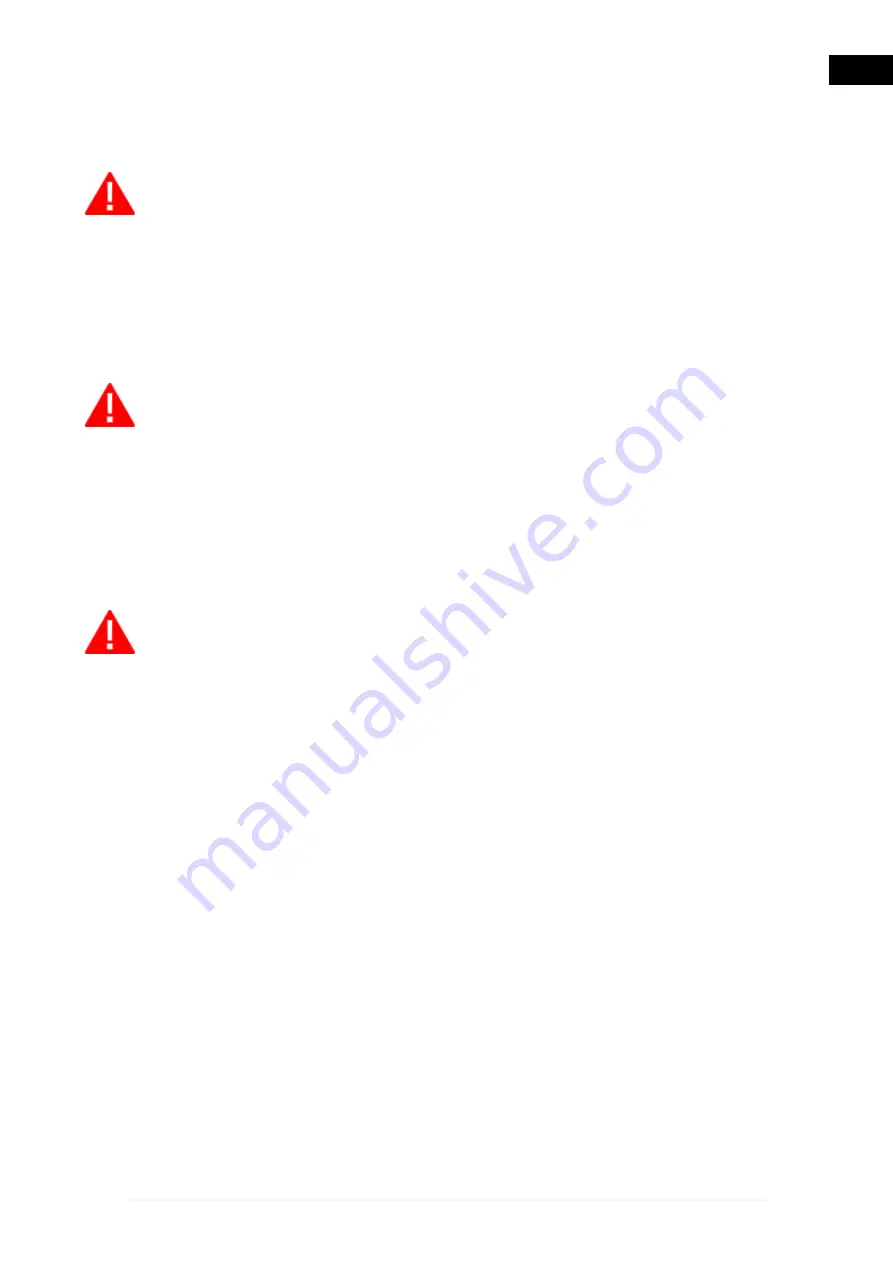
10.2 Communication Modes with the Display Unit
The device is not equipped with a user interface and the data acquired is sent
to a specific display unit.
Before starting the communication with the display unit, you must
perform the specific configuration procedure.
The tool can be connected to the display unit the following ways:
•
Bluetooth
•
USB
To make the best use of the tool's potential, use the Bluetooth connection.
Power, connect and turn on the tool before starting the interface
applications. If this procedure is not followed, there could be
communication errors.
While the tool is turning on, it
automatically detects the communication
mode
through which it is connected to the display unit.
For example:
the Bluetooth communication mode (active by default) is disabled
when the USB cable is connected.
To change the communication mode between the tool and the
display unit you must first turn off the tool and then choose the mode you
prefer.
27
en
























