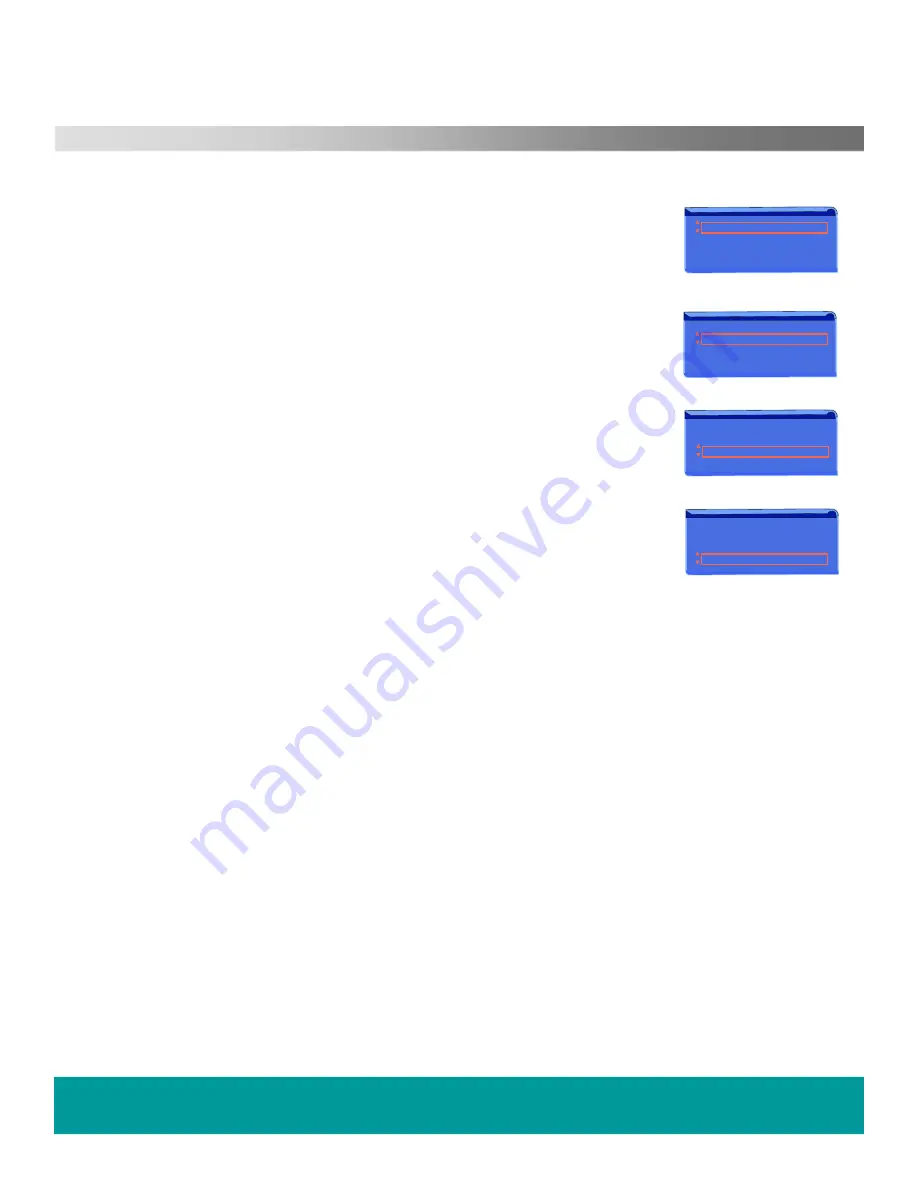
HELPLINE No UK / Northern Ireland 01422 26 32 98. Rep . Ireland No 1800 88 23 90.
WEB SUPPORT. www.ekey.co.uk
Model number 4683
DVD, HDD and USB Operation.
Advanced
USB (Memory stick) EDIT.
To manage the USB contents, select USB using the “SWITCH” button on the remote
control. Press EDIT on the remote control, a menu will be displayed as in Fig 20
RENAME. (Fig 50)
To rename any title, first select the file to be renamed, using the navigation buttons,
then press the EDIT button. Press SELECT and a keyboard will be displayed,
see Fig 32. If there is a title already at the top of the page, select CLEAR, press
SELECT and then use the keyboard as described on the previous page.
DELETE. (Fig 51).
To delete a file, first select the file to be deleted as described above.
Select DELETE and press SELECT. There is NO WARNING with this function, so be
sure you want to delete this file.
COPY. (Fig 52)
You may copy any file from the USB to either HDD or DVD. Select the file you want to
copy. Select Copy in the menu and press SELECT.
You will be asked to choose a destination, either HDD or DVD. Use the navigation
buttons to select a destination and select OK. Press SELECT and the file will be
copied. When complete you will see a copy completed message and the recorder will
revert to the file list.
DELETE ALL. (Fig 53).
To delete all titles, select the function and press SELECT. There is NO WARNING
with this function, so be sure you want to delete all files before pressing SELECT.
Fig 50
Fig 51
Fig 52
Fig 53
Rename
Delete
Copy
Delete All
Rename
Delete
Copy
Delete All
Rename
Delete
Copy
Delete All
Rename
Delete
Copy
Delete All
Содержание 4683
Страница 1: ......


























