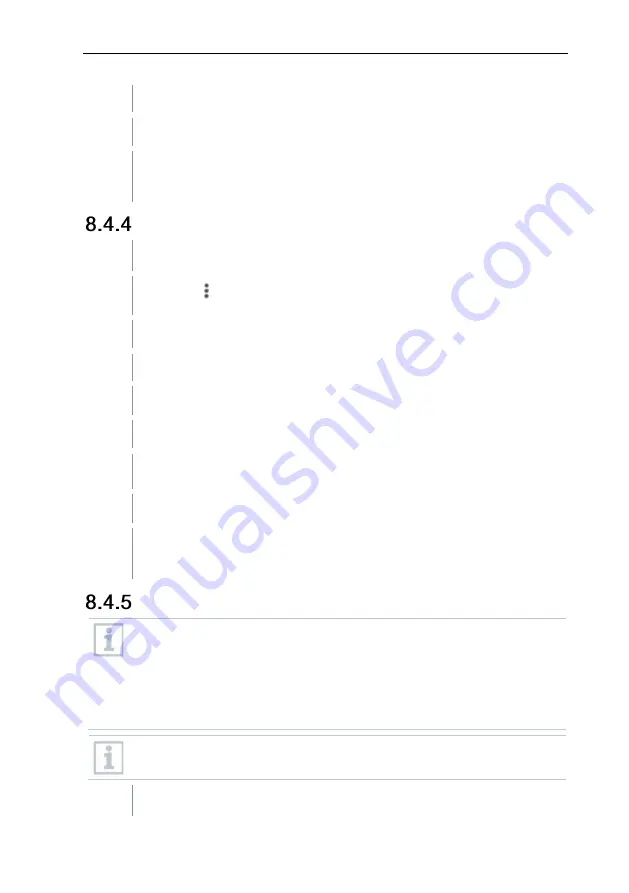
8
Controls via testo Smart App
30
The window for Average of the measured values opens.
3
Enter a value between 2 and 20 measured values.
Changes to the measuring instrument settings in the app are
transferred directly to the measuring instrument. Synchronization with
the app is confirmed on the measuring instrument via “SYNC DONE”.
Configuring alarms
The standard view with the
LIVE
tab is open.
1
Click on
.
2
Select
Alarm configuration
.
The menu with the overview of alarms that can be activated opens.
3
Click on the checkbox to activate a specific alarm.
4
Click on
EDIT
.
The input window for activating and defining upper and lower warning
and alarm values is displayed.
5
Click
OK
to confirm the settings.
Changes to the measuring instrument settings in the app are
transferred directly to the measuring instrument. Synchronization with
the app is confirmed on the measuring instrument via “SYNC DONE”.
Setting the Correction Factor
If parts of the cross-sectional area are covered (e.g. by lattice bars), this
can be corrected via the correction factor.
The correction factor indicates the proportion of free space in the cross-
sectional area.
For example: If 20% of the area is covered, the correction factor must
be set to 0.8 (80% free space).
The correction factor can only be set via the testo Smart App and not
directly on the measuring instrument.
The
Settings
tab is open.

























