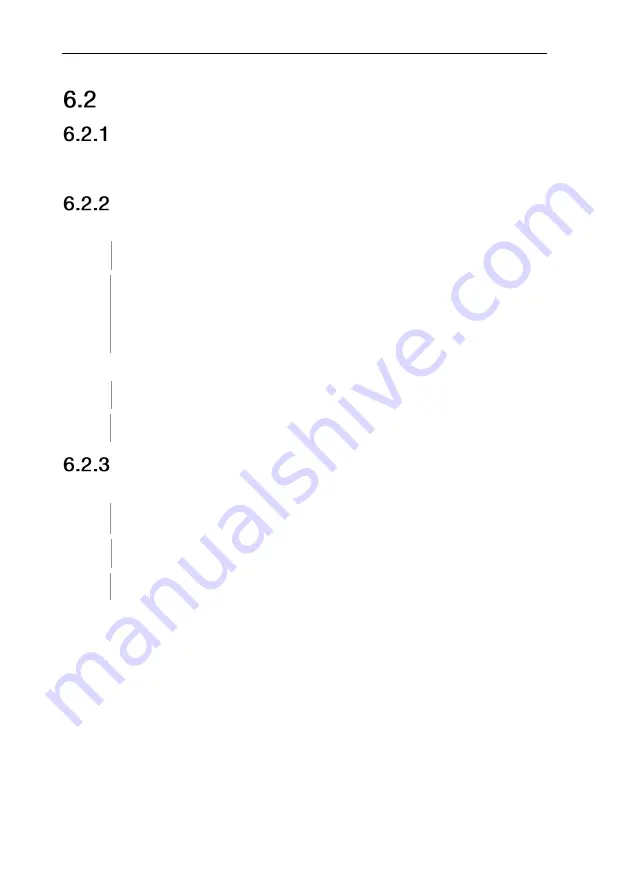
6 First steps
9
Getting to know the product
Connecting probes
The required probes are permanently connected or integrated. It is not possible
to connect any additional sensors.
Switching the instrument on and off
Switching on
1
Press and hold down (2 sec) the
On/Off
key.
Measurement view is opened:
The current reading is displayed or
-----
lights up if no reading is
available.
Switching off
1
Press and hold down (2 sec) the
On/Off
key.
The display turns off.
Switching the display illumination on and
off
The measuring instrument is switched on.
1
Press and hold down (2 sec) the
MENU/ENTER
key.
The display illumination is switched on or off.

























